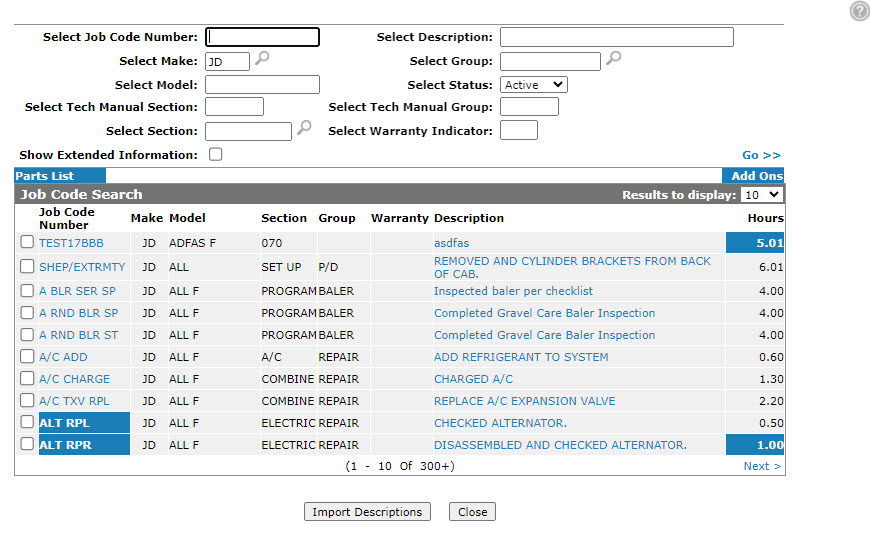Job Code Search
You can use the Job Code Search screen to search for a job code number.
To access the Job Code Search screen, from the Work Order Segment tab click the Search![]() icon next to the Job Code Number field.
icon next to the Job Code Number field.
The search fields on the Job Code Search screen are:
| Field | Description |
|---|---|
| Select Job Code Number | Search by job code number. |
| Select Make | Search by the make the job code applies to. |
| Select Model | Search by the model number the job code applies to. |
| Select Tech Manual Section | Search by referring to the section in the technical manual where a detailed description of the repair procedure can be obtained. |
| Select Section | Search for a job code by entering a job code section. |
| Show Extended Information | If selected, the Quantity or Option field appears next to the Description field in the search results. |
| Select Description | Search by entering a brief description. |
| Select Group | Search for a job code by entering a job code group. |
| Select Status | Search by selecting a job code status from the drop down list. |
| Select Tech Manual Group |
Search by tech manual group (subset of section). The tech manual group code can be found in the technical manual and is a detailed description of the repair procedure. |
| Select Warranty Indicator | Search by Warranty Indicator. |
| Show Extended Information |
If selected, includes extended information for each job code. Select the checkbox, then click Go >>. The extended information is listed in description column, below the description row. |
The fields on the Job Code Search screen are:
Use these buttons to complete your work on the Job Code Search screen:
| Button | Function |
|---|---|
| Import Descriptions | Allows you to import multiple job code descriptions onto a work order segment. |
| Close | Closes the Job Code Search screen, adds any selected codes to the segment, and returns to the Work Order Segment tab. |