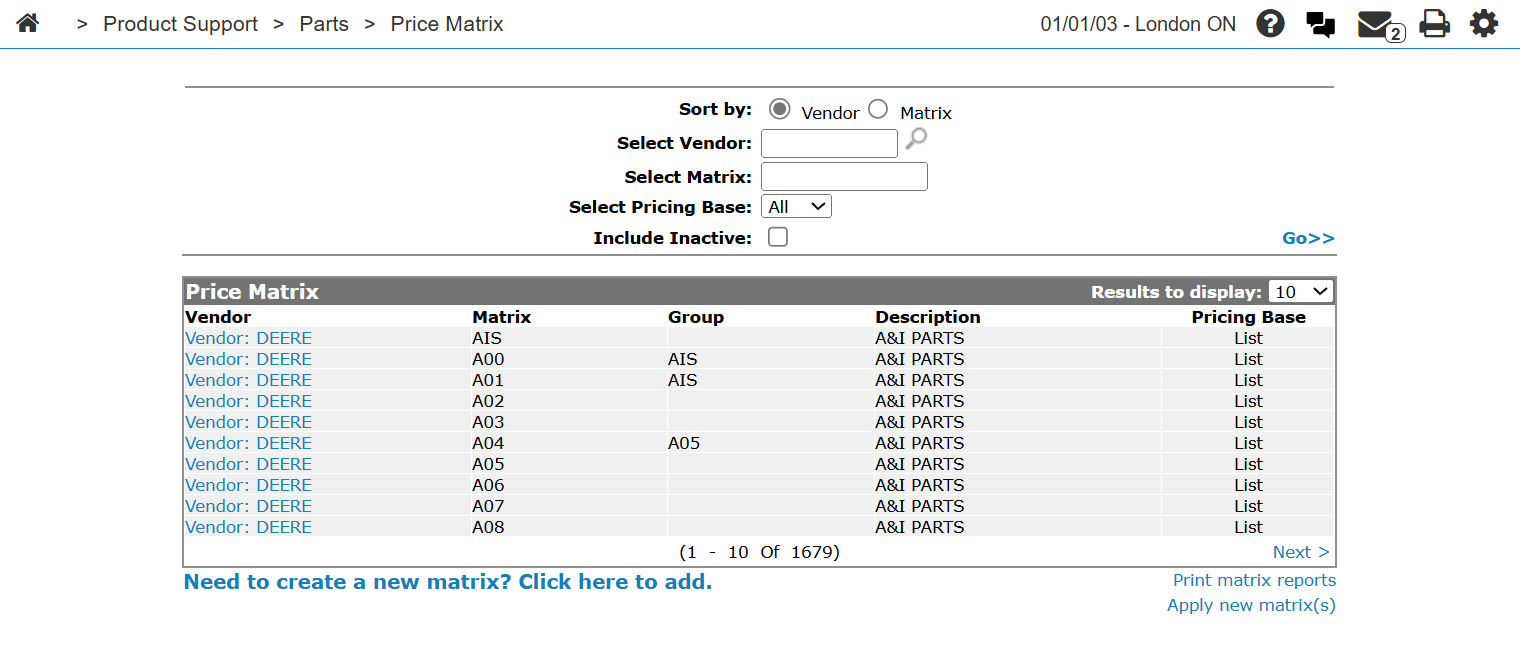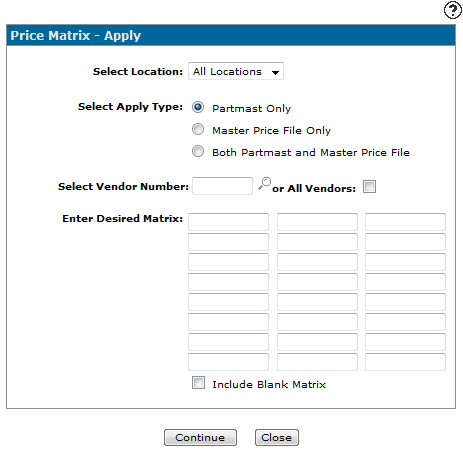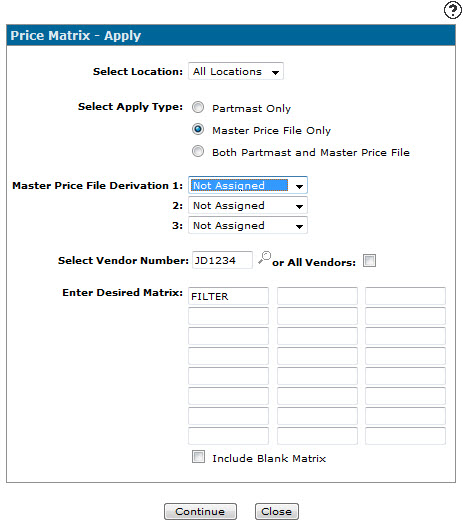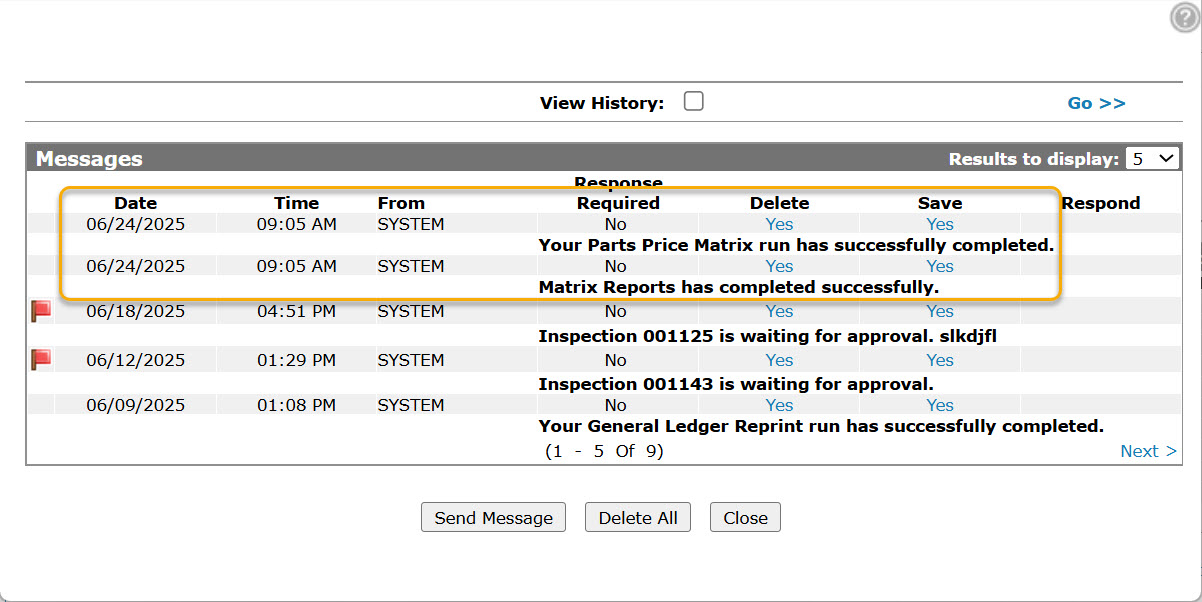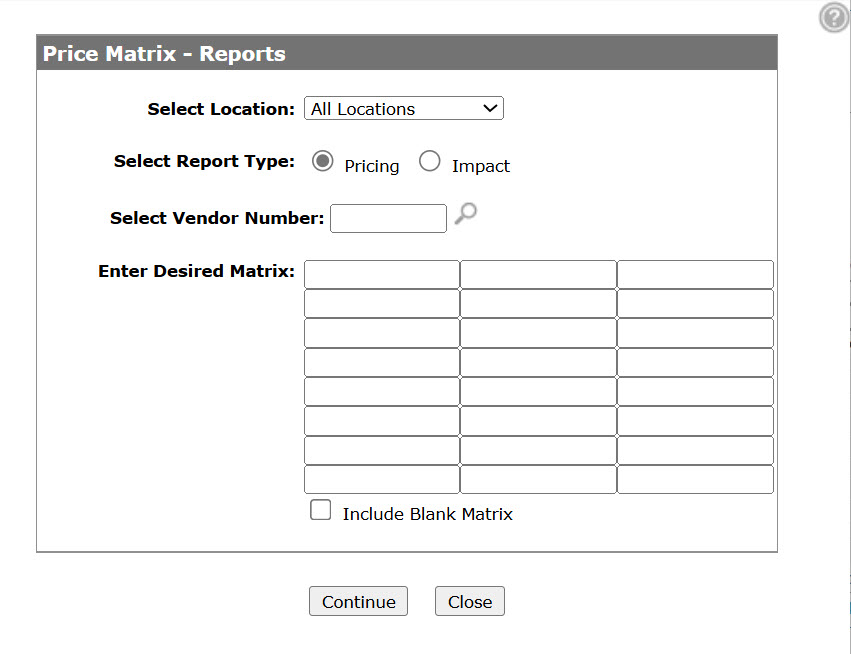Price Matrix - Reports/Price Matrix - Apply
Applying an Price Matrix update to parts causes the system to updates parts prices, and generates a report so you can review the changes. You can also run a report at any time to check the status of prices and the impact of the price matrices.
Topics in this section are:
Rules for Applying a Matrix
These rules summarize the tables above:
-
To apply the *ALL matrix, on the Price Matrix - Apply screen, don't specify any matrices and ensure the Include Blank Matrix field is NOT selected.
-
If you specify a Matrix on the Price Matrix Apply screen, then any parts that have that specified Matrix will update regardless of whether the Include Blank Matrix checkbox is selected or not.
-
A part with a blank Matrix will not update if a Matrix was specified on the Price Matrix Apply screen and the Include Blank Matrix box is unchecked. Otherwise, parts with a blank Matrix will update with the blank Matrix factors if a blank Matrix is configured, or blank Matrix parts will update with the *ALL Matrix factors.
-
If you set the Select Apply Type on the Price Matrix Apply screen to Master Price File Only, then only the *ALL matrix works (even if you select the correct Master Price File Derivation to match a different matrix).
If you select Both Partmast and Master Price File then the matrix matching the Master Price File Derivation combination is used. Note that the source/class/type combination in the PARTMAST file can be different than the source/class/type combination in the PARTPRC file. The Master Price File Derivation uses the source/class/type combination from PARTPRC to find a matching matrix to apply against PARTPRC.
Applying a New Price Matrix Update
You should always apply your matrices after a price update or a matrix change.
-
From anywhere in IntelliDealer, navigate to Product Support > Parts > Price Matrix.
-
Click the Apply new matrix link.
-
Fill in the fields, referring to the table below.
Note that:
-
Any matrices specified in the table are the only matrices that are applied.
-
To apply the blank matrix only, leave the fields empty and select Include Blank Matrix.
-
To apply every matrix, leave everything empty and Include Blank Matrix unselected.
-
-
When selecting a price matrix Apply Type:, if you select the Master Price File Only or Both Partmast and Master Price File apply type, the Master Price File Derivation field appears and you can indicate how the matrix field will be derived.
-
Once you have filled in the desired fields, click Continue to submit the price matrix apply report.
You will receive a message notification when the report has completed.
Printing a Price Matrix Report
-
From anywhere in IntelliDealer, navigate to Product Support > Parts > Price Matrix.
-
Click the Print matrix reports link.
-
Fill in the fields, referring to the table below.
-
Click Continue.
You will receive a message notification indicating that the report was submitted.
Price Matrix - Apply: Screen Description
Use the Price Matrix - Apply screen to apply new matrix updates to parts and prices for selected vendors.
To open the Price Matrix - Apply screen, click the Apply new matrix(s) link on the Price Matrix screen.
The fields on the Price Matrix - Apply screen are:
| Field | Description |
|---|---|
| Select Location | The location where you wish to apply the price matrix, or you can select all locations. |
| Select Apply Type |
Specify the files to which the selected price matrix should be applied for the locations specified above. Options are:
Note: The Master Price File Derivation field only appears if the Master Price File Only or Both Partmast and Master Price File options are selected. This is because there is no matrix field in the Master Price file, therefore the system references the Source, Class and Type fields to determine if there is a matching matrix. |
| Master Price File Derivation |
Specifies how the Matrix field in the Parts Profile is to be derived from the field values in the Master Price File (Class, Source of Supply, and Type). For example, if the setting is: 1: Class Then the corresponding matrix is made up of the three fields in the order Class, Source of Supply, and Type. The fields (Class, Source of Supply, and Type) can be used in any order. If any of the selected fields (Class, Source of Supply, or Type) are not set in the parts profile, then blanks are used when determining the matrix. If the matrix factors are not based on Class, Source of Supply, and Type, the Master Price File cannot be updated. See Naming a Price Matrix. |
| Select Vendor Number |
The number of the vendor whose part prices you want to update using the price matrix entered in the Enter Desired Matrix field(s). |
| or All Vendors |
If selected, the parts price update is applied to all vendors that share the price matrices entered in the Enter Desired Matrix field. |
| Enter Desired Matrix |
Enter the price matrix number(s) you wish to use to update the part prices for the selected vendors. Specific price matrices that are already set up for a vendor override the *All matrix and the part prices of the selected vendor are not affected by the *All price matrices. If you do not specify anything in these fields, then the *ALL matrix is applied to the vendor and is always used unless the part falls into a smaller category that is also set up. This allows you a "blanket" matrix to ensure all parts have pricing levels applied. By leaving the matrix selection blank, all matrices found will be used to update Partmast and/or the Master Price File including your *ALL matrix. Do not check the Include Blank Matrix checkbox if you want *ALL to be applied. |
| Include Blank Matrix |
If selected, blank matrices are applied when updating the part prices of the selected vendor. A blank matrix has a blank name (all spaces) which can occur for a variety of reasons. See Understanding Blanks in Matrix Names. |
Use these buttons to complete your work on the Price Matrix Apply screen:
| Button | Function |
|---|---|
| Continue | Applies the pricing matrix changes to your system. |
| Close | Closes the Price Matrix - Apply screen and returns to the Price Matrix screen. |
Price Matrix - Reports: Screen Description
Use the Price Matrix - Reports screen to print the report listing price matrices.
To open the Price Matrix - Reports screen, click the Print matrix reports link on the Price Matrix screen.
The fields on the Price Matrix - Reports screen are:
| Field | Description |
|---|---|
| Select Location | The location to run the report for. |
| Select Report Type | The type of report. Can be either Pricing or Impact. |
| Select Vendor Number | The vendor to create the report for. |
| or All Vendors |
If selected the report will apply to all vendors. This option only appears when the Impact report type is selected. |
| Enter Desired Matrix |
The price matrix number the report will apply to. Note: If the Enter Desired Matrix fields are all left blank, all price matrices are included on the report. |
| Include Blank Matrix | If selected, includes blank matrices within the price matrix report. |
These reports are produced, which can be viewed via the PDF Viewer.
| PAR169 | Price Matrix Impact Report |
| PAR167 | Price Matrix Report |
Use these buttons to complete your work on the Price Matrix -Reports screen:
| Button | Function |
|---|---|
| Continue | Prints the price matrix report. |
| Close | Closes the Price Matrix - Reports screen and returns to the Price Matrix screen. |