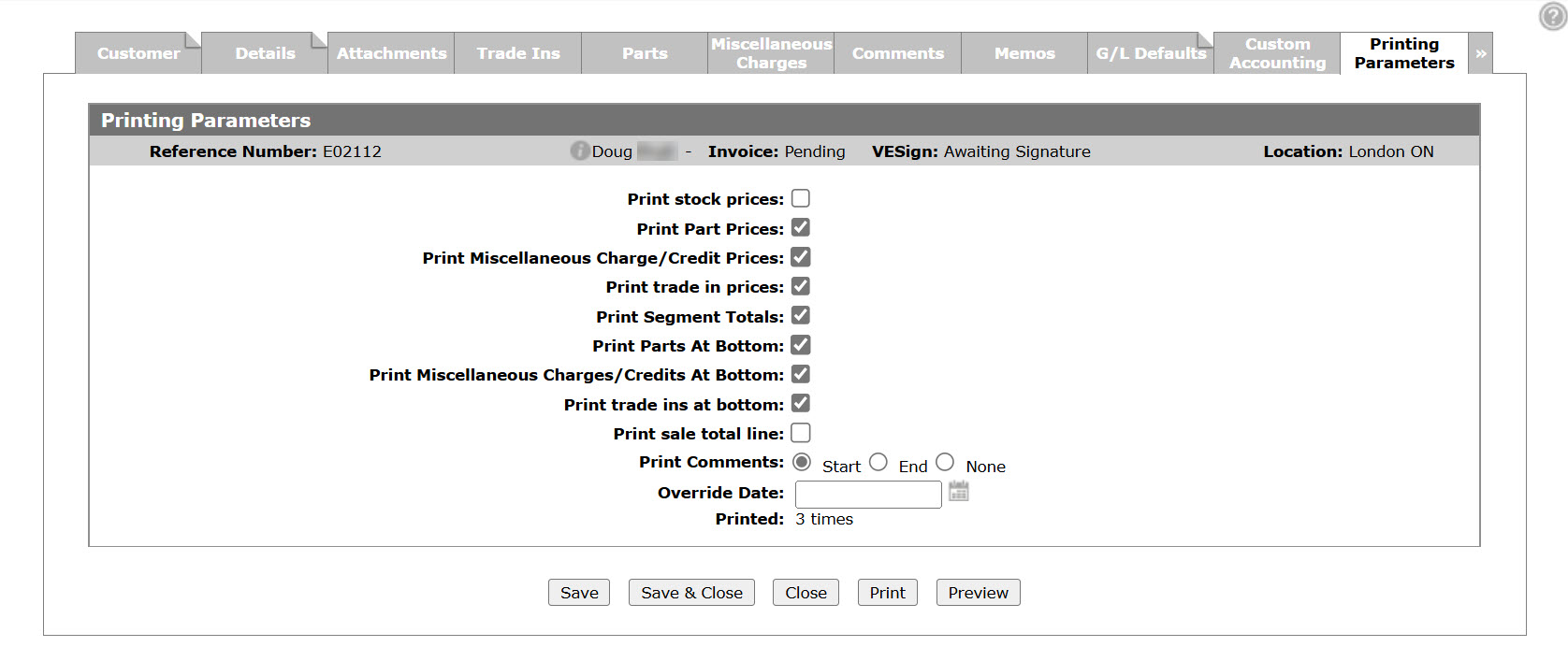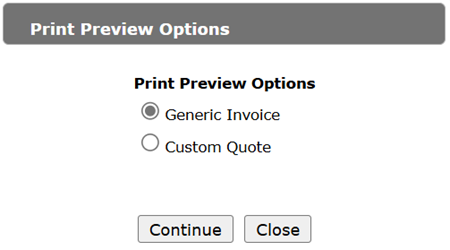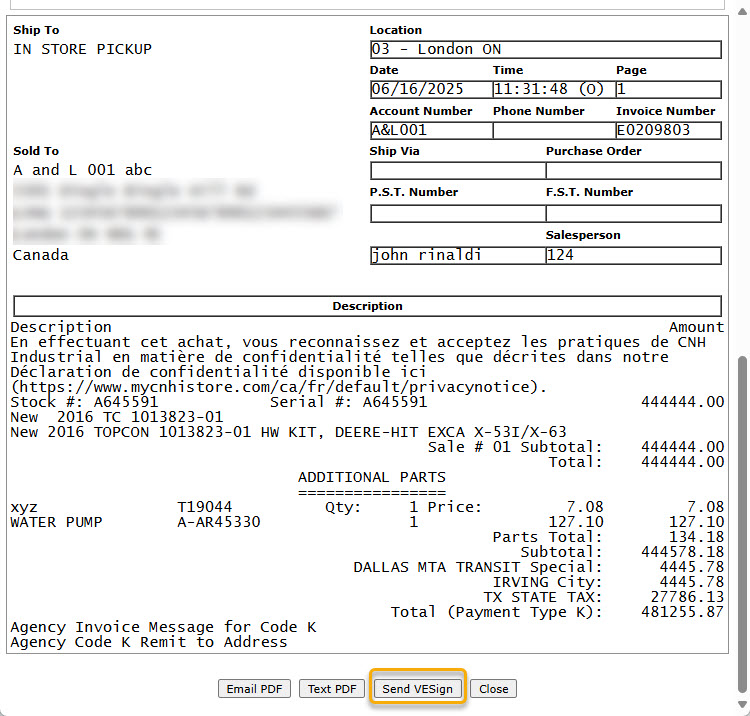Equipment Invoice or Quote: Printing Parameters
Use the Printing Parameters tab to:
-
control how and what is to be printed on the selected equipment quote or invoice
-
preview the quote and send it to the customer for approval
To open the Printing Parameters tab, open an Equipment Quote or Invoice, then click the Printing Parameters tab.
Previewing an Equipment Quote or Invoice
To send a quote to the customer for approval, you must preview it first to ensure everything is in order. Click the Preview button on the Printing Parameters tab of the Equipment Quote or Invoice.
If previewing an Equipment Quote, the Print Preview Options modal opens.
The Print Preview options are:
-
The Generic Invoice format is like other IntelliDealer quotes in appearance.
-
The Custom Quote format has a different appearance and requires the use of the browser's print function.
Chose an option, then click Continue. The preview appears.
Note that the buttons available on the print preview depend on whether VESign is enabled and for Equipment Quotes, the VESign button is only available on Generic Invoices.
Screen Description
The Information fields on the Printing Parameters tab are:
| Information | |
|---|---|
| Field | Description |
| Reference Number | The equipment quote or invoice reference number. |
| Customer | The customer name on the equipment quote or invoice. |
| VESign | The signing status of the VESign document. |
| Location | The location of the equipment quote or invoice. |
The fields on the Printing Parameters tab are:
| Field | Description |
|---|---|
| Print Stock Prices | Includes stock prices on the printed quote. |
| Print Part Prices | Includes parts prices on the printed quote. |
| Print Miscellaneous Charge/Credit Prices | Prints the miscellaneous charge and credit prices. |
| Print Trade in Prices | Includes trade in prices on the printed quote. |
| Print Segment Totals |
Includes segment totals on the printed quote. Note: You cannot print both Segment Totals and Print Sale Total Line. |
| Print Parts at Bottom | Prints all additional parts for all segments at the bottom of the quote instead of printing on the individual segments. |
| Print Miscellaneous Charges\Credits at Bottom | Prints miscellaneous charges and credits at the bottom of the quote instead of printing on the individual segments. |
| Print trade Ins at Bottom | Prints trade ins at the bottom of the quote instead of printing on the individual segments. |
| Print Sale Total line |
Includes sales total line on the printed quote. Note: You cannot print both Segment Totals and Print Sale Total Line. |
| Print Comments |
Select the appropriate radio button to print global comments, invoice/quote specific comments and global equipment invoice/quote comments at the Start of the quote, the End of the quote, or select None to print no invoice/quote specific comments at all. Global comments still print (at the top of quote) even if you have selected None, as this setting only controls invoice/quote specific comments. |
| Printer | Select a printer to print the invoice. |
| Override Date | Enables you to change the date which prints on the invoice from the system date to any date of your choice. |
| Printed | Displays the number of times the select quote has been printed. This number is also printed on the invoice above the invoice number. |
Use these buttons to complete your work on the Printing Parameters tab:
| Button | Function |
|---|---|
| Save | Saves the changes made on the Printing Parameters tab. |
| Close | Closes the Printing Parameters tab without saving changes and returns to the previous screen. |
| Prints the selected invoice. | |
| Preview |
Previews the selected invoice. Within a preview you can also send the document for signing through VESign and, once sent, you can view VESign Details. Alternately you can choose to Email PDF or Text PDF a the equipment invoice to another party. |