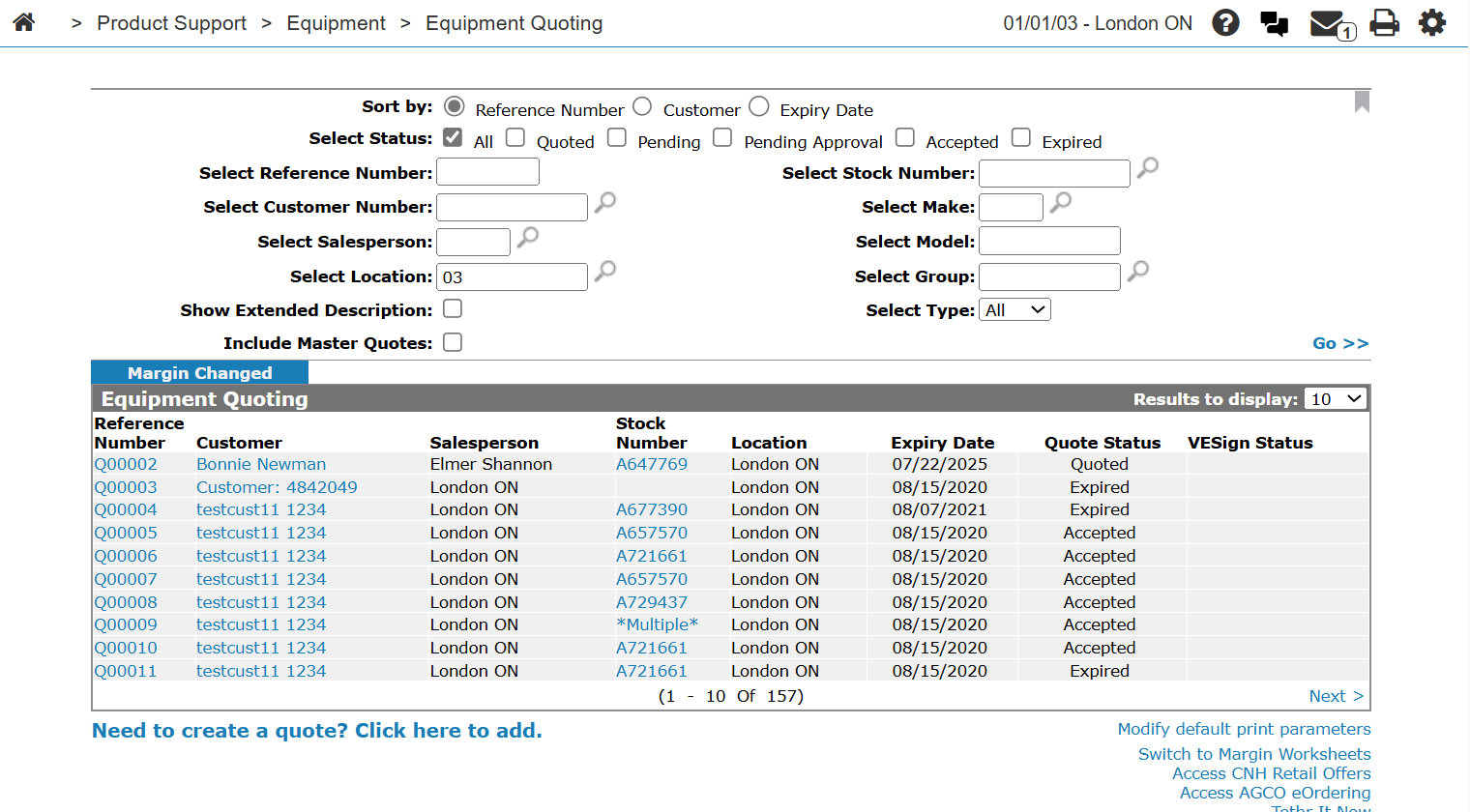Equipment Quoting
You can use the Equipment Quoting screen to:
-
search for an equipment quote
-
view or edit an equipment quote
-
create an equipment quote
-
reactivate an equipment quote
-
copy an equipment quote
-
modify default printing parameters
To open the Equipment Quoting screen, from anywhere in IntelliDealer, navigate to Product Support > Equipment > Equipment Quoting .
The sorting options on the Equipment Quoting screen are:
| Sort by | |
|---|---|
| Field | Description |
| Reference Number | Sort the search results by reference number. |
| Customer | Sort the search results by customer. |
| Expiry Date | Sort the search results by the expiry date of the equipment quote. |
The search fields on the Equipment Quoting screen are:
| Field | Description |
|---|---|
| Select Status | Search for equipment quotes by selecting an equipment quote status. |
|
Select Reference Number |
Search for equipment quotes by entering a reference number. |
| Select Customer Number | Search for equipment quotes by entering a customer number. |
| Select Salesperson | Search for equipment quotes by entering a salesperson. |
| Select Location | Search for equipment quotes by entering a location. |
| Show Extended Description | If selected, includes extended description (a description of the unit on the selected quote) within the quote search results. |
| Include Master Quotes | If selected, includes master quotes within the quote search. A master quote is a quote template that quote information can be enter into. The master quote can be used multiple times. |
| Select Stock Number | Search for equipment quote by entering a stock number. |
| Select Make | Search for equipment quote by entering a make code. |
| Select Model | Search for equipment quote by entering a model code. |
| Select Group | Search for equipment quote by entering a group code. |
| Select Type | Search for equipment quote by selecting a unit type from the drop down list. |
| Select Worksheet Status |
Search for equipment quotes by selecting the status of the corresponding margin worksheet. This field only appears when sorting the search results by Salesperson. |
The fields on the Equipment Quoting screen are:
| Field | Description |
|---|---|
| Reference Number | The equipment quote reference number. |
| Customer | The customer's name. |
| Salesperson | The salesperson associated with the equipment quote. |
| Stock Number | The stock number of the unit on the quote which acts as an inventory identification number. |
| Location | The branch location of the equipment quote. |
| Expiry Date | The date the equipment quote expires. |
| Quote Status |
The status of the equipment quote. |
| VESign Status |
The signing status of the VESign document. Can be one of:
|
Move the cursor over a Reference Number and select View from the pop-up menu to view an equipment quote.
Move the cursor over the Reference Number of an expired quote and select Reactivate from the pop-up menu to reactivate an equipment quote.
Move the cursor over a Reference Number and select Copy from the pop-up menu to copy an equipment quote.
Click on a Customer name to open the Customer Profile screen.
Click on a Stock Number to open the Equipment Profile screen.
Click on the Need to create a quote? Click here to add link to create a quote.
Click on the Modify Default printing parameters link to modify print parameters.
Click on the Switch to Margin Worksheets link to open the Equipment Margin Worksheets screen. This link only appears if you are configured as a Level 1, 2, or 3 Manager on the User Profiles screen.
To save your search defaults, hover over the bookmark icon and select Save Defaults from the drop down list.
Click Close to complete your work on the Equipment Quoting screen.
Data Source: CGIINH, CGIIND
Security Switch: 801 - Product Support - Equipment Quoting
Revision: 2025.06