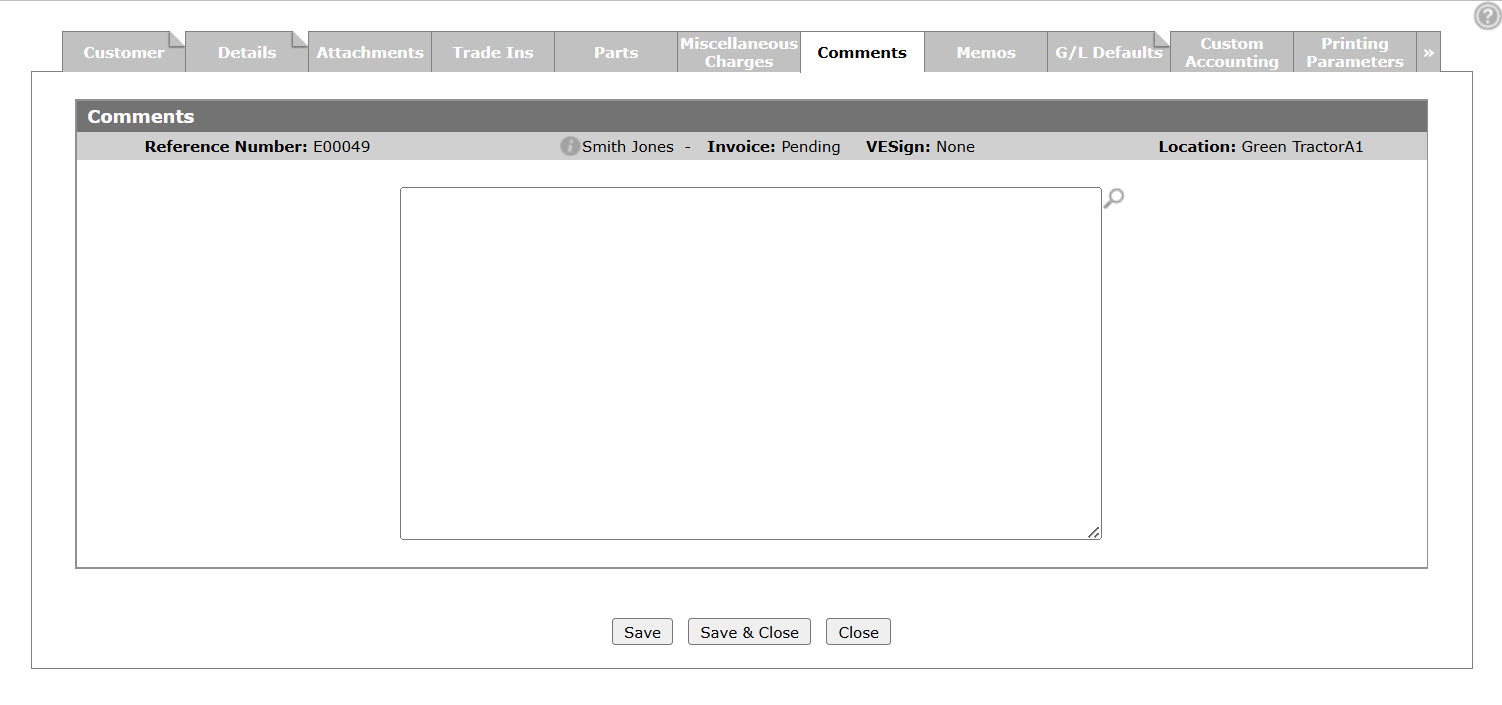Equipment Invoicing or Quoting: Comments
Use the Comments tab to add comments to the selected invoice. There is the option to print the text on the invoice.
To open the Comments tab, hover over a Reference Number on either the Equipment Quoting screen or Equipment Invoicing screen and select View from the pop-up menu, or click the Need to create a new invoice? Click here to add link. Then click the Comments tab.
Click the Search![]() icon next to the comment text box to select a predefined comment from the Promotional Codes screen.
icon next to the comment text box to select a predefined comment from the Promotional Codes screen.
Use these buttons to complete your work on the Comments tab:
| Button | Function |
|---|---|
| Save | Saves changes made to the Comments tab. |
| Save & Close | Saves changes made to the Comments tab and exits the screen. |
| Close | Closes the Comments tab without saving and returns to the Equipment Invoicing screen. |