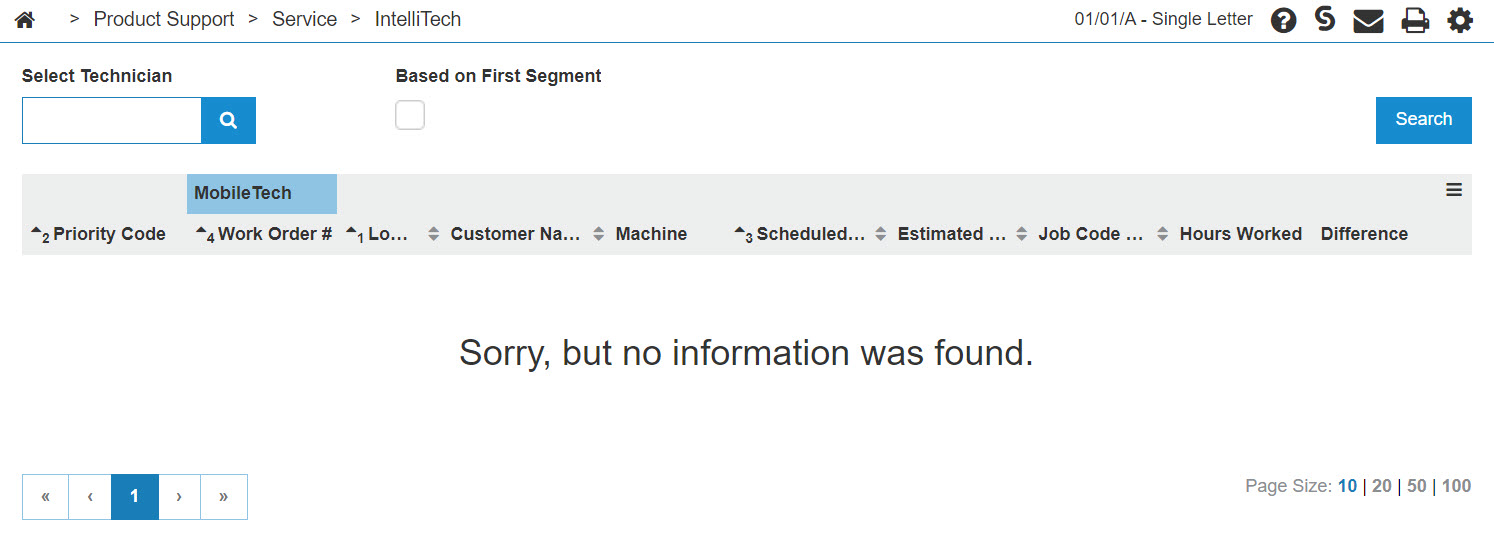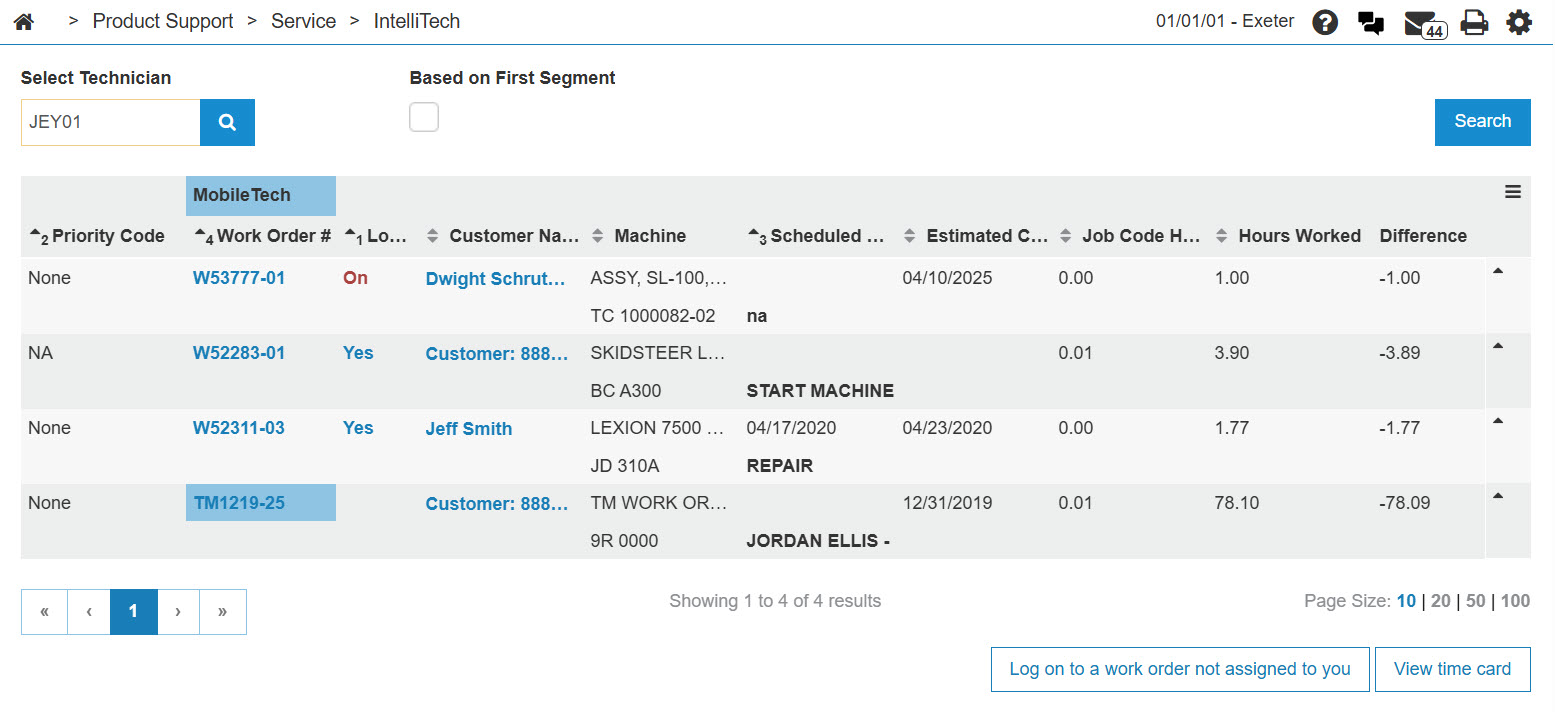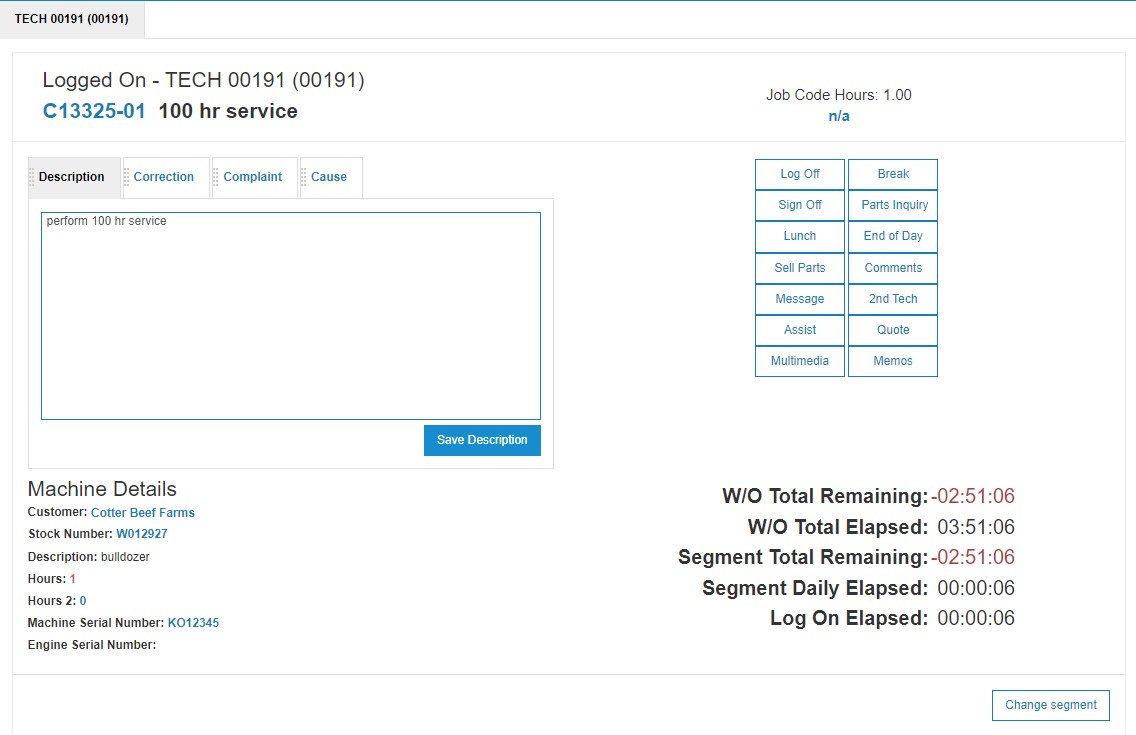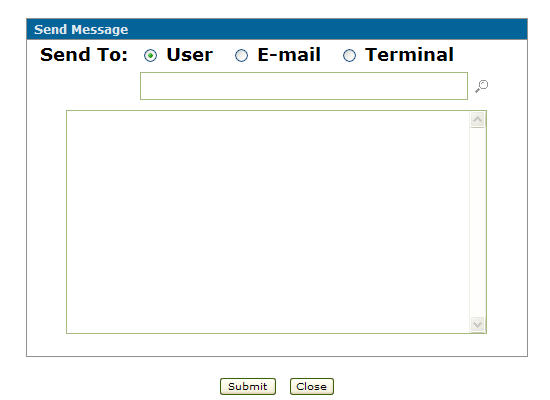Send Message
The Send Message screen allows you to send a message while working on a work order out in the field.
To access the Send Message screen, from the IntelliTech Logged on screen click the Message button.
Topics in this section are:
Sending a Message to a User Within IntelliTech
-
From anywhere in IntelliDealer, navigate to Product Support > Service > IntelliTech.
-
Enter a technician's number into the Select Technician field, then click GO>> to generate the technician search.
-
In the Log on field, click the On or Yes link.
-
Click the Message button.
-
Select a Send To option then click the Search
 icon to search for a User, E-mail or Terminal.
icon to search for a User, E-mail or Terminal. -
Enter the Message in the field provided.
-
Click Submit to send the message or Close to exit without sending.
Screen Description
The field on the Send Message screen:
| Field | Description |
|---|---|
| Send to |
The recipient of the message. Choose an option, then click the Search
|
Enter a message in the field provided below the Send to field.
Use these buttons to complete your work on the Send Message screen:
| Button | Function |
|---|---|
| Submit | Sends the message to the selected recipient. |
| Close | Closes the Send Message screen without sending a message and returns to the Logged on screen. |