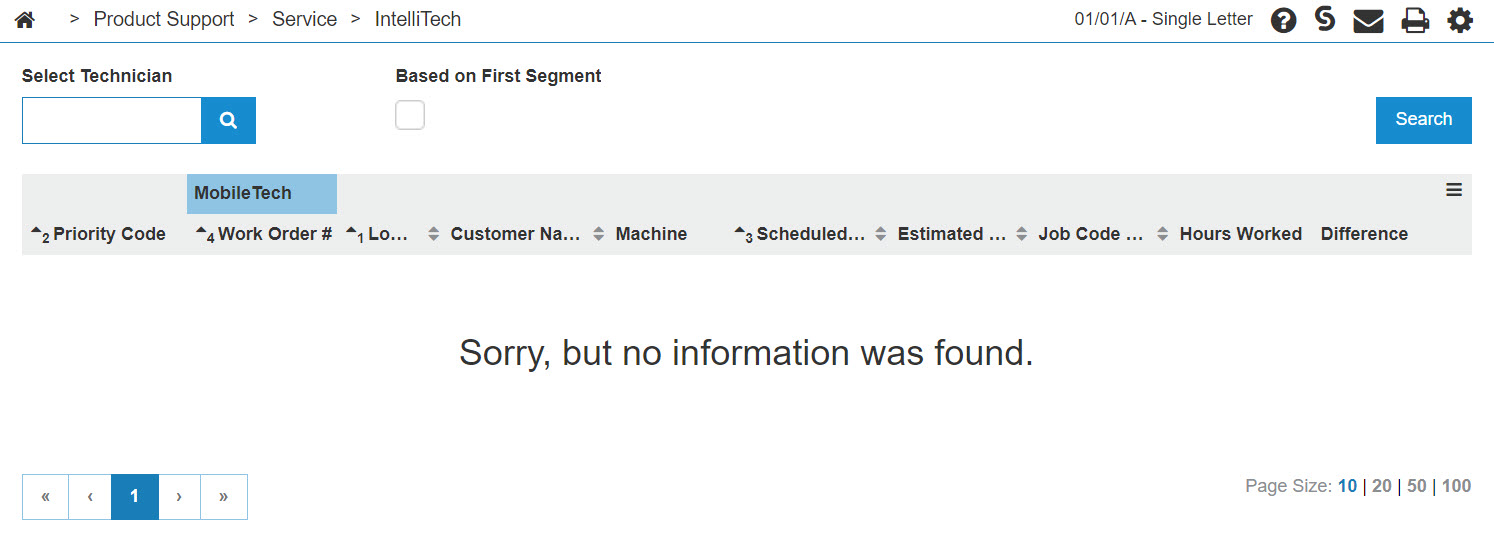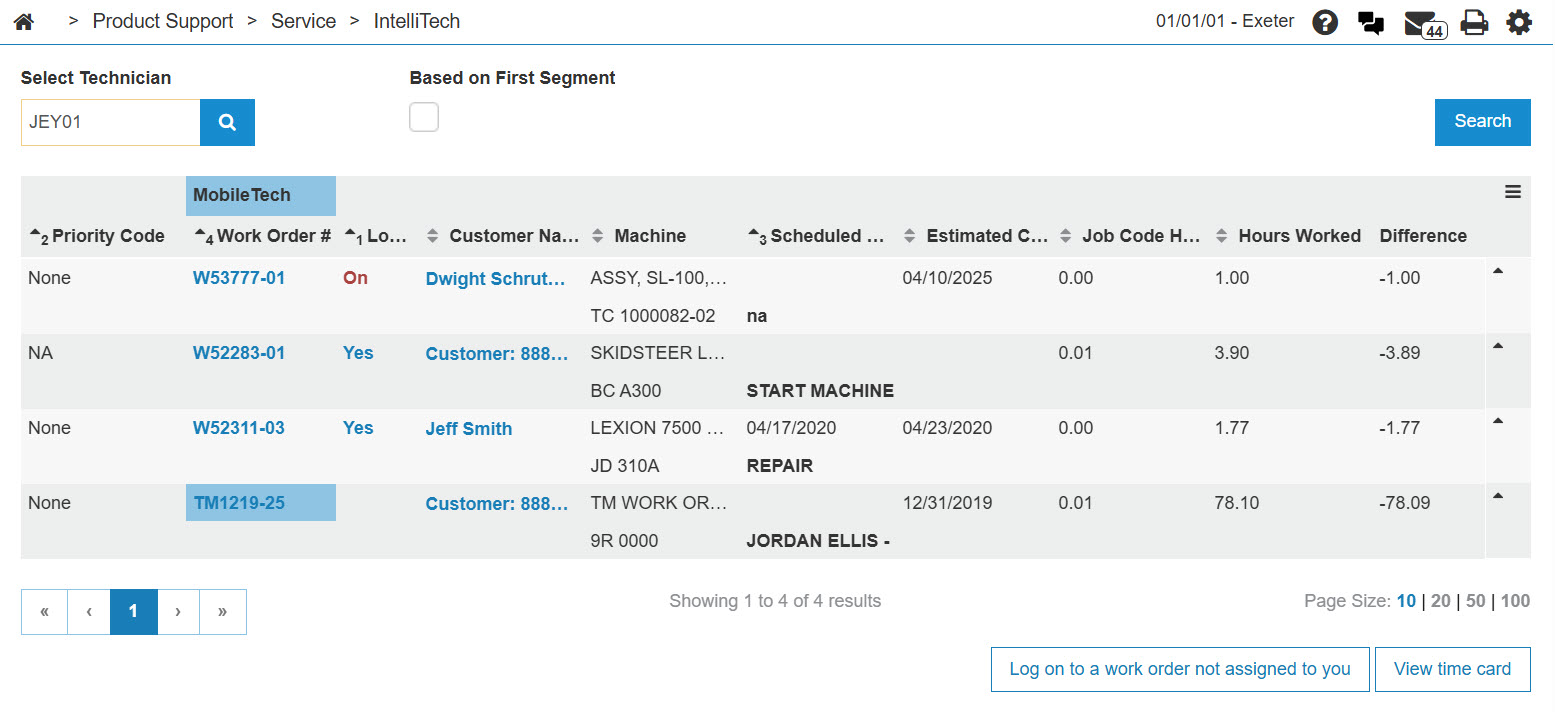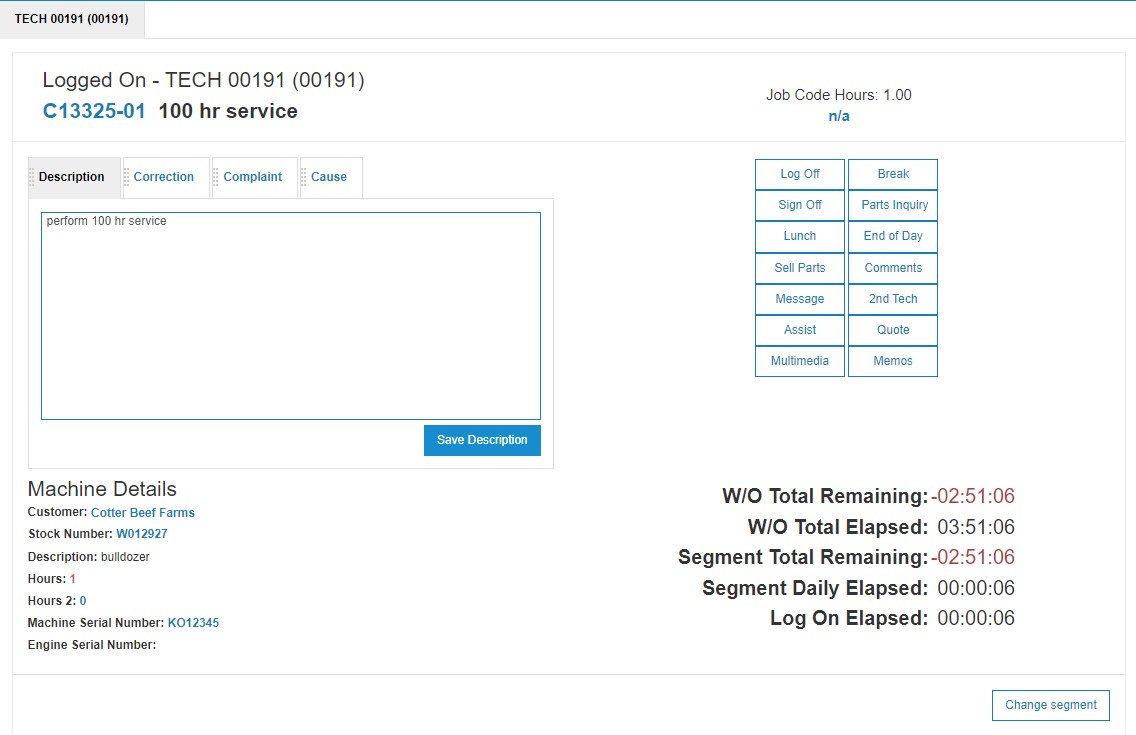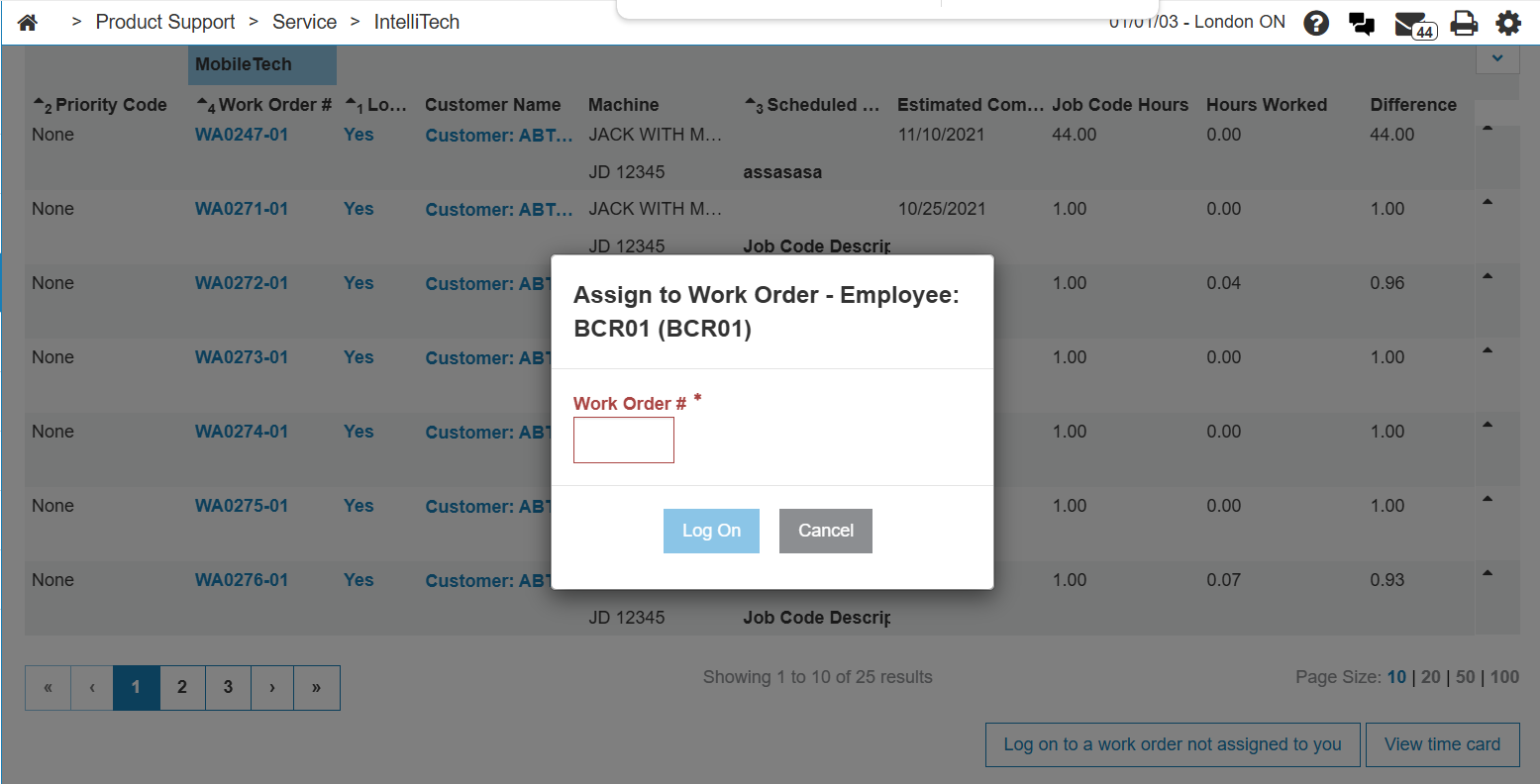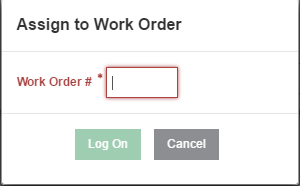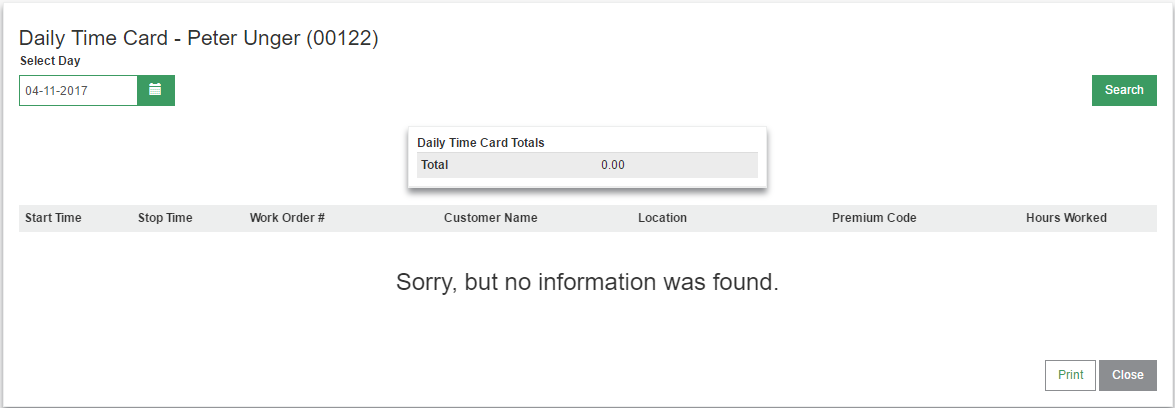IntelliTech Scheduled Work Orders
The Scheduled Work Orders screen allows you to view scheduled work orders and log on to active work orders. You can also view a technician's Daily Time Card.
To open the Scheduled Work Orders screen, navigate to Product Support > Service > IntelliTech.
Topics in this section include:
Logging on to a Work Order from IntelliTech
Note: All buttons that appear on the IntelliTech Logged On screen are controlled by and depend on security switches or configuration.
-
From anywhere in IntelliDealer, navigate to Product Support > Service > IntelliTech.
-
Check the select technician field to make sure the technician number is correct, then click GO>> to generate the work order search.
-
To log on to a work order, click the Yes link in the Log On field.
The technician's logged on time starts counting down.
Logging on to a Work Order Not Assigned to You in IntelliTech
-
On the Scheduled Work Orders screen, enter a technician's number into the Select Technician field, then click GO>> to generate the technician search.
-
Click the Log on to a work order not assigned to you link.
-
Enter a work order number in the Work Order # field.
-
Click Log On to assign yourself to the selected work order.
The Logged on screen for the selected work order appears.
Screen Description
The fields on the Scheduled Work Orders screen are:
| Field | Description |
|---|---|
| Priority Code |
The priority of this work order/segment in relation to the other work order/segments for the selected technician, as displayed on the Scheduled Work Orders screen. See Work Order: Segments. |
| Work Order # |
The work order number (including segment number if the Based on First Segment checkbox is left unselected). Checking the Based on First Segment checkbox displays work orders where the searched technician is logged to the first segment of a multiple segment work order. |
| Log On |
Indicates whether the technician is:
If the Log On information is hyperlinked, you can access additional screens. |
| Customer Name | Displays the customer's name and also lists a bit of the Description field from the work order segment in the row underneath. |
| Machine | The unit that is being serviced. The unit's Make, Model, and Year codes are listed in the row underneath. |
| Scheduled Start Date |
The date on which the service for the selected segment is scheduled to start. |
| Estimated Completion Date | The estimated completion date of the work order segment. |
| Job Code Hours | The estimated or job code labor hours needed to complete the work order segment. |
| Hours Worked | The actual amount of hours worked to date on this segment. |
| Difference | The difference between estimated hours and hours worked. |
Click the Log on to a work order not assigned to you button to open a pop-up window asking for a specific work order number.
Daily Time Card
The Daily Time Card screen allows you to view/edit a technician's daily time card. Click the View time card button to open an adjoining menu.
The time card information for the current date is retrieved from the time scan file (WOTTM) and for previous days the data is retrieved from billing history (MNBDD). Any unbilled labor originally scanned or logged prior to today must be billed in order to show here. Note the start and stop time for prior days show as N/A.
The fields on the Daily Time Card screen are:
| Daily Time Card | |
|---|---|
| Field | Description |
| Start Time | The start time of the labor transaction. |
| Stop Time | The stop time of the labor transaction, which will default to the current time. |
| Work Order # |
The work order number for the selected labor transaction. |
| Customer Name | The name of the customer on the work order. |
| Location | The location. |
| Premium Code | The premium code that was used. |
| Hours Worked | The amount of hours worked on the selected labor transaction. |