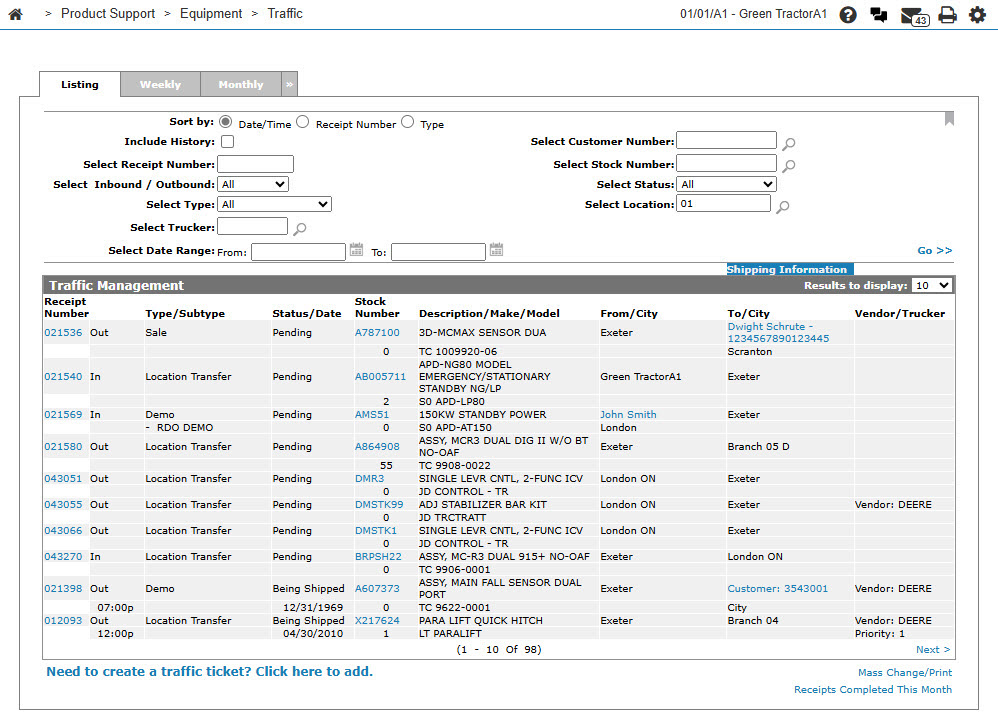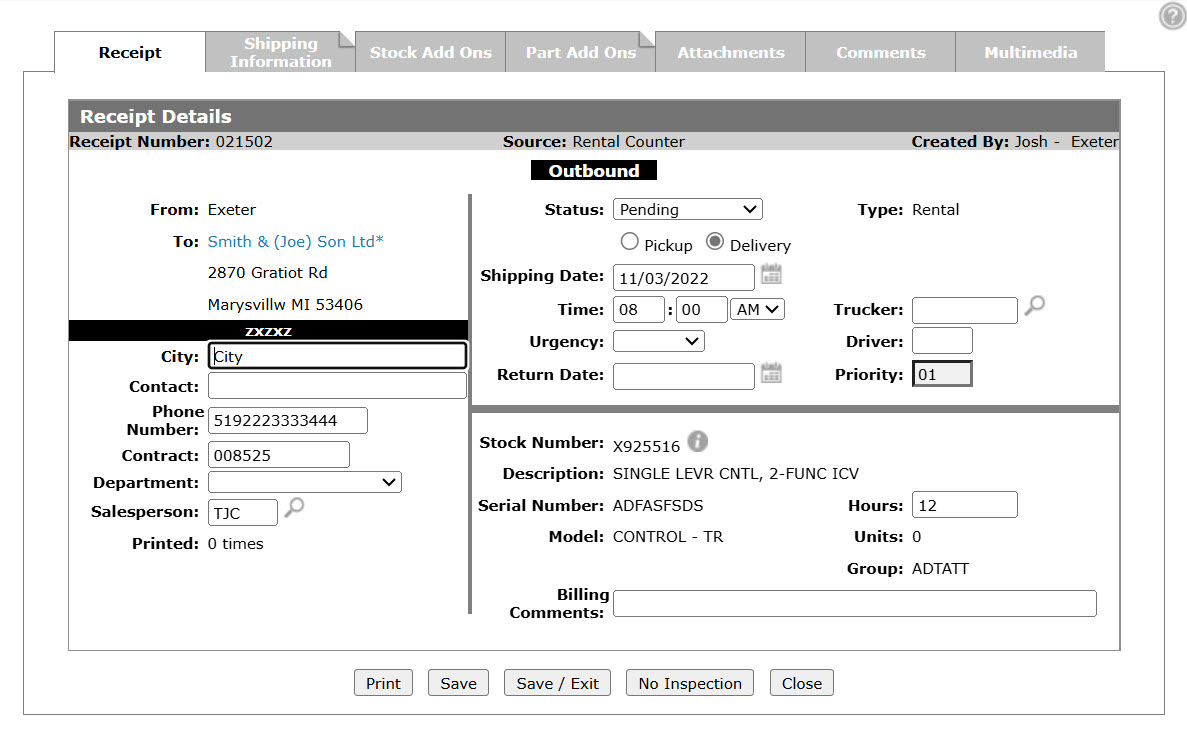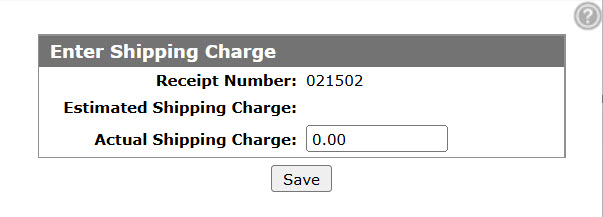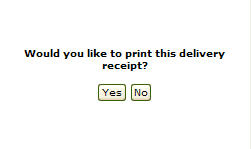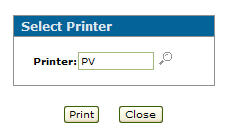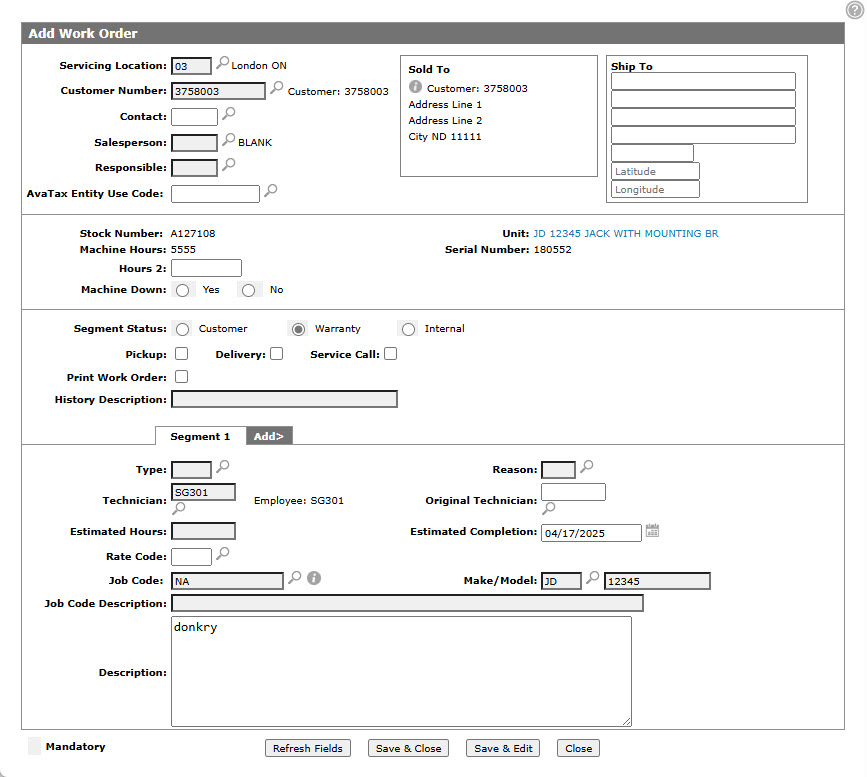Traffic: Enter Shipping Charge
Use the Enter Shipping Charge screen to enter a shipping charge for the selected traffic ticket.
The Enter Shipping Charge screen can be accessed from the Receipt Details tab when the Status is set to Comp/Auth Pay and the user clicks Save.
Topics in this section are:
Closing an Traffic Ticket
Use this procedure to close a rental or equipment delivery traffic ticket.
-
From anywhere in IntelliDealer, navigate to Product Support > Equipment > Traffic.
-
Click a Receipt Number of a Rental traffic ticket.
-
From the Status drop down list, select the Comp/Auth Pay option, then click Save.
-
The Estimated Shipping Charge field is automatically be loaded in the Actual Shipping Charge field. You can optionally modify the Actual Shipping Charge.
-
Click the Save button.
-
To print a receipt click Yes.
-
Enter a Printer name - or - click the Search
 icon and select a printer from the list.
icon and select a printer from the list. -
Click Print.
The receipt will be printed by the selected printer. -
Click the Close button.
The traffic ticket is closed. The Traffic Management screen appears and the selected ticket is no longer listed.
Closing a Service Traffic ticket
Follow the same procedure as above, except when you click Save on the Select Printer screen, the Add Work Order screen appears.
Fill out the appropriate fields and click Save button to create a fast add work order for the service ticket.
Screen Description
The fields on the Enter Shipping Charge screen are:
| Field | Description |
|---|---|
| Receipt Number | The traffic ticket number. |
| Estimated Shipping Charge | The estimated shipping charge. |
| Actual Shipping Charge | The actual shipping charge. |
Click Close to complete your work on the Enter Shipping Charge screen.
Security: 804 - Product Support, Traffic
Revision: 2025.04