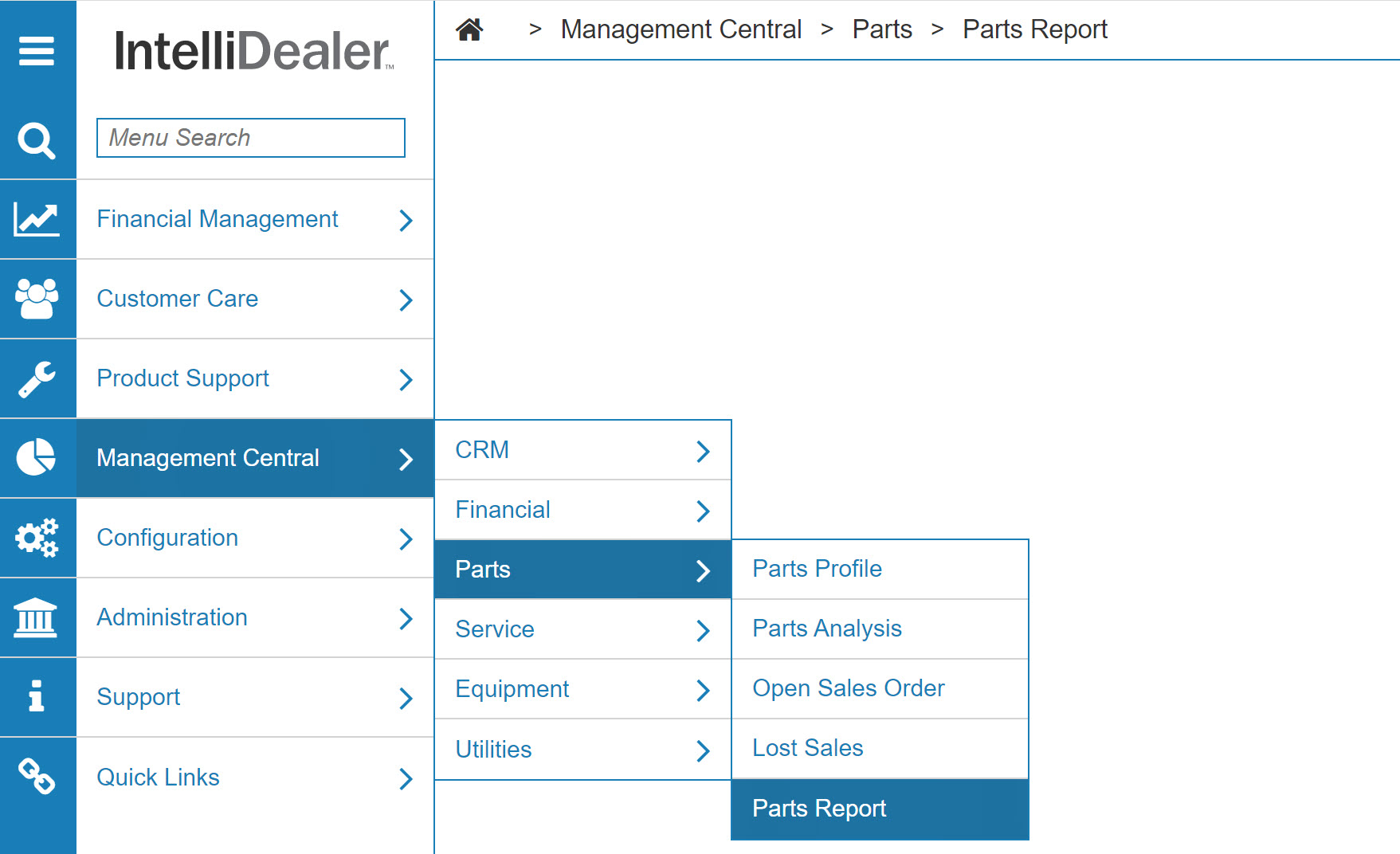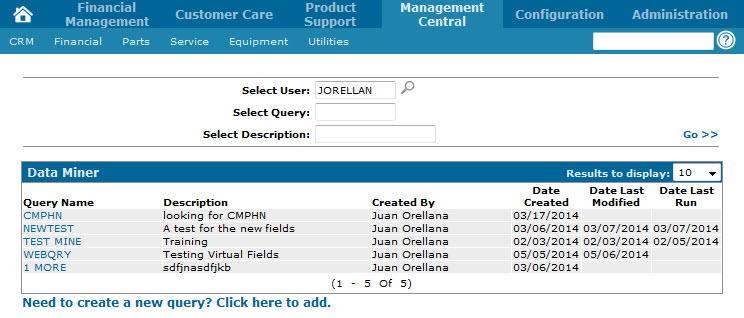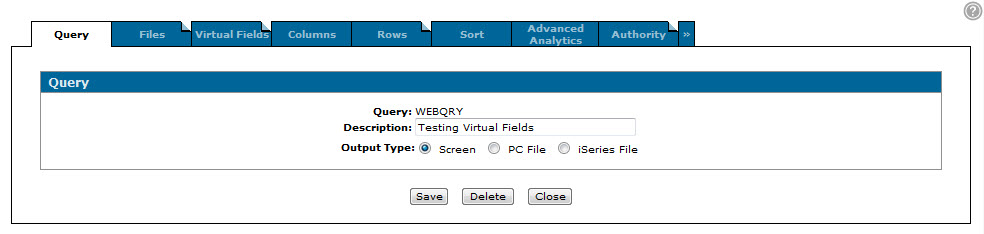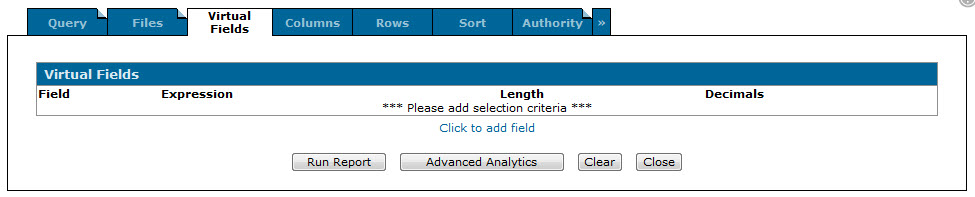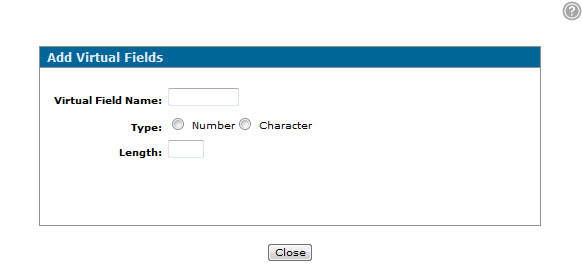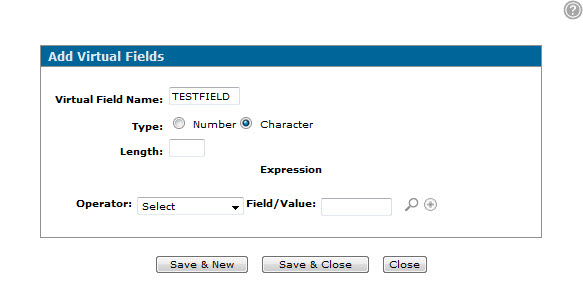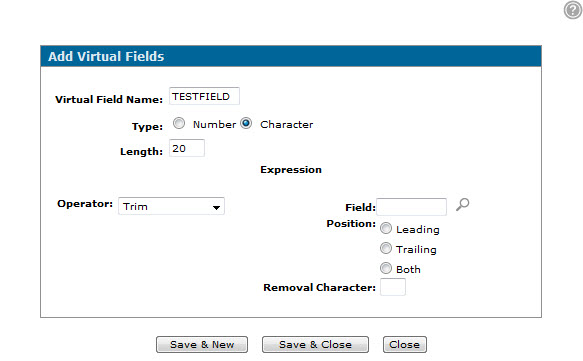Adding Virtual Fields to a Data Miner Query
-
From any screen within IntelliDealer, click the Management Central link.
The Management Central Quick Links screen will appear.Management Central Quick Links screen
-
On the Management Central Quick Links screen, click the Data Miner link on the Utilities list.
The Data Miner screen will appear.Data Miner screen
-
On the Data Miner screen, hover over the desired Query Name and select Edit from the pop-up menu.
The Query tab will appear.Query tab
-
From the Query tab, click the Virtual Fields tab.
The Virtual Fields tab will appear.Virtual Fields tab
-
On the Virtual Fields tab, click the Click to add field link.
The Add Virtual Fields screen will appear.Add Virtual Fields screen
-
On the Add Virtual Fields screen, enter the Virtual Field Name in the field provided.
Note: You cannot enter spaces in the virtual field name.
-
In the Type field, select whether the cell values for the virtual field will be displayed using Numbers or Characters.
The Add Virtual Fields screen will refresh displaying a new set of criteria based on your selection.Note: For the purposes of this procedure we will be creating a Character-based virtual field. For more information on numerical virtual fields, see the Add Virtual Fields help topic.
Updated Add Virtual Fields screen
-
In the Length field, enter the maximum character length of the virtual field.
Note: If you do not specify a Length, the system will automatically default to the largest known cell value based on the virtual field criteria. If you do specify a Length however and the cell values exceed it, no output will be generated.
-
In the Operator field, select the operator that will be used to calculate the cell values of the virtual field.
The Add Virtual Fields screen will refresh displaying a new set of criteria based on your selection.Note: For the purposes of this procedure we will be using the Trim operator. For more information regarding each Operator, see the Add Virtual Fields screen help topic.
Updated Add Virtual Fields screen
-
In the Field field, select the Field within the query file that you want to Trim to generate the cell values of the virtual field.
-
In the Removal Character field, enter the character you want to remove from the selected Field values.
-
In the Position field, select where to remove the Removal Character from in the selected Field values; either the Leading (start) or Trailing (end) position of the cell values, or Both.
-
Click Save & Close.
The system will return to the Virtual Fields tab.