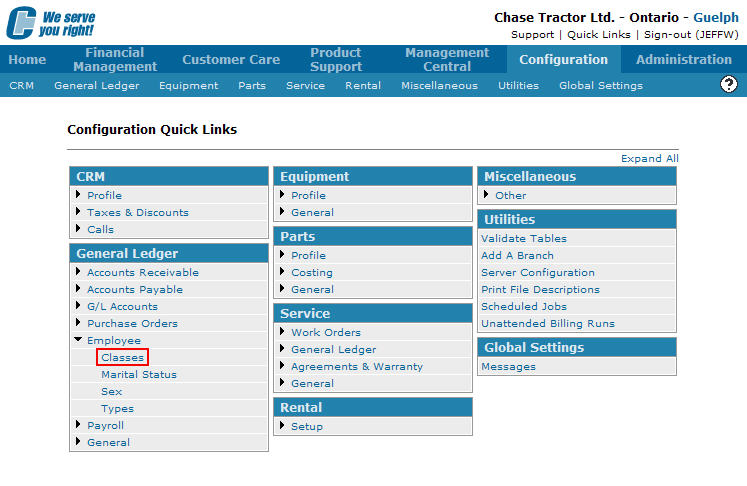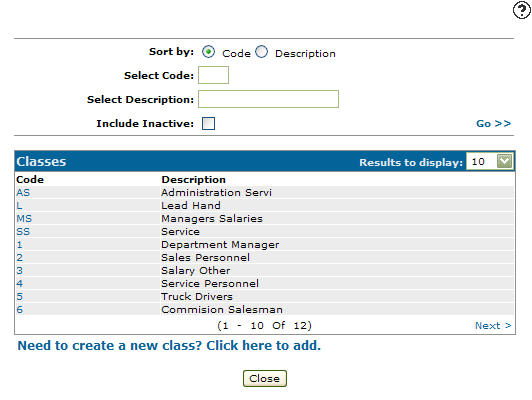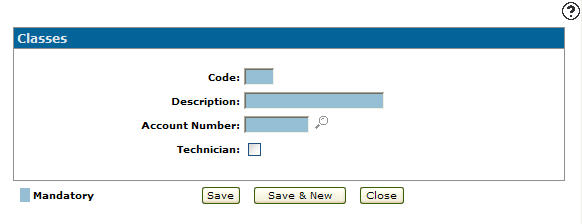Adding a Class Code
Classes codes added to the system allows the user to define different types or classes of employees (e.g. owners, managers, service technicians, etc.) so that gross wages earned by the different types can be posted to different core G/L accounts. If the wages for a class of employee should be posted to a different G/L core account, use a unique classification code. The profit center to which the wages should be posted is determined by the profit center entered on the Employee Master record.
-
From any IntelliDealer screen, click on the Configuration tab.
The Configuration Quick Links screen will appear.Configuration Quick Links screen
-
From the General Ledger list, click the Employee link and select Classes from the drop down list.
Configuration Quick Links screen
-
The Classes screen will appear.
Classes screen
-
On the Classes screen, click on the Need to create a new class? Click here to add link.
The Classes screen will appear.Classes screen
-
On the Classes screen, enter an employee class Code.
-
Enter an employee class code Description.
-
Enter a G/L Account Number.
- or -
Click on the Search icon and select an account from the Account Lookup screen.
icon and select an account from the Account Lookup screen. -
Select the Technician checkbox to indicate that the employee class code is designated for technicians.
Classes screen
-
On the Classes screen, click the Save button to save the new employee class code and return to the Classes screen.
- or -
Click the Save & New button to save the new employee class code.
The Classes screen will refresh allowing you to add another employee class code without closing the screen.