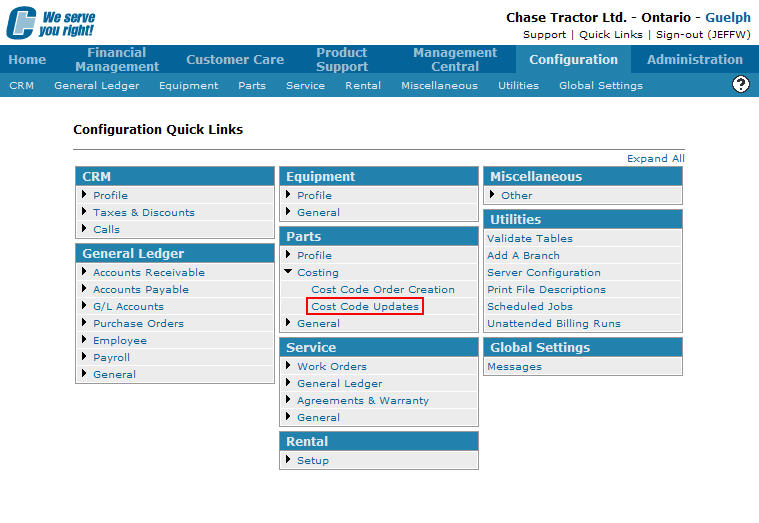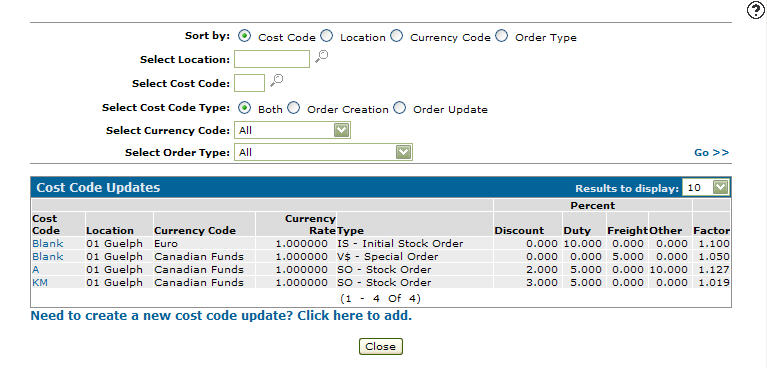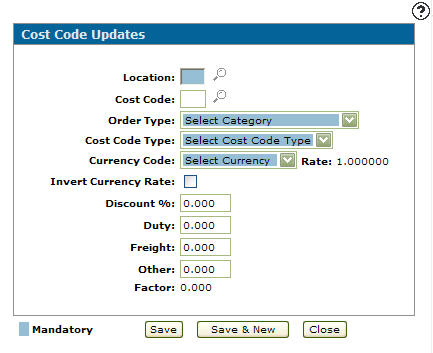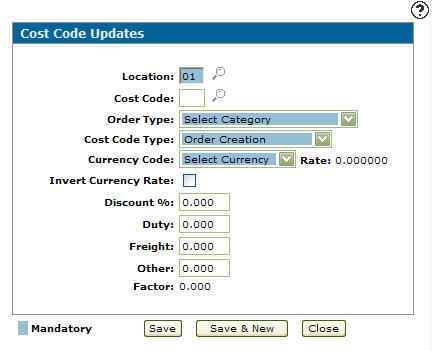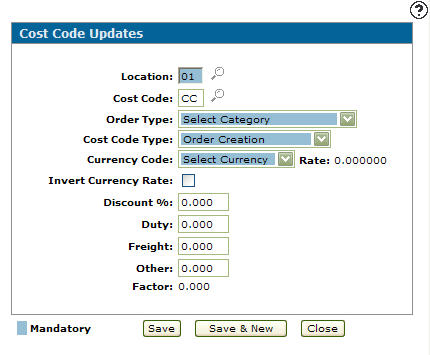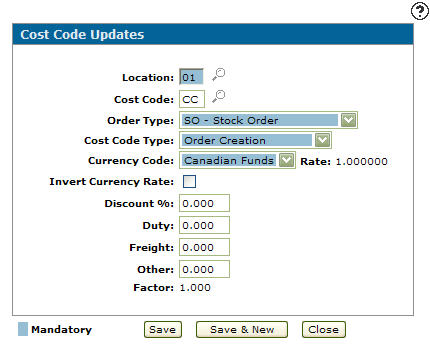Adding a Cost Code Update
Values entered into the system are used to calculate the values on the Cost Code Order Creation screen.
-
From any IntelliDealer screen, click on the Configuration tab.
The Configuration Quick Links screen will appear.Configuration Quick Links screen
-
From on the Parts list, click the Costing link and select Cost Code Updates from the drop down list.
Configuration Quick Links screen
-
The Cost Code Updates screen will appear.
Cost Code Updates screen
-
On the Cost Code Updates screen, click on the Need to create a new cost code update? Click here to add link.
The Cost Code Updates screen will appear.Cost Code Updates screen
-
On the Cost Code Updates screen, enter a Location.
- or -
Click on the Search icon.
icon.
The Location Selection screen will appear.Location Selection screen
-
On the Location Selection screen, click on a Location.
The Cost Code Updates screen will appear with the selected location in the Location field.Cost Code Updates screen
-
On the Cost Code Updates screen, enter a Cost Code.
- or -
Click on the Search icon and select a Cost Code from the Select Cost Code screen.
icon and select a Cost Code from the Select Cost Code screen. -
The Cost Code Updates screen will appear with the selected cost code in the Cost Code field.
Cost Code Updates screen
-
On the Cost Code Updates screen, select an Order Type from the drop down list.
-
Select a Cost Code type from the drop down list.
-
Select a Currency Code from the drop down list.
-
(OPTIONAL) select the Invert Currency Rate checkbox to invert the cost code's currency rate.
-
(OPTIONAL) enter the Discount percentage that applies to the cost code update (if applicable).
-
(OPTIONAL) enter the Duty cost that applies to the cost code update (if applicable).
-
(OPTIONAL) enter the Freight cost that applies to the cost code update (if applicable).
-
(OPTIONAL) enter an Other costs that applies to the cost code update (if applicable).
-
The Factor field is calculated by the system.
Cost Code Updates screen
-
On the Cost Code Updates screen, click the Save button to save the new cost code update and return to the Cost Code Updates screen.
- or -
Click the Save & New button to save the new cost code update.
The Cost Code Updates screen will refresh allowing you to add another cost code update without closing the screen.