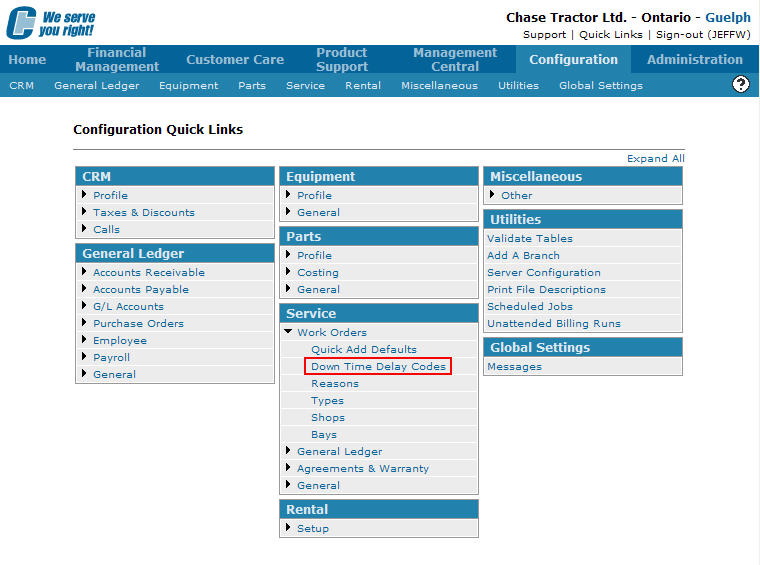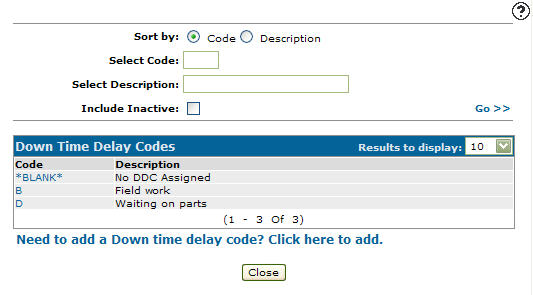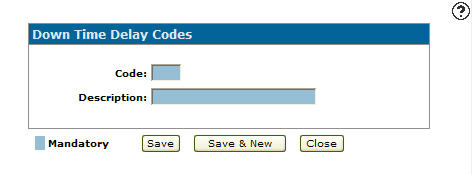Adding a Downtime Delay Code
Downtime Delay Codes added to the system will appear on the Work Order DDC screen and can be used as a valid downtime Delay code on work orders. The Work Order DDC screen can be accessed by clicking on the Search ![]() icon next to any searchable DDC field.
icon next to any searchable DDC field.
-
From any IntelliDealer screen, click on the Configuration tab.
The Configuration Quick Links screen will appear.Configuration Quick Links screen
-
From the Service list, click the Work Orders link and select Downtime Delay Codes from the drop down list.
Configuration Quick Links screen
-
The Down Time Delay Codes screen will appear.
Down Time Delay Codes screen
-
On the Downtime Delay Codes screen, click on the Need to add a downtime delay code? Click here to add link.
The Downtime Delay Codes screen will appear.Downtime Delay Codes screen
-
On the Downtime Delay Codes screen, enter a downtime delay Code.
-
Enter a downtime delay code Description.
-
Click the Save button to save the new downtime delay code and return to the Downtime Delay Codes screen.
- or -
Click the Save & New button to save the new downtime delay code.
The Downtime Delay Codes screen will refresh allowing you to add another downtime delay code without closing the screen.