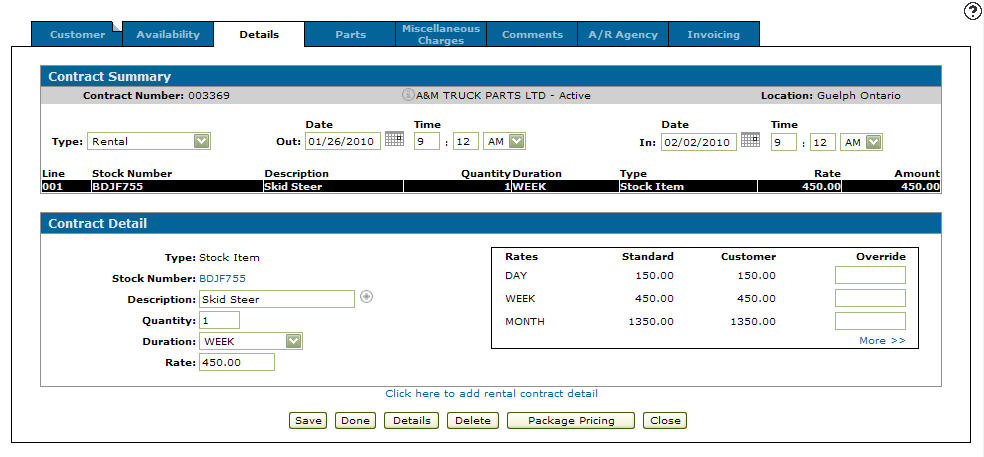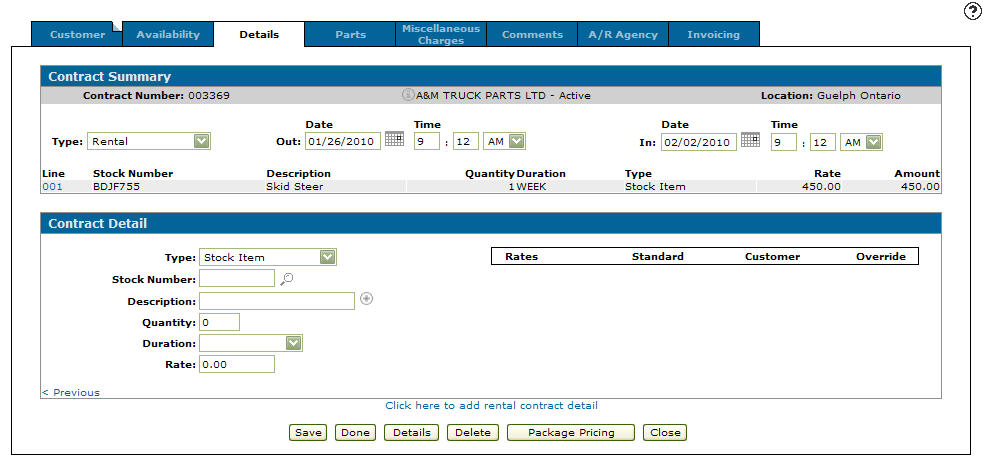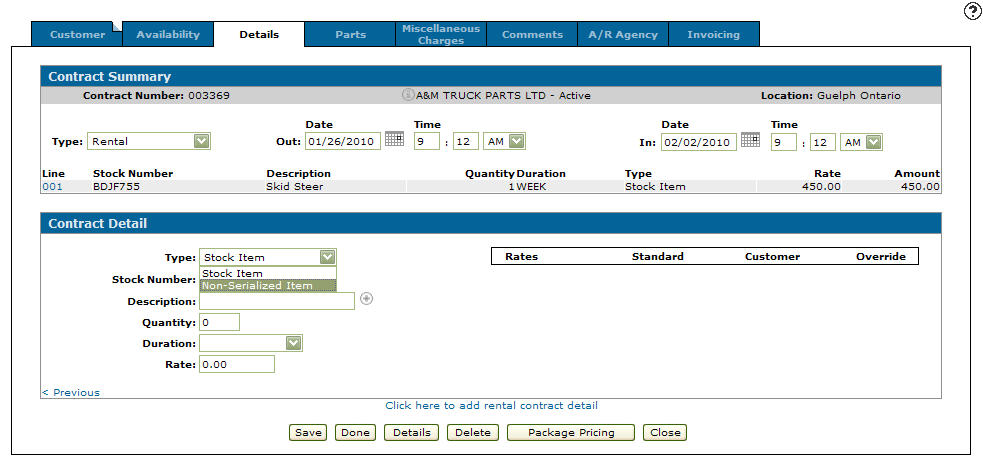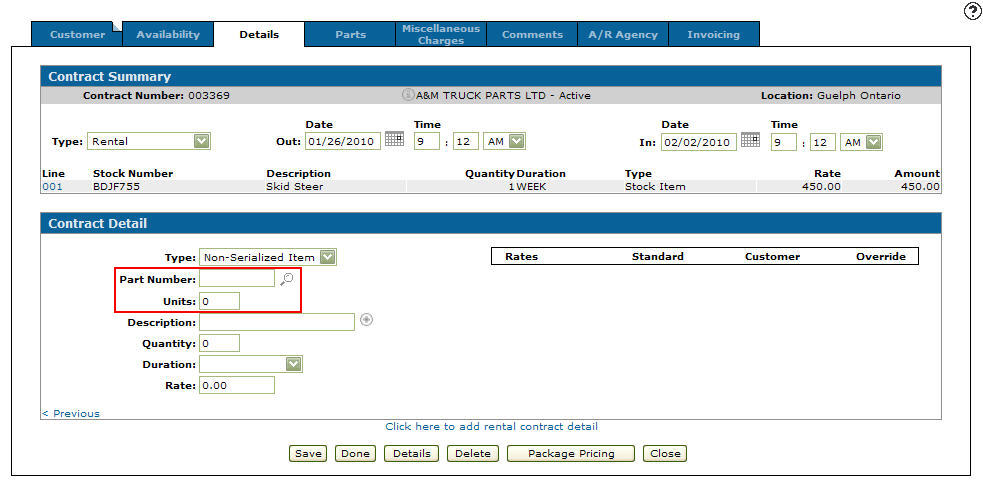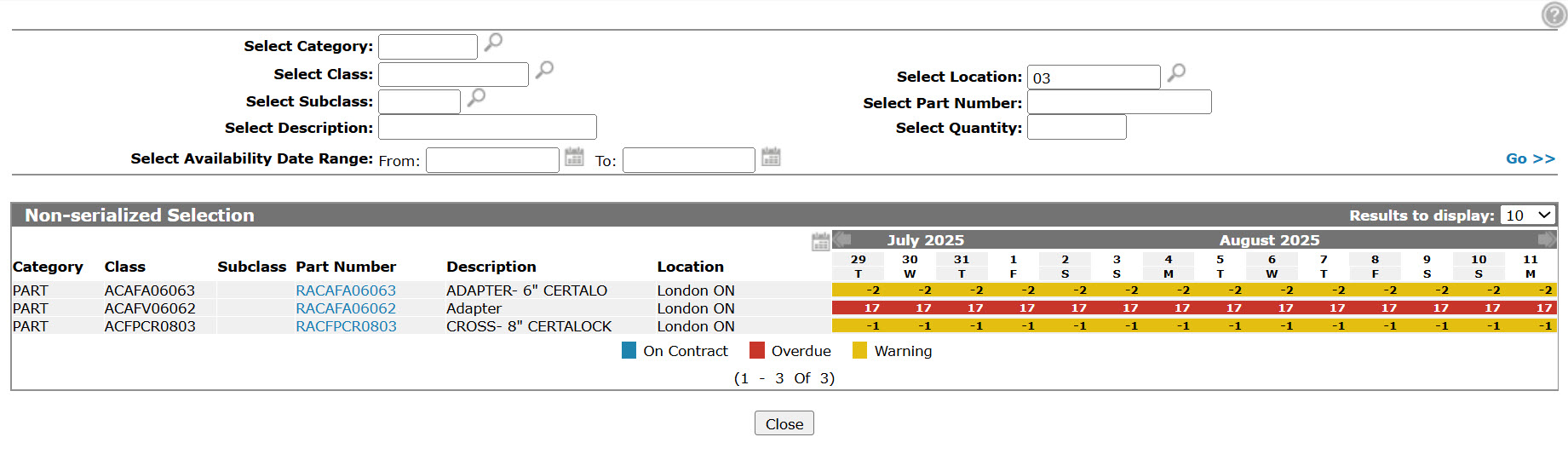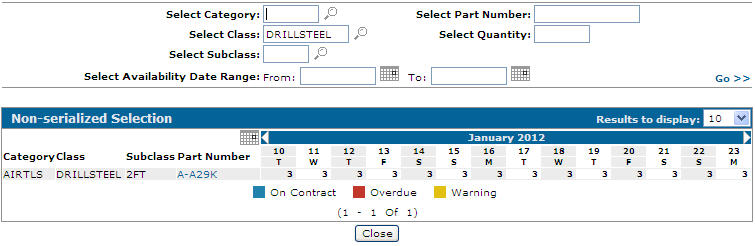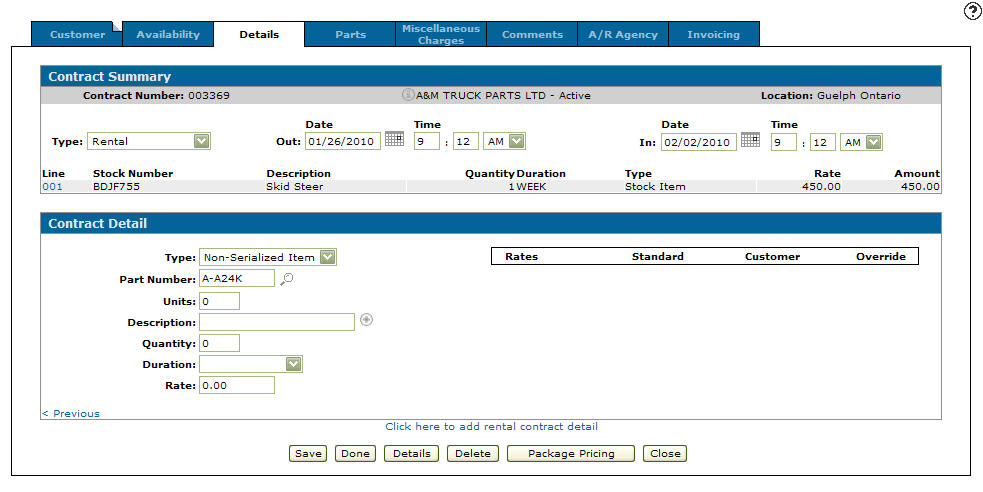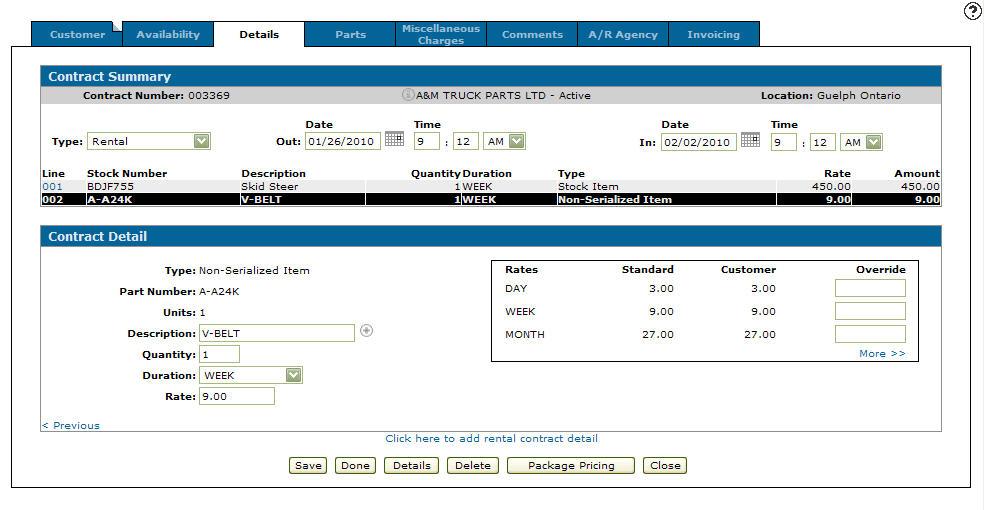Adding a Non-Serialized Item onto a Rental Contract
You first need to create a rental contract before you can added a non-serialized item onto a rental contract.
-
From on the Details tab, click on the Click here to add rental contract details link.
Details tab
-
The Details tab will refresh allowing you to add another details line to your contract.
Details tab
-
Select Non-Serialized Item from the Type drop down list.
Details tab
-
The Details tab will refresh again and a Part Number field and Units field will appear.
Details tab
-
Enter a Part Number.
- or -
Click on the Search icon.
icon.
The Non-Serialized Selection screen will appear.Non-Serialized Selection screen
-
Fill out the appropriate fields and click the Go >> link.
The Non-Serialized Selection screen will refresh listing the generated search results.Non-Serialized Selection screen
-
Click on the Category, Class, Subclass on the corresponding part number you wish to add to the rental contract.
The Details tab will appear listing the selected part number in the Part Number field.Details tab
-
On the Details tab, enter the amount of the corresponding part number you wish to include on the rental contract in the Units field.
-
(OPTIONAL) Enter a line Description.
-
Enter a Rental Duration quantity.
-
Select a rental Duration type from the drop down list.
-
Click on the Save button.
-
The Non-Serialized Item will be added to the rental contract.
Details tab