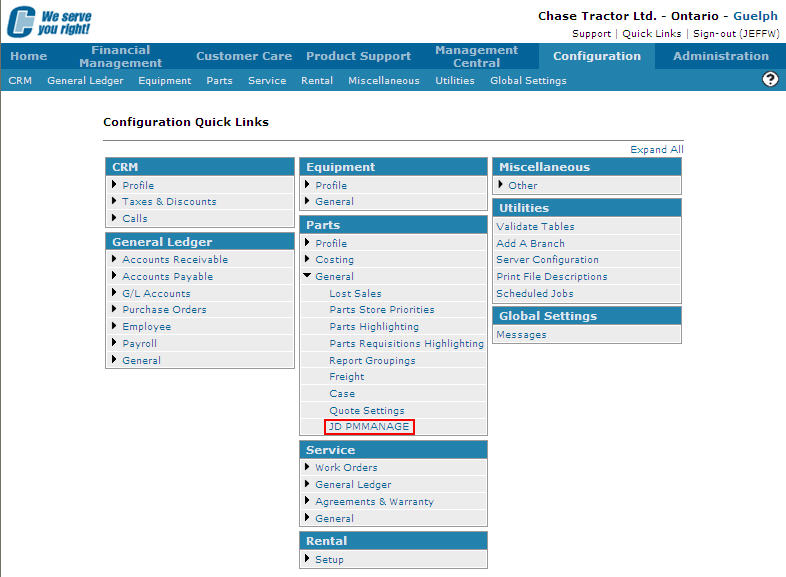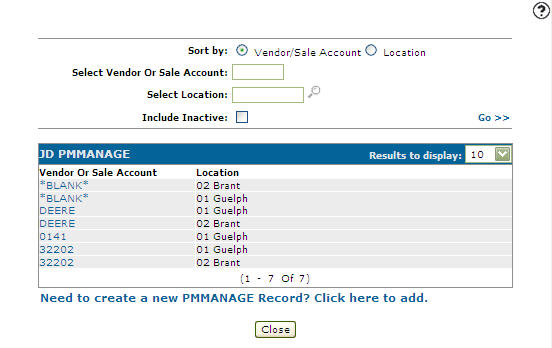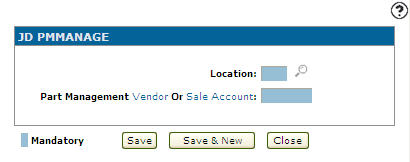Adding a PMMANAGE Record
Allows John Deere dealers to send PMMANAGE information for parts to Deere. The screen controls the transmission of PMMANAGE data, as well as which sale accounts are assigned as John Deere. PMMANAGE should be used for John Deere parts management only.
-
From any IntelliDealer screen, click on the Configuration tab.
The Configuration Quick Links screen will appear.Configuration Quick Links screen
-
From the Parts list, click the General link and select JD PMMANAGE from the drop down list.
Configuration Quick Links screen
-
The JD PMMANAGE screen will appear.
JD PMMANAGE screen
-
On the JD PMMANAGE screen click on the Need to create a new PMMANAGE record? Click here to add link.
The Add JD PMMANAGE screen will appear.JD PMMANAGE screen
-
On the Add JD PMMANAGE screen, enter a Location indicating the location where the PMMANAGE record is configured for transmitting PMMANAGE parts information to Deere.
- or -
Click on the Search icon and select a location from the Location Selection screen.
icon and select a location from the Location Selection screen. -
Enter a Vendor or Sale Account.
- or -
Click on the Vendor link to add a vendor from the Vendor Selection screen.
- or -
Click on the Sale Account link to add a sales account from the Account Lookup screen. -
On the Add JD PMMANAGE screen, click the Save button to save the new report group and return to the Report Groupings screen.
- or -
Click the Save & New button to save the new report group.
The Report Groupings screen will refresh allowing you to add another report group without closing the screen.