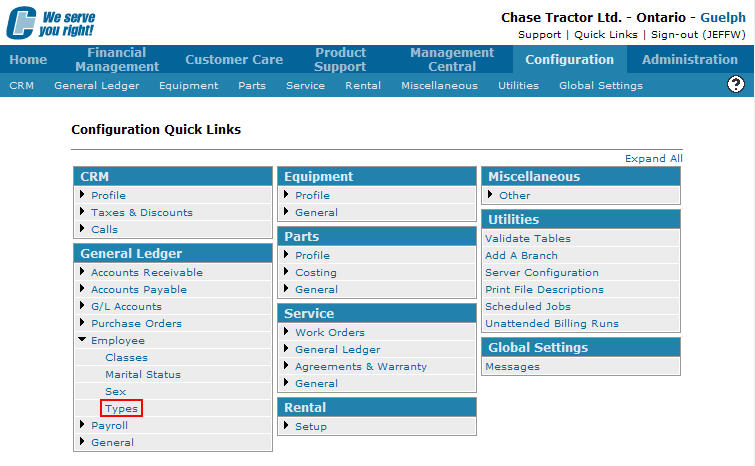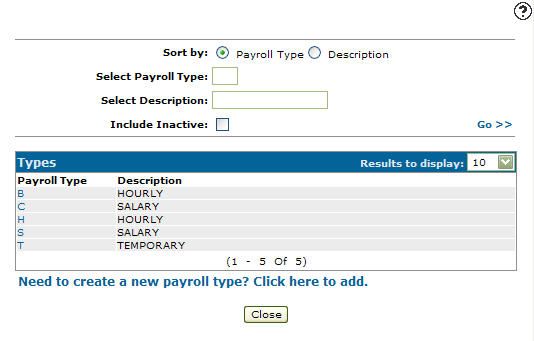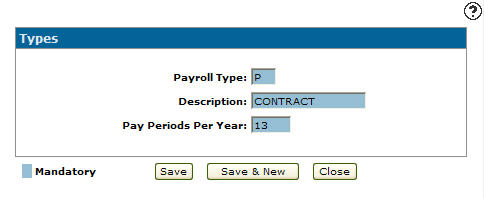Adding a Payroll Type
Allows you to define payroll types used within the payroll system. Valid payroll types will appear on the Pay Type screen accessed from the Employee Profile tab.
-
From any IntelliDealer screen, click on the Configuration tab.
The Configuration Quick Links screen will appear.Configuration Quick Links screen
-
From the General Ledger list, click the Employee link and select Types from the drop down list.
Configuration Quick Links screen
-
The Types screen will appear.
Types screen
-
On the Types screen, click on the Need to create a new payroll type? Click here to add link.
The Types screen will appear.Types screen
-
On the Types screen, enter a Payroll Type. A one character alphanumeric code used to represent the payroll type within the payroll system.
-
Enter a payroll type Description.
-
Enter a Pay Period Per Year amount. The number of pays that employees under the current payroll type would receive over the course of a year.
Types screen
-
On the Types screen, click the Save button to save the new payroll type and return to the Types screen.
- or -
Click the Save & New button to save the new payroll type.
The Types screen will refresh allowing you to add another payroll type without closing the screen.