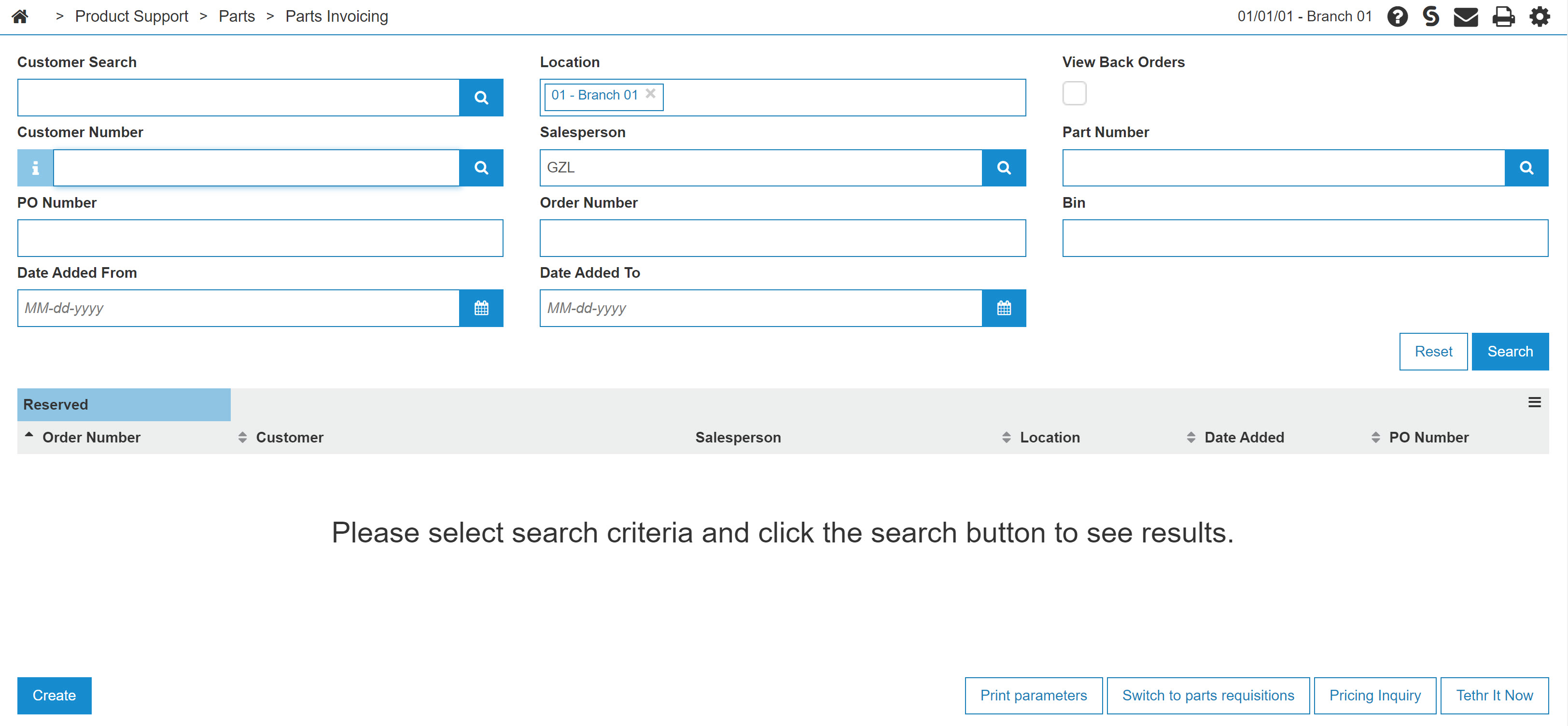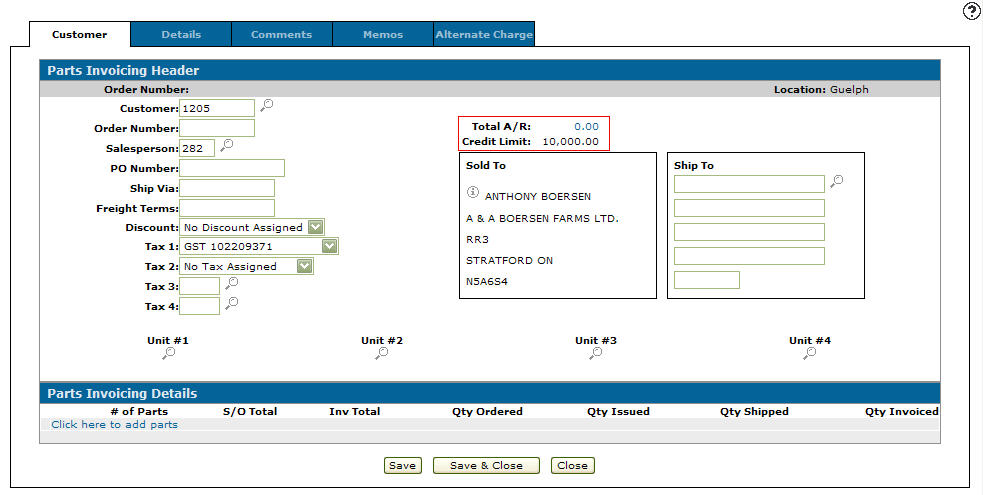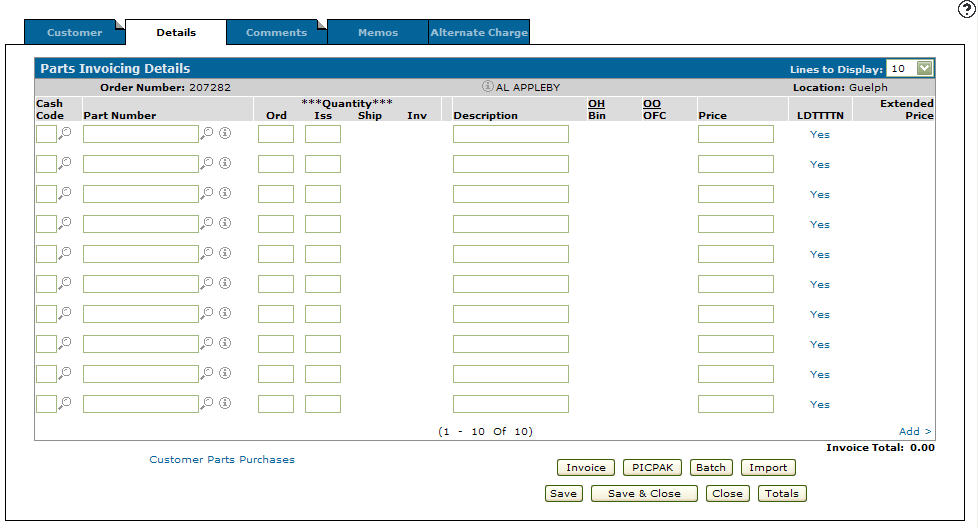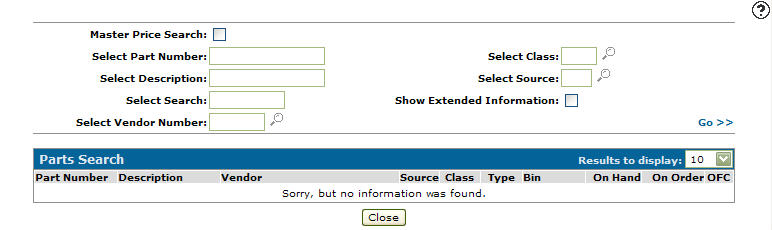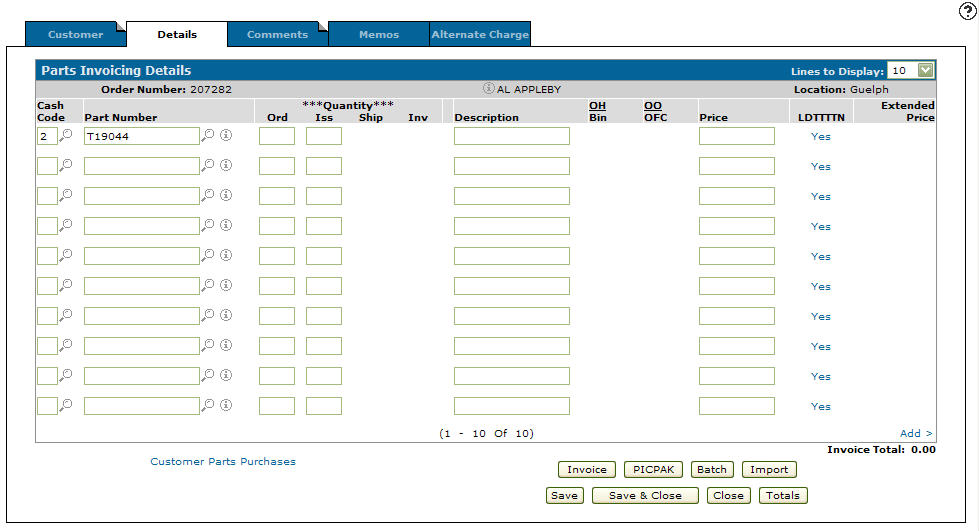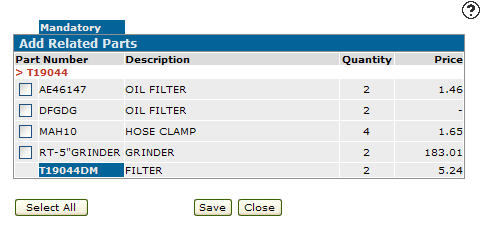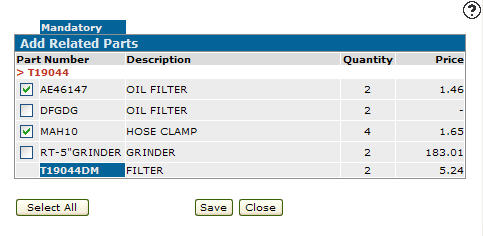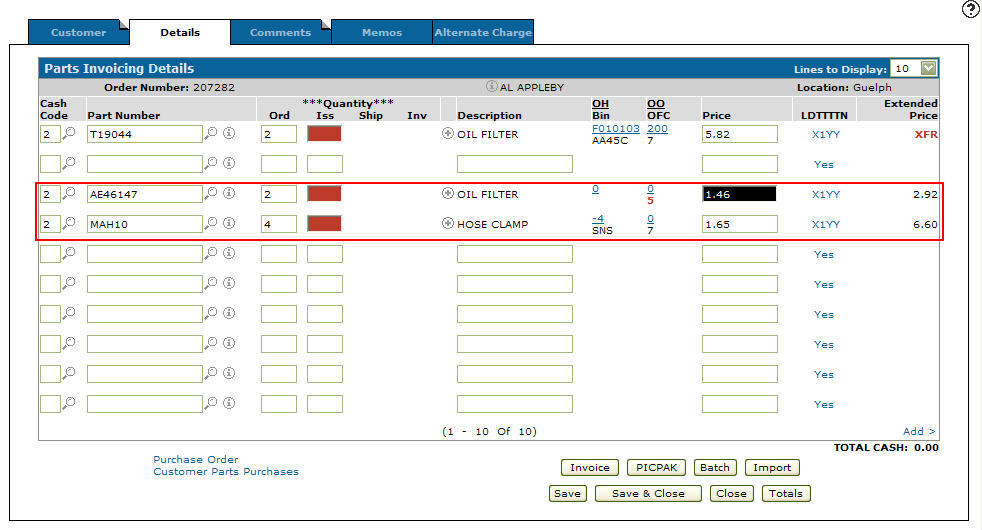Adding a Related Part to a Parts Invoice
-
From any IntelliDealer screen, click the Product Support tab.
The Product Support Quick Links screen will appear.Product Support Quick Links screen
-
From the Parts list, click the Parts Invoicing link.
The Parts Invoicing screen will appear.Parts Invoicing screen
-
On the Parts Invoicing screen, click on an Order Number.
The Parts Invoicing Header tab will appear.Parts Invoicing Header tab
-
On the Parts Invoicing Header tab, click on the Details tab.
The Parts Invoicing Details tab will appear.Parts Invoicing Details tab
-
On the Parts Invoicing Details tab, enter a Cash Code.
- or -
Click on the Search icon and select a Cash Code from the Select Cash Code screen.
icon and select a Cash Code from the Select Cash Code screen. -
Enter a Part Number.
- or -
Click on the Search icon
icon
The Parts Search screen will appear.Parts Search screen
-
On the Part Search screen, enter the desired parameters and click on the Go >> link.
The Parts Search screen will refresh listing the generated search results. -
Click on a Part Number.
The Parts Invoicing Details tab will appear with the selected part number entered into the Part Number field.Parts Invoicing Details tab
-
On the Parts Invoicing Details tab, enter the Ord Quantity amount.
-
Click the Save button.
The Add Related Parts screen will appear.Add Related Parts screen
-
On the Add Related Parts screen, select the checkbox next to the related part number you wish to add to the sales order.
- or -
click the Select All button to select all of the available parts.Add Related Parts screen
Note:
If a mandatory related part appears on the list, the Close button will not appear, since the relate part indicated as mandatory (highlighted and the last character in the part number is an M) must be added to the sales order. -
Click on the Save button.
The Parts Invoicing Details screen will appear with the selected related parts listed on the sales order.Updated Parts Invoicing Details tab