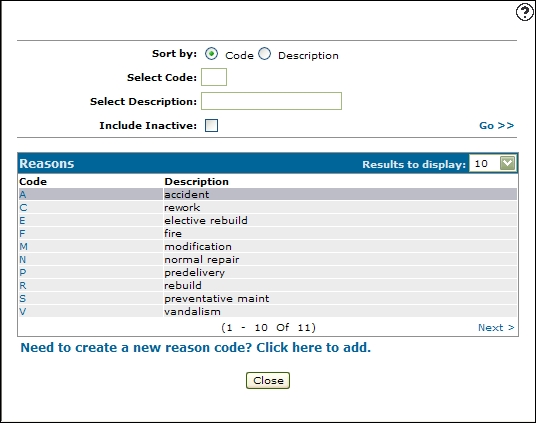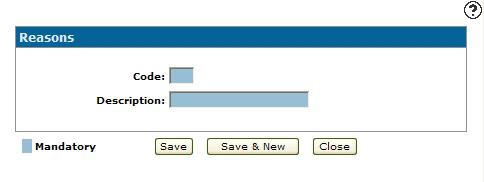Adding a Work Order Repair Reason Code
A valid work order repair reason code appears on the Work Order - Reasons screen accessed by clicking on the Search![]() icon next to the Reason field on the Segments tab.
icon next to the Reason field on the Segments tab.
-
From anywhere in IntelliDealer, navigate to Configuration > Service > Work Orders > Reasonslist, click the Work Orders link and select Reasons from the drop down list.
-
Click on the Need to create a new reason? Click here to add link.
-
Enter a one character alphanumeric work order repair reason Code.
-
Enter a work order repair reason code Description.
-
Click Save to save the new work order repair reason code and return to the Reasons screen.
- or -
Click the Save & New button to save the new work order repair reason code and enter another one. The Reasons screen refreshes allowing you to add another work order repair reason code without closing the screen.
Revision: 2025.02