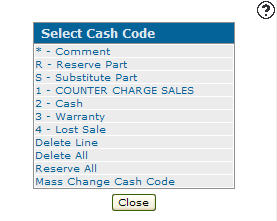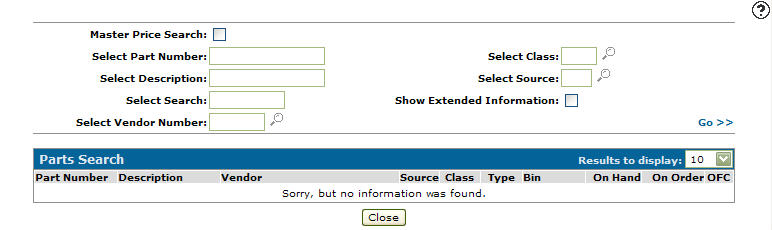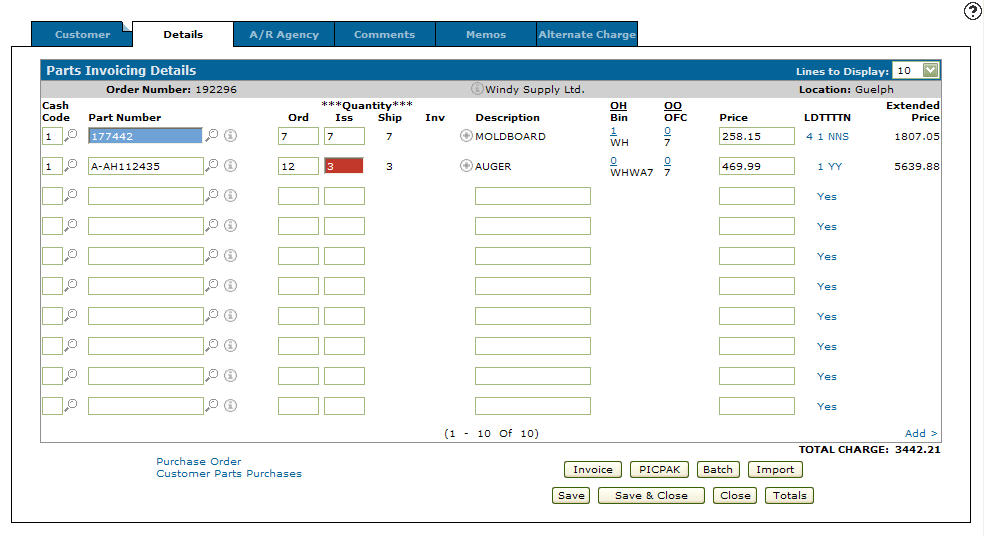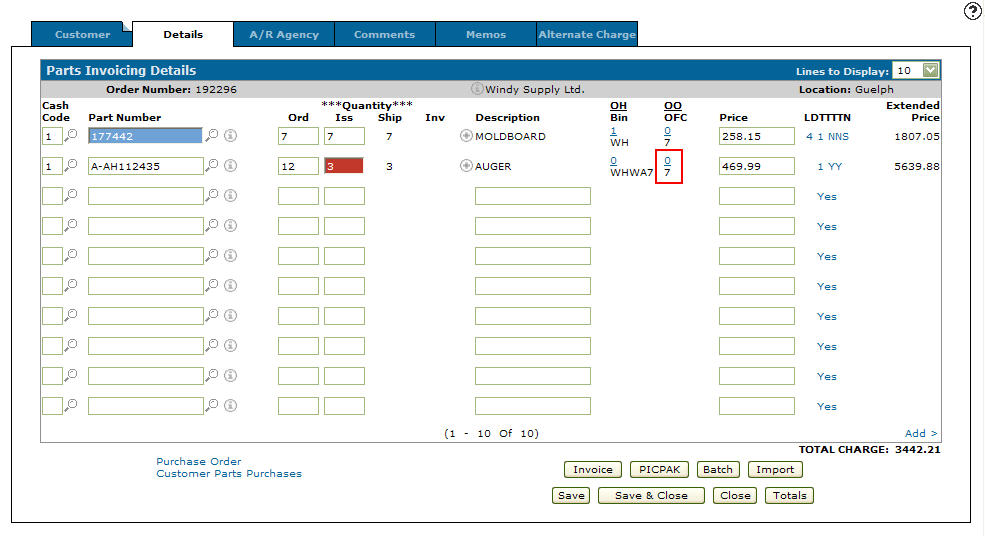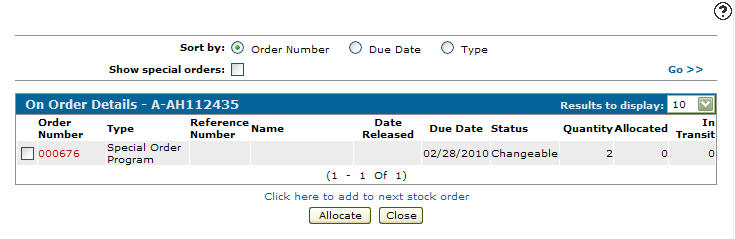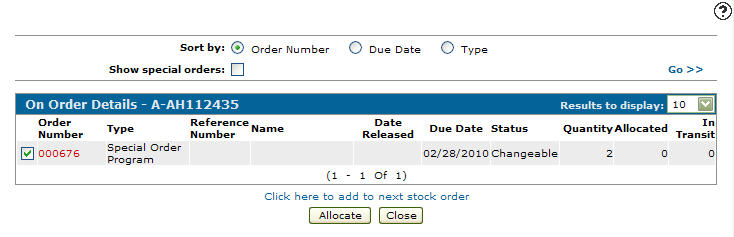Allocating Parts off of a Stock Order
Before allocating a part off of a stock order to fulfill an existing sales order, a parts invoice must first exist. See Creating a New Parts Invoice for further information.
-
From the Details tab, enter a cash code in the Cash Code field.
- or -
Click the Search icon to open the Select Cash Code screen in a new browser window and select the appropriate cash code from the list.
icon to open the Select Cash Code screen in a new browser window and select the appropriate cash code from the list.Select Cash Code
Note:
If a default cash code was set in the Customer Profile it will automatically populate the Cash Code field. -
Enter the part number in the Part Number field.
- or -
Click the Search icon to open the Parts Search screen in a new browser window and locate the correct part.
icon to open the Parts Search screen in a new browser window and locate the correct part.Parts Search screen
-
Enter an Ord quantity.
-
Click the Save button to save the part number and update the information fields with inventory and pricing information about the added part.
Parts Invoicing Details tab
-
Click on the OO/OFC link.
Parts Invoicing Details tab
-
The On Order Details screen will appear.
On Order Details screen
-
On the On Order Details screen, select the stock order you wish to allocate parts off of to fulfill the parts quantity on the sales order.
On Order Details screen
-
Click on the Allocate button to allocate the available parts to the parts quantity ordered on the sales order.