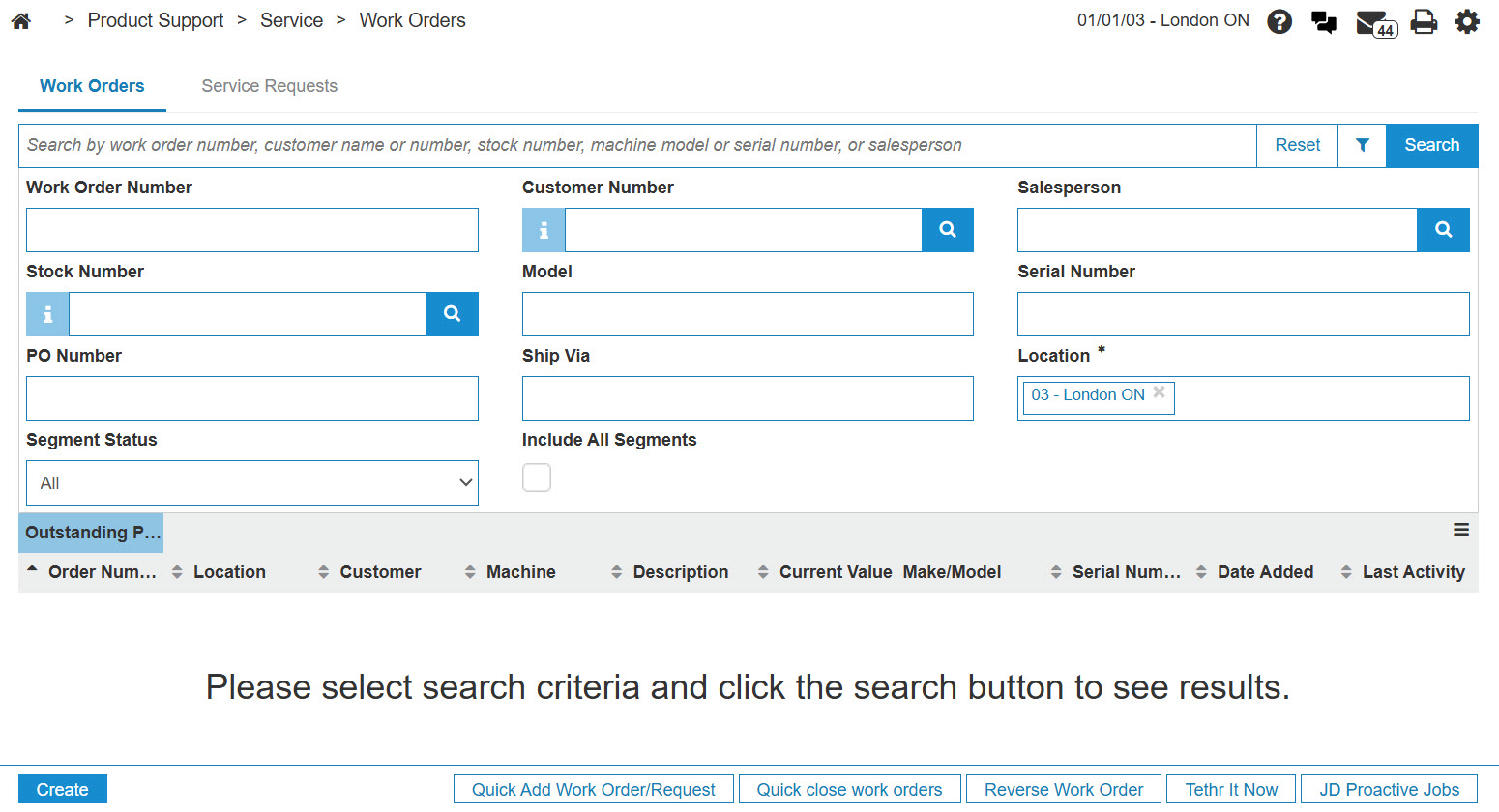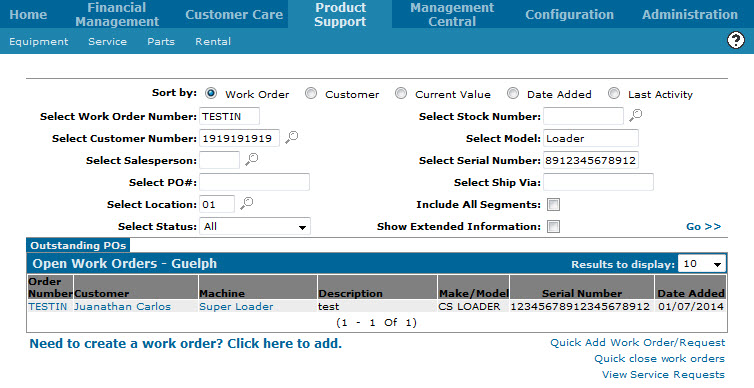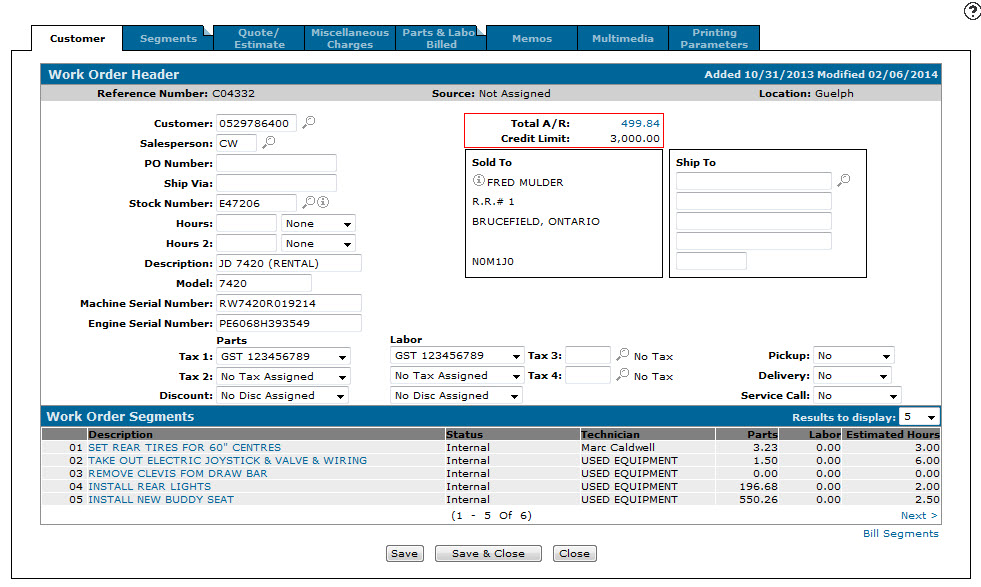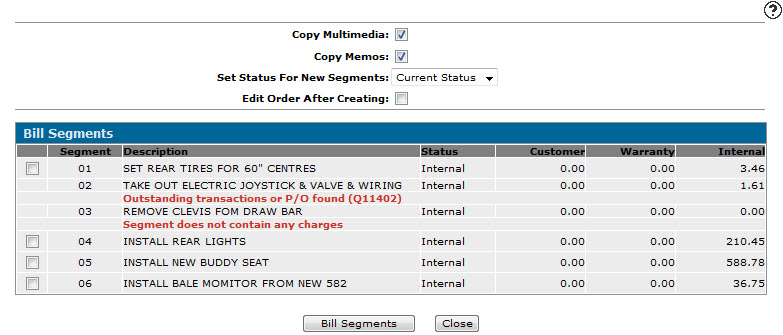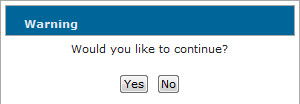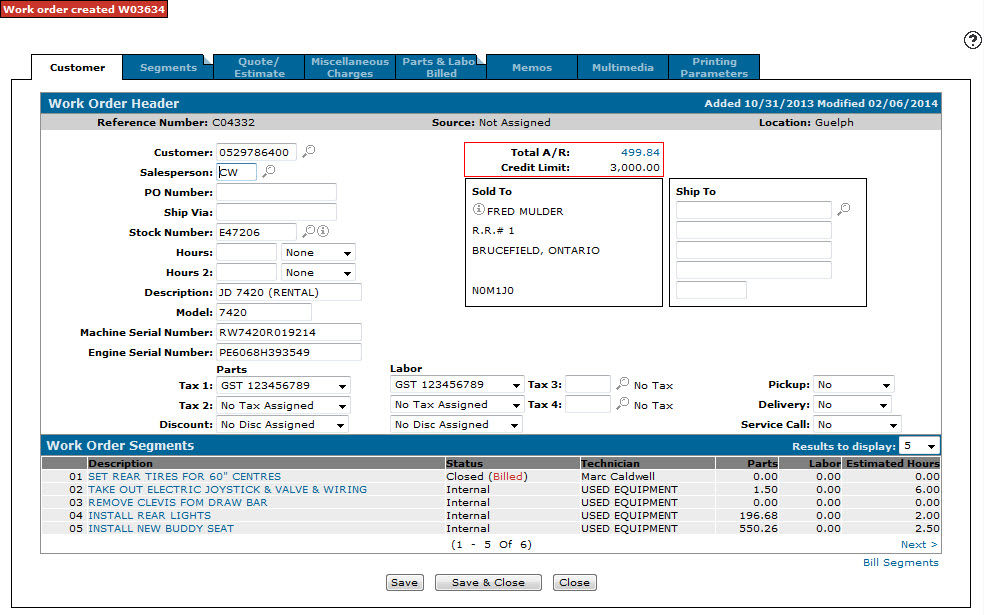Billing Individual Work Order Segments
-
From any IntelliDealer screen, click the Product Support tab.
The Product Support Quick Links screen will appear.Product Support Quick Links screen
-
On the Product Support Quick Links screen, click the Work Orders link from the Service list.
The Open Work Orders screen will appear.Open Work Orders screen
-
On the Open Work Orders screen, enter your search criteria using the available fields to locate the desired work order and click Go.
The Open Work Orders screen will refresh, displaying the search results.Updated Work Orders screen
-
On the Open Work Orders screen, click the desired Order Number.
The Customer - Work Order Header tab will appear.Customer - Work Order Header tab
-
On the Customer - Work Order Header tab, click the Bill Segments link.
The Bill Segments screen will appear.Note: The Bill Segments link will only appear if the selected work order has more than one segment and the Allow Bill Segments switch is turned on in the Authorization List for Product Support - Service Work Order screen.
Note: The Bill Segments link will not appear on work orders created using the Bill Segments screen.
Bill Segments screen
-
(OPTIONAL) On the Bill Segments screen, if you want to copy multimedia from the original work order to the new work order, click the Copy Multimedia field.
-
(OPTIONAL) If you want to copy memos from the original work order to the new work order, click the Copy Memos field.
-
In the Set Status For New Segments field, select the status of the new work order segments or transfer the Current Status from the original work order to the new work order.
-
(OPTIONAL) If you want to open the work order immediately after completing your work on the Bill Segments screen, click the Edit Order After Creating field.
-
Using the checkbox
 next to the Segment field, select the segments you want to create a new work order for and click the Bill Segments button.
next to the Segment field, select the segments you want to create a new work order for and click the Bill Segments button.
A Warning message will appear, confirming whether you want to continue.Note: You cannot create a separate work order for segments that are currently in use by a technician, or have outstanding transactions or purchase orders associated to them.
Note: Once a segment is placed on a new work order, no additional miscellaneous charges can be added to the segment.
Warning message
-
Click Yes in the Warning message to close the selected segments on the original work order and place them on a new work order.
- If you selected the Edit Order After Creating field, the Bill Segments screen will close and the newly created work order will appear on the Customer - Work Order Header tab.
- If you did not select the Edit Order After Creating field, the Bill Segments screen will close and the original work order will appear on the Customer - Work Order Header tab, displaying the newly created work order number.
Updated Customer - Work Order Header tab