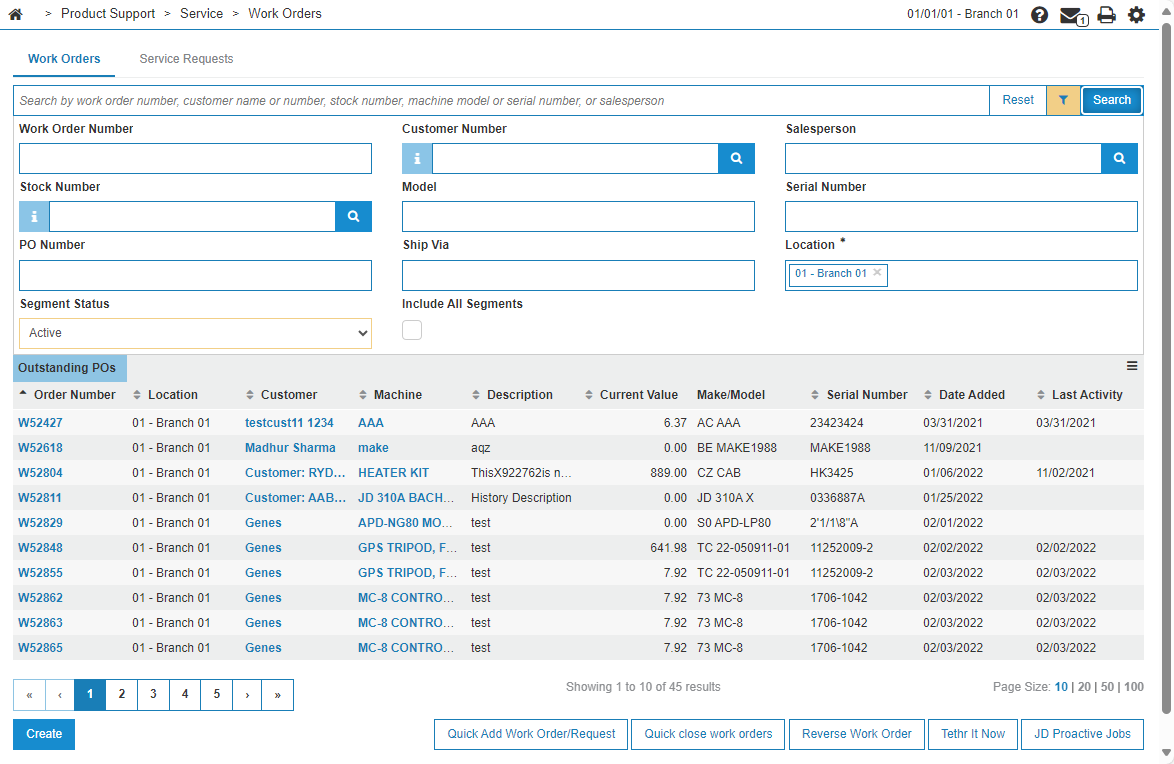Work Orders: Listing
The Work Orders screen is the point of entry to Work Orders. To access the Work Orders screen navigate to Product Support > Service > Work Orders or, Management Central > Service > Open Work Orders.
The search fields displayed on the Work Orders screen are:
| Field | Description |
|---|---|
| Work Order Number | Search for an open work order by entering a work order number. |
| Customer Number | Search for work orders opened by a specific customer by entering a customer number. |
| Salesperson | Search for work orders opened by a specific salesperson by entering a salesperson. |
| Stock Number | Search for work orders opened by a specific stock number by entering a stock number. |
| Model | Search for work orders opened by a specific model by entering a model. |
| Serial Number | Search for work orders opened by a specific serial number by entering a serial number. |
| PO Number | Search for open work orders by entering a purchase order number. |
| Ship Via | Search for work orders opened by a specific shipping method by entering a shipping method. |
| Location | Search for work orders opened in a specific branch location by entering a branch location. |
| Segment Status |
Search for open work orders by selecting a status from the drop down list (e.g. active, customer, warranty, internal, sign off, ready to close or closed). Note: Ready to Close is when all segments on the work order are in Sign Off status and are ready for final review. |
| Include All Segments | If selected, displays more information regarding specific work order segments. Segment status is listed under the Machine column for each work order, with Description, Technician, Estimated Completion Date, and Days Open appearing in the neighboring columns. |
Note: Field level-security assigned to your user profile (as defined on the Field - Work With Field Level Security screen) may change the appearance of or hide certain fields.
Enter your search criteria in the appropriate fields then click Go >> to begin the search. Displayed results appear in these columns:
| Field | Description |
|---|---|
| Order Number | The work order number. |
| Location | The location of the open work order. |
| Customer | The customer name. |
| Machine | A description of the unit on the work order. |
| Description | A brief description about the work order, work order segment, or the number of the associated job jacket. |
| Current Value |
The current amount owing on the corresponding work order. This column does NOT include Tax 3 or Tax 4 values. It is calculated by adding these values:
|
| Make/Model |
The manufacturer of the unit. The model number on the unit. |
| Serial Number | The serial number of the unit on the corresponding work order. |
| Date Added |
The date the work order was created/added. |
| Last Activity |
The date the last parts/labor transactions was posted to the work order. The date used is either the last Parts transaction date or the last Labor transaction date, depending on which amount is larger. |
Hover your mouse on a work order, then click one of these buttons:
-
Edit W/O—to edit the work order.
-
Quick Print—to print a PDF of the work order, using the current settings of the Print Parameters window.
-
Email W/O—to email a PDF of the work order, using the current settings.
-
Text W/O—to text a PDF of the work order, using the current settings. You must be licensed for feature 6267 for this button to be present.
-
Print Parameters—to open the Print Parameters window.
-
Close W/O— to close the work order. Requires the Allow Quick Close Work Order security switch to be on.
If you are on Management Central > Service > Open Work Orders, click a work order link to open the Work Order Details screen.
The buttons available on the Open Work Orders screen are:
| Field | Description |
|---|---|
| Quick Add Work Order/Request | Opens the Add Work Order screen so you can quickly add a new Work Order. |
| Quick close work orders | Opens the Close Work Orders screen so you can quickly close Work Orders. |
| Reverse Work Order | Opens the Invoice History screen so you can locate a Work Order that needs to be reversed. |
| Tethr It Now | Opens a pop-up to begin to launch Tethr It. |
| JD Proactive Jobs | Opens the John Deere: Proactive Jobs screen so you can manage service agreements with John Deere. |
Security Switch: 810 - Product Support - Work Orders
Revision: 2025.11