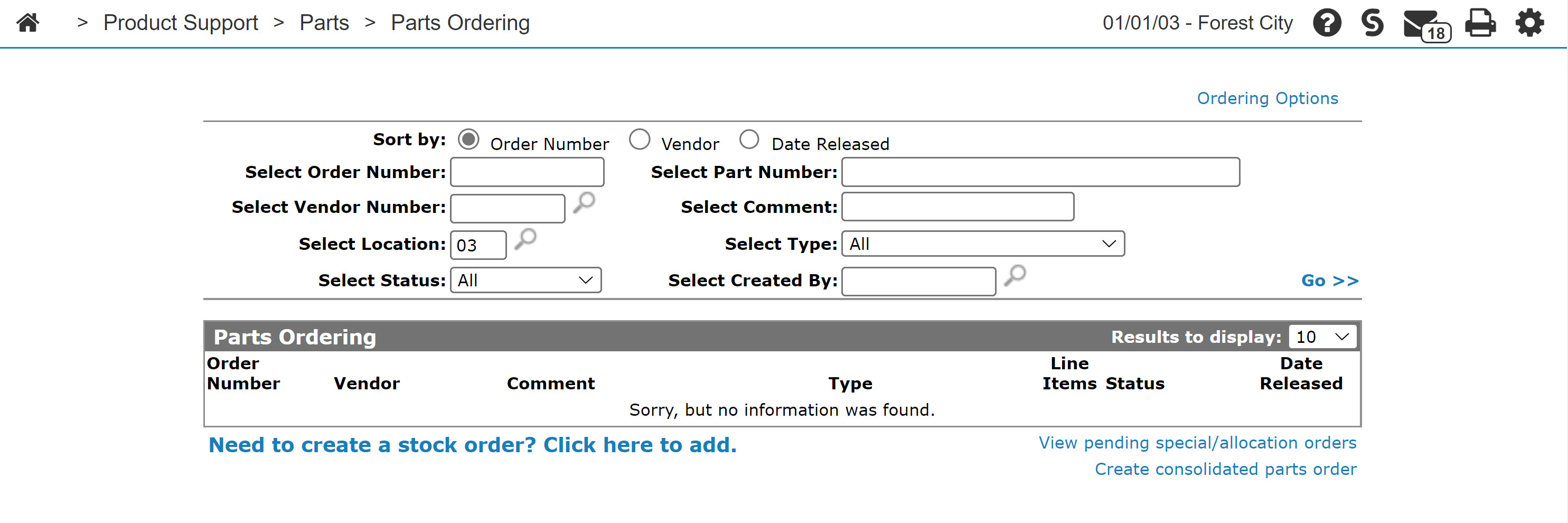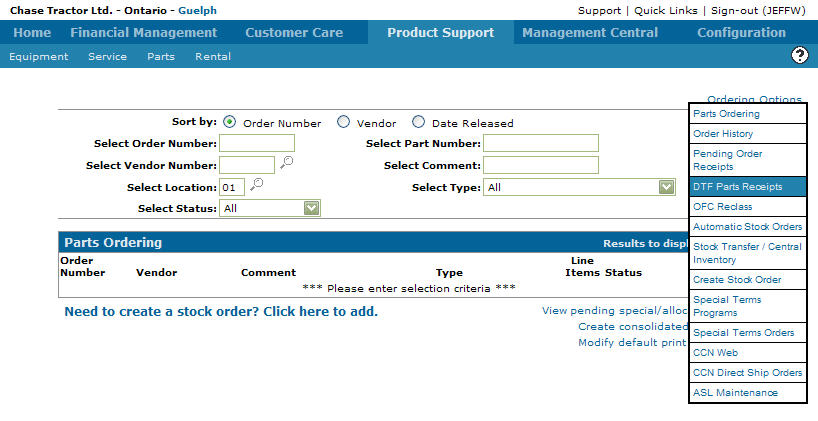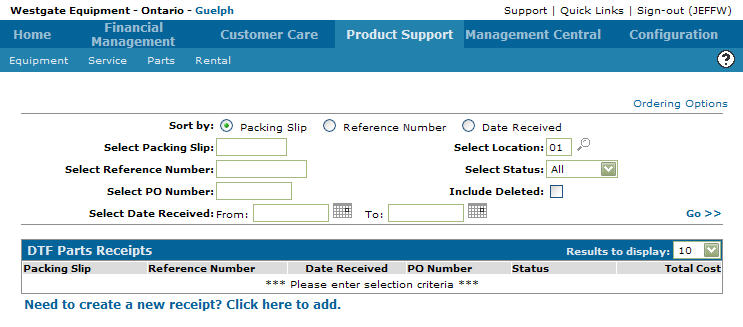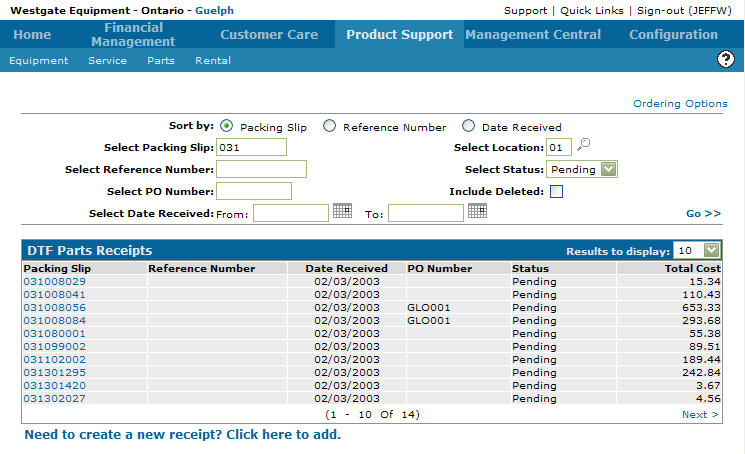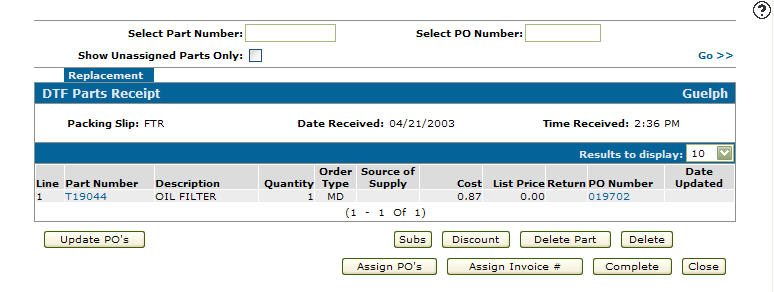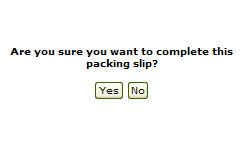Completing a Packing Slip
Note:
Before completing a packing slip all PO's on the receipt must by updated.
-
From any IntelliDealer screen, click the Product Support tab.
The Product Support Quick Links screen will appear.Product Support Quick Links screen
-
From the Parts list, click the Parts Ordering link.
The Parts Ordering screen will appear.Parts Ordering screen
-
On the Parts Ordering screen, move the cursor over the Ordering Options link and select DTF Parts Receipts from the pop-up menu.
Parts Ordering screen
-
The DTF Parts Receipts screen will appear.
DTF Parts Receipts screen
-
On the DTF Parts Receipts screen, fill out the appropriate fields and click the Go >> link.
The DTF Parts Receipts screen will refresh listing the generated search results.DTF Parts Receipts screen
-
Click on a Packing Slip.
The DTF Parts Receipt screen will appear.DTF Parts Receipt screen
-
On the DTF Parts Receipt screen, click on the Complete button.
The Confirmation screen will appear.Confirmation screen
-
On the Confirmation screen, click the Yes button to mark the receipt as completed.