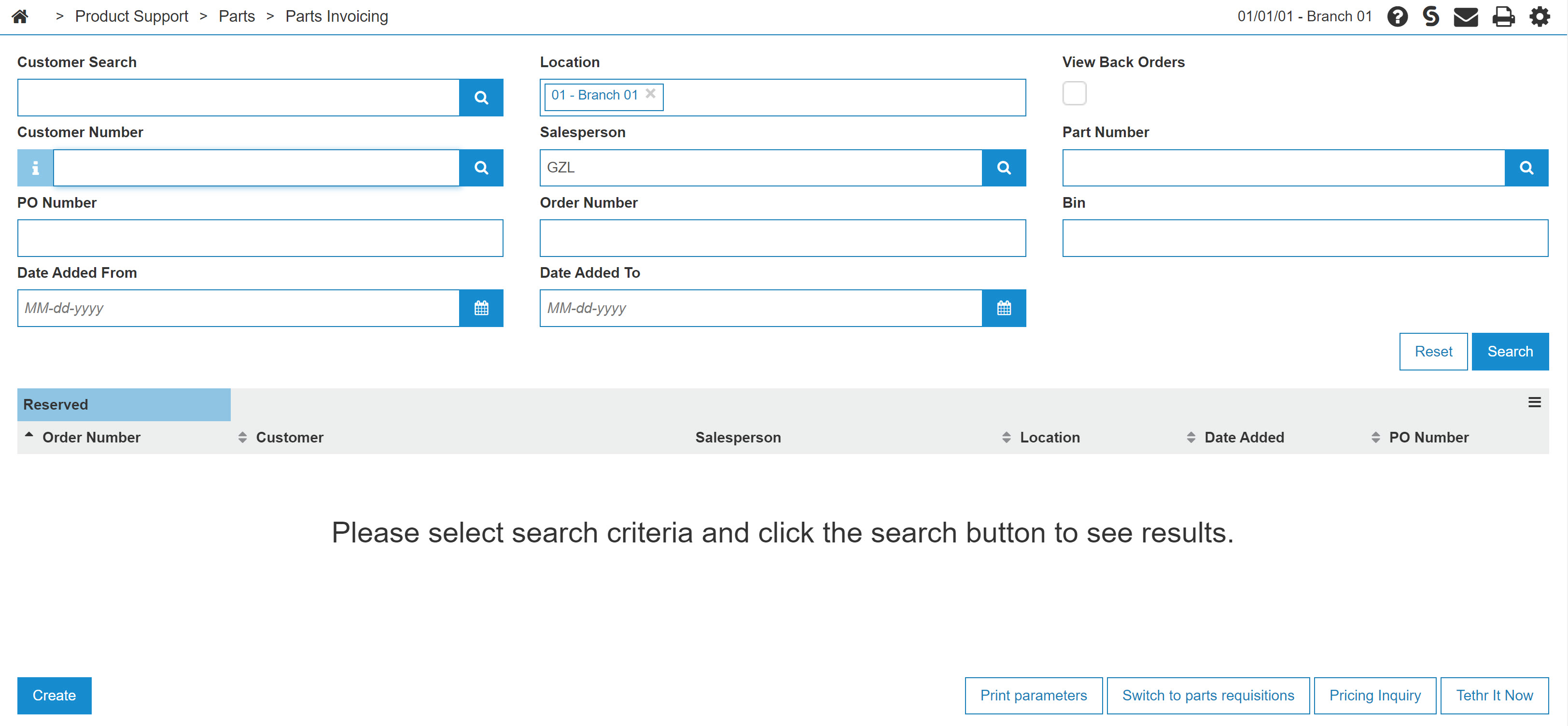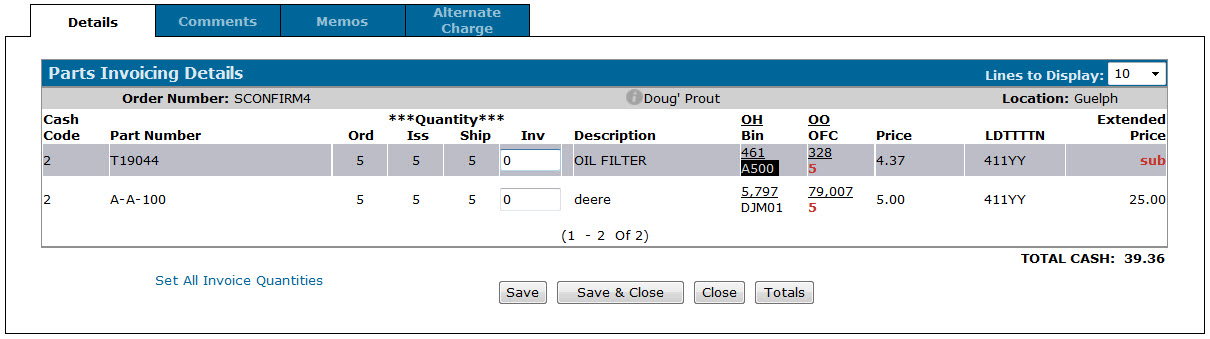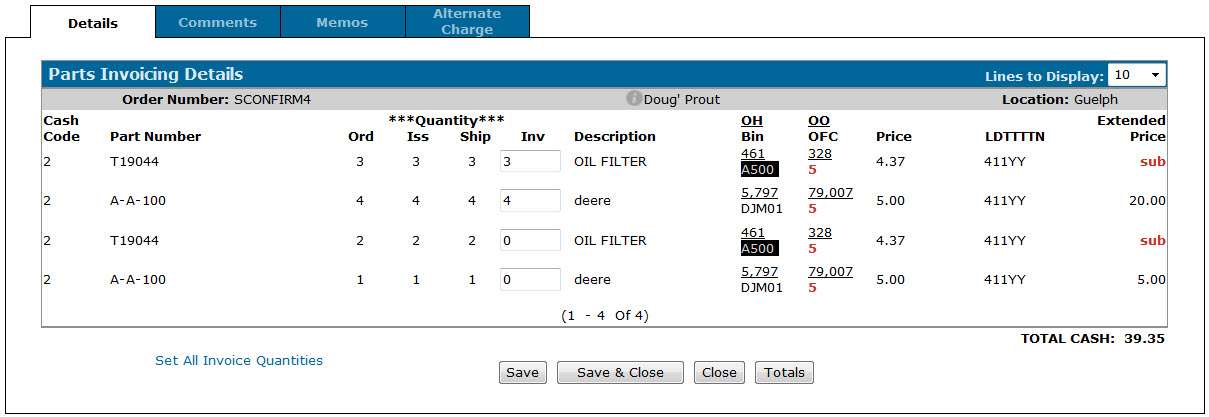Confirming Partial Shipment of a Parts Invoice
-
From anywhere within IntelliDealer, navigate to Product Support > Parts> Parts Invoicing .
-
Hover over the desired Order Number and select Ship Confirm from the pop up menu.
Note: The Ship Confirm option only appears if the Allow Ship Confirm switch is activated on the Authorization List For Product Support - Parts Invoicing screen.
-
Enter the number of parts that have been shipped in the INV field, then click Save.
The system automatically generates new line items for the remaining parts and returns to the Parts Invoicing screen.
Tip: To automatically set the Invoiced quantity of all parts on the invoice to the value in the Ship field, click the Set All Invoice Quantities link.
-
(Optional) After the next billing run, check the Invoice History screen for the order number that was partially shipped. The corresponding invoice will only display the Invoiced quantity that was specified on the Ship Confirm Details tab.
Security: 832 - Product Support - Parts Invoicing
Revision: 2024.09