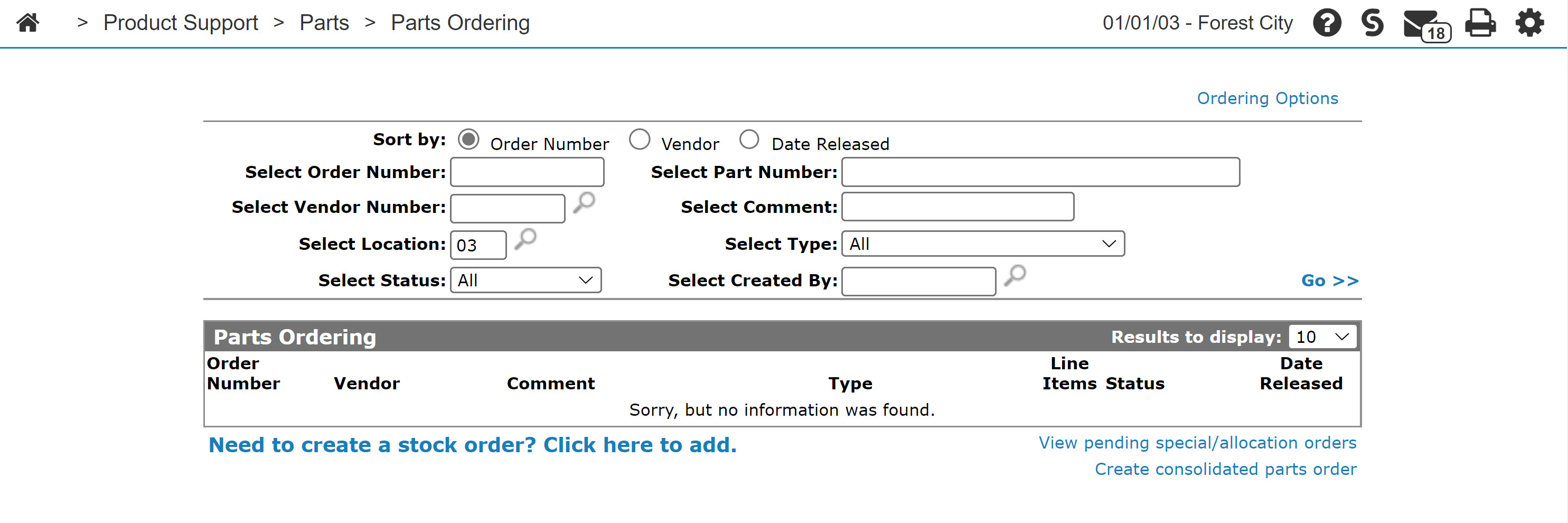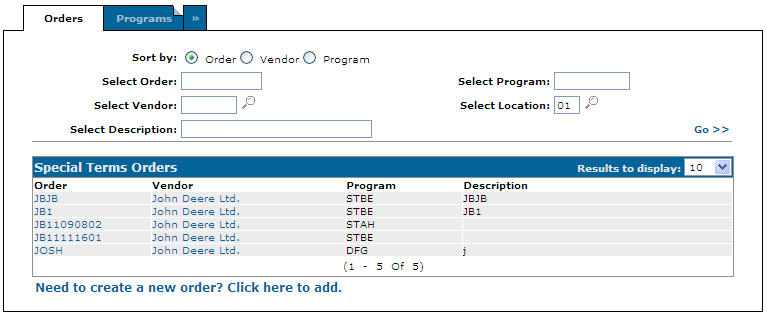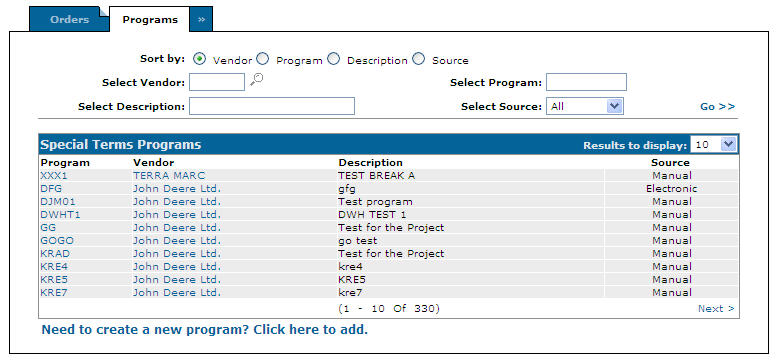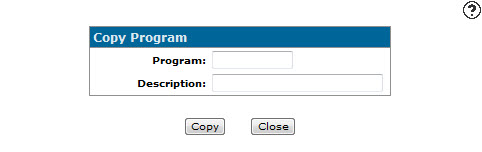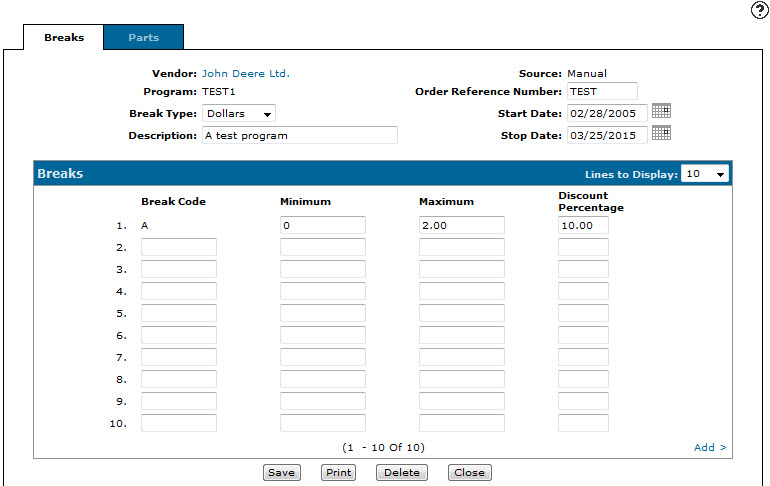Creating a Copy of a Special Terms Program
-
From any IntelliDealer screen, click the Product Support tab.
The Product Support Quick Links screen will appear.Product Support Quick Links screen
-
From the Parts list, click the Parts Ordering link.
The Parts Ordering screen will appear.Parts Ordering screen
-
On the Parts Ordering screen, click the Ordering Options menu, and select Special Terms.
The Order screen will appear.Orders tab
-
Click the Programs tab.
The Programs tab will appear.Programs tab
-
Hover over the program you want to create a copy of and click Copy.
The Copy Program screen will appear.Copy Program screen
-
Enter a name and description for the copied program in the Program and Description fields, and click Copy.
The Breaks tab will appear.Breaks tab
-
(OPTIONAL) With the exception of the Vendor, Program, and Source fields, edit any of the copied program parameters including the Break Type, Description, Order Reference Number, Start Date, or Stop Date.
-
(OPTIONAL) For each vendor break you want to add to the copied program, enter the Break Code, the Minimumvalue for the program to take effect, the Maximumvalue for the program to take effect, and the Discount Percentage.
-
(OPTIONAL) Specify individual parts that the copied program will apply to in the Parts tab.
-
Once you have finished making changes to the copied program, complete your work on the Breaks tab with any of the following:
To: Do This: Save changes to the breaks list, continue working, and refresh the fields on the screen. Click the Save button. Print the list of breaks specified in the copied program. Click the Print button. Delete the entire list. Click the Delete button. Close the order without saving changes. Click the Close button.