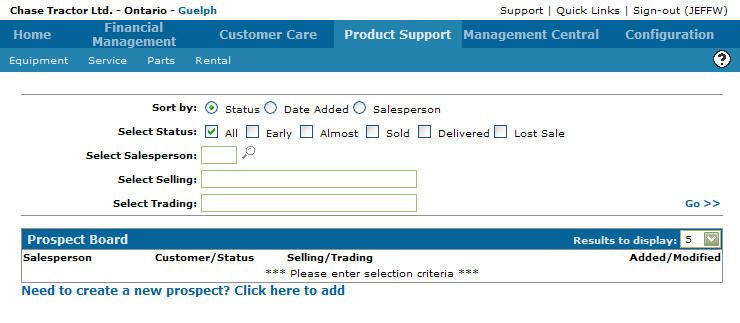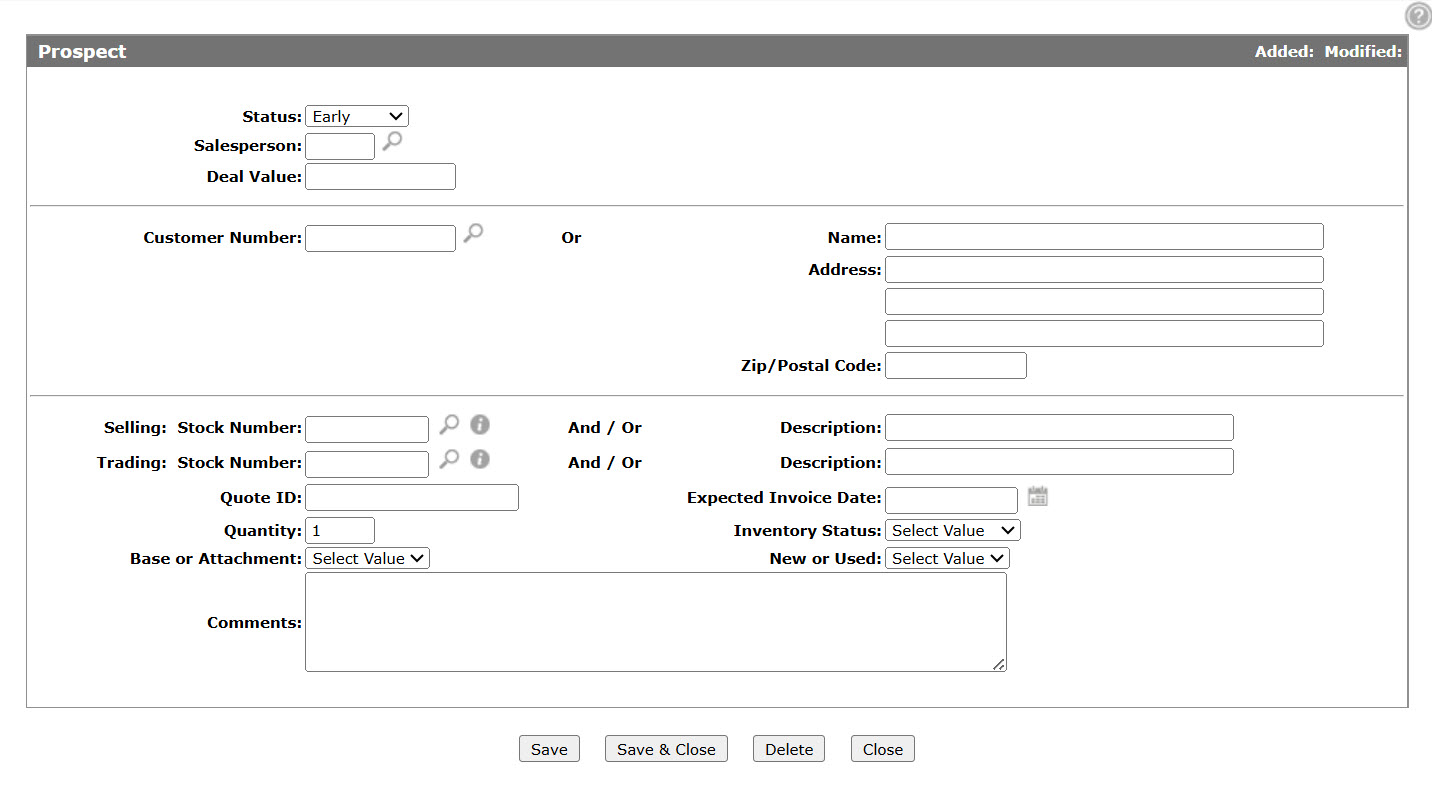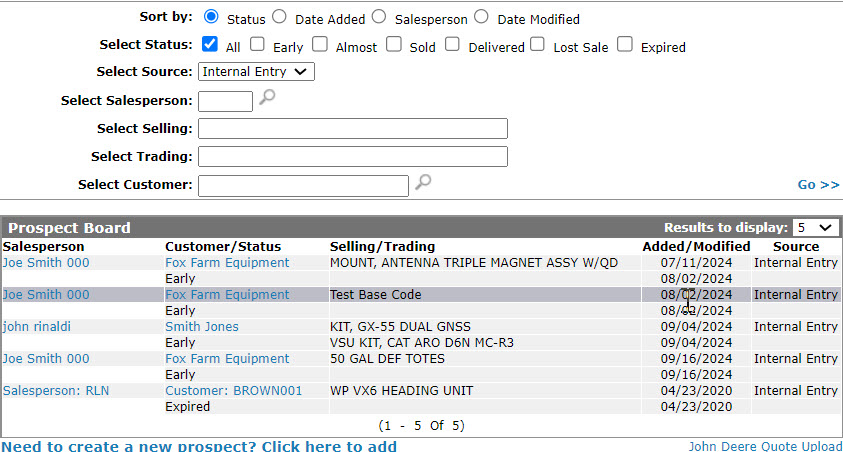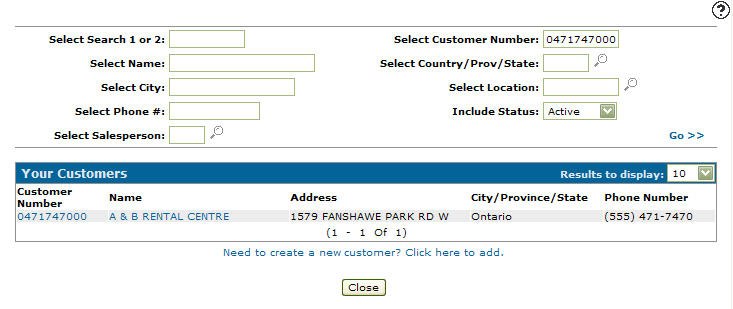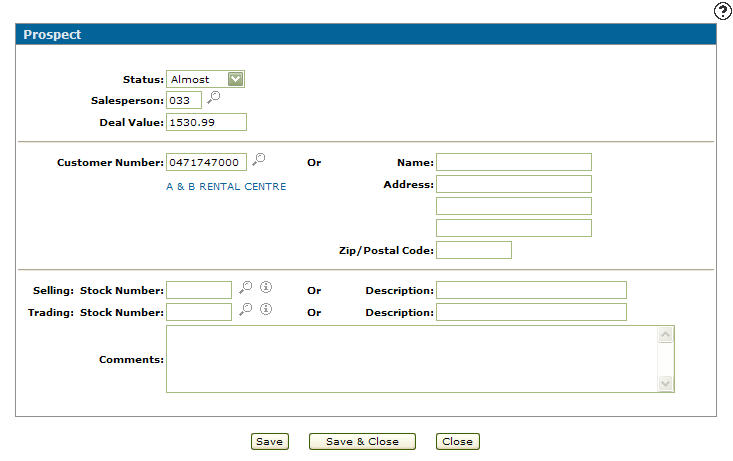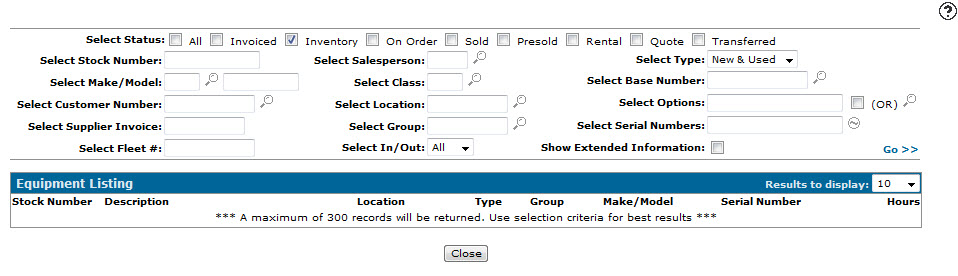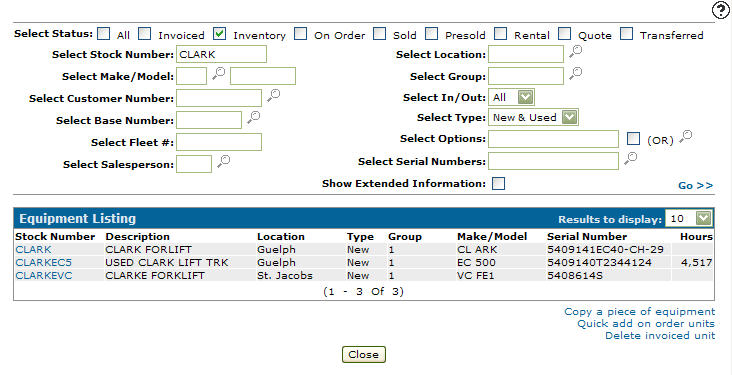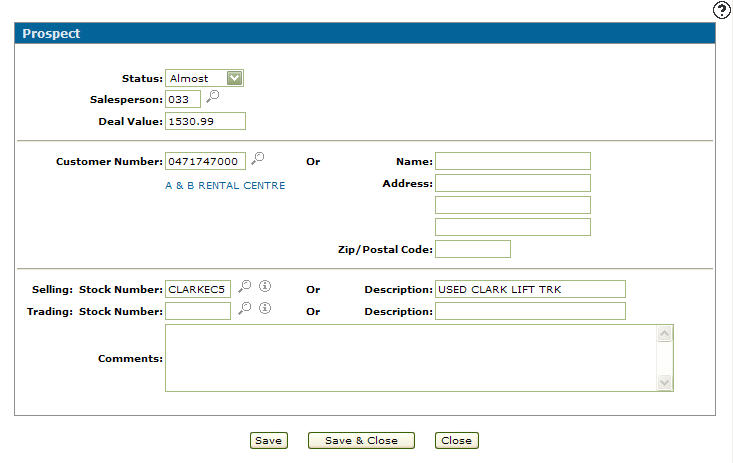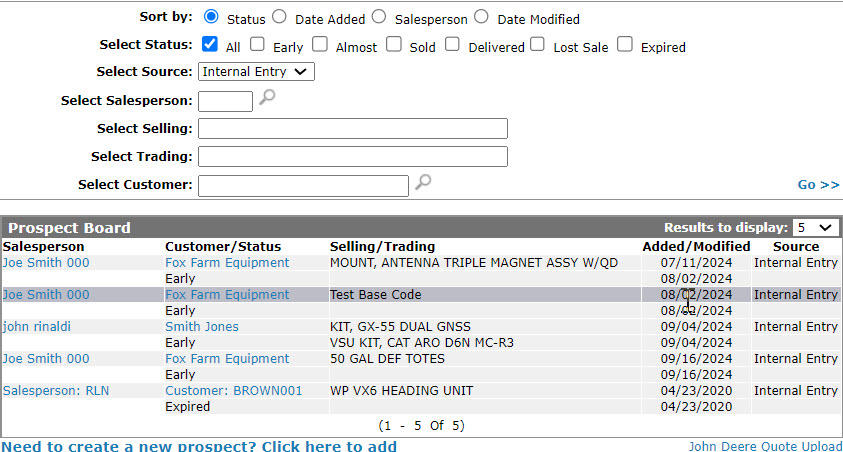Creating a New Prospect
-
From any IntelliDealer screen, click on the Product Support tab.
The Product Support Quick Links screen will appear.Product Support Quick Links screen
-
From the Equipment List, click the Prospect Board link.
The Prospect Board screen will appear.Prospect Board screen
-
On the Prospect Board screen, click the Need to create a new prospect? Click here to add link.
The Prospect screen will appear.Prospect screen
- On the Prospect screen, select a Status from the drop down list.
Early
Almost
Sold
Delivered
Lost Sale
-
Enter a Salesperson.
- or -
Click the Search icon and select a salesperson from the Salesperson Selection screen.
icon and select a salesperson from the Salesperson Selection screen.Prospect screen
-
Enter the prospective Deal Value.
-
Enter a Customer Number.
- or -
Click the Search icon.
icon.
The Your Customers screen will appear.Your Customers screen
-
On the Your Customers screen, fill out the appropriate fields and click the Go >> link.
The Your Customers screen will refresh listing the generated search results.Your Customers screen
-
Click on a Customer Number.
The Prospect screen will appear listing the selected customer in the Customer Number field.Prospect screen
-
If the customer does not have a profile within the system enter the prospective customer's Name, Address, and Zip/Postal Code.
-
Enter the Selling: Stock Number of the unit involved in the potential sale.
- or -
Click on the Search icon.
icon.
The Equipment Listing screen will appear.Equipment Listing screen
-
On the Equipment Listing screen, fill out the appropriate fields and click the Go >> link.
The Equipment Listing screen will refresh listing the generated search results.Equipment Listing screen
-
Click on a Stock Number.
The Prospect screen will appear with the selected stock number in the Stock Number field. The system will automatically enter the DescriptionProspect screen
-
Enter a Trading: Stock Number.
- or -
Click on the Search icon and select a stock number from the Equipment Listing screen.
icon and select a stock number from the Equipment Listing screen.
- or -
Enter a stock number Description. -
Enter any Comments regarding the prospective sale.
-
Click the Save button to save the prospective sale.
Note: The "Internal Entry" label in the Source column is applied once you save a manually created prospect.
Revision: 2024.09