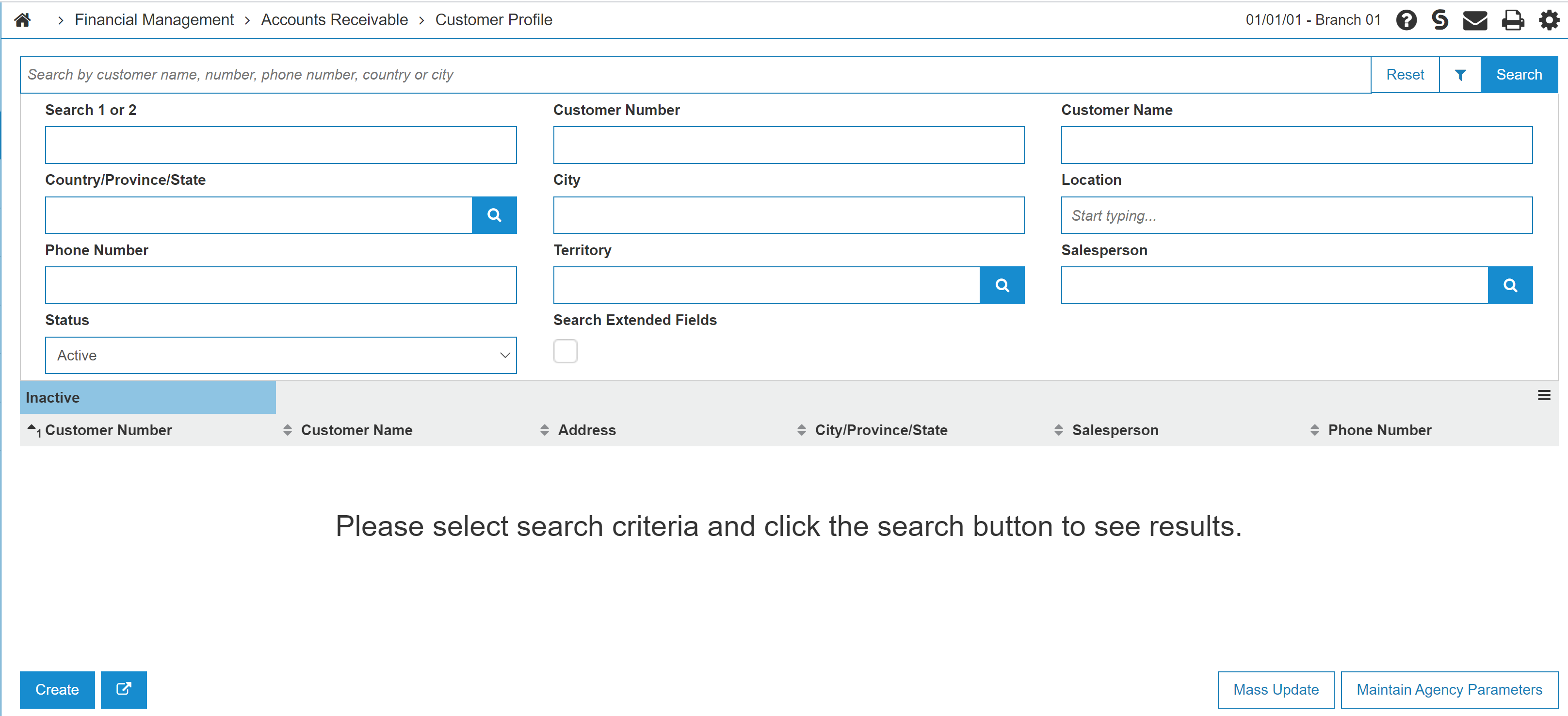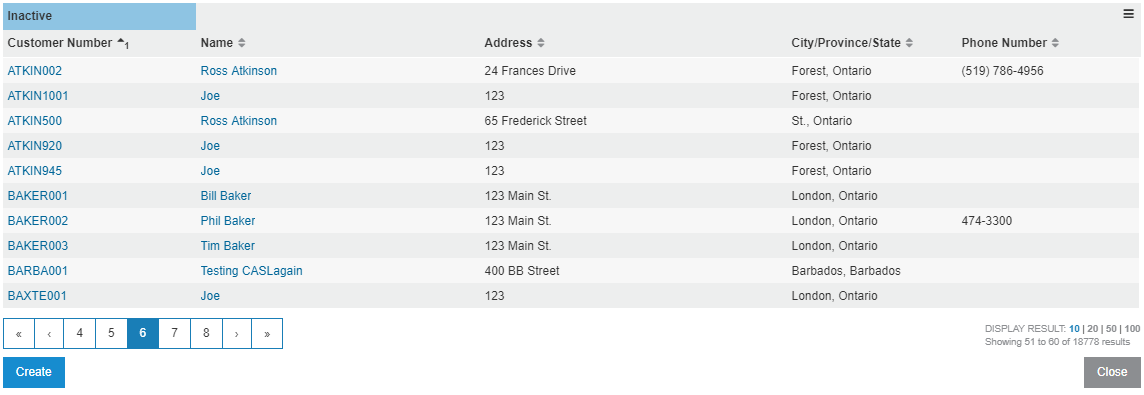Customer Profile: Search and Listing
The Customer Listing screen is the point of entry to Customer Profiles. It is available from these menu paths:
-
Financial Management > Accounts Receivable > Customer Profile
-
Customer Care > CRM > Customer Profile
-
Management Central > CRM > Customer Profile
Use this screen to:
-
search for a customer profile and open it for edit. See Searching for Customer Profiles
-
or add a new Customer Profile.
Searching for Customer Profiles
-
Enter your search criteria in the appropriate fields. See Screen Description.
-
Click the Search button.
The Customer Profiles that meet the search criteria are shown. If only one profile entry is found, the system automatically opens the screen displaying the corresponding profile.
-
Locate the desired customer from the results and click on it to open the Customer Profile.
If Search Extended Fields is selected and you enter a Customer Name then executing a search also scans:
-
the Customer Profile: Contacts tab for a matching firstName or lastName
-
the Customer Profile: Ship To tab for a matching name
If Search Extended Fields is selected, and you enter a generic Keyword Search OR regardless of the Search Extended Fields if a Salesperson, Home or Business Email or Phone Number is selected, then executing a search also scans the Customer Profile: Contacts tab for a matching:
-
partsSalesperson, serviceSalesperson, rentalSalesperson, equipmentSalesperson, adminSalesperson or otherSalesperson
-
homeEmailAddress or businessEmailAddress
-
phoneNumber
See also Listing Screens.
Screen Description
The search fields on the Customer Listing screen are:
| Field | Description |
|---|---|
| Search 1 or 2 |
Search for a customer by entering either search word 1 or 2. The Search 1 and Search 2 fields are "starts with" search fields. When you enter a value in one of these fields, IntelliDealer begins searching the customer database for customers with Search 1 or Search 2 field values that start with the value entered. |
| Country/Prov/State | Search for a customer by entering a Country/Prov/State. |
| Phone Number |
Search for a customer by entering a phone number. The search includes phone numbers currently on contact list. |
| Status | Search for a customer by selecting a specific customer status from the drop down list. For example: All, Active, Deleted or prospect customer status. |
| Customer Number |
Search for a customer by entering a customer number. |
| City | Search for a customer by entering a city location. |
| Territory | Search within a specific territory |
| Name | Search for a customer by entering a customer name. |
| Location | Search for a customer by entering a location. |
| Salesperson |
Search for a customer by entering a salesperson. The Salesperson entries from both the Customer Profile and the Customer Profile Contacts are searched. |
| Search Extended Fields | Adds the data in the Contacts and Ship To tabs to the search to find more results based on the search criteria. |
Search results appear in a categorized list:
The  icon option Export to CSV creates a CSV file version of the results listed.
icon option Export to CSV creates a CSV file version of the results listed.
The Create button opens the Add Customer screen in a new pop-up.
The Mass Update button opens the Customer Group File Changes screen.
The Maintain Agency Parameters button opens the Activate/Deactivate Agency Codes screen.
The Close button closes the window.