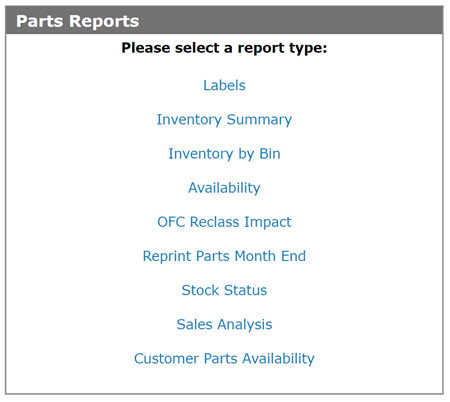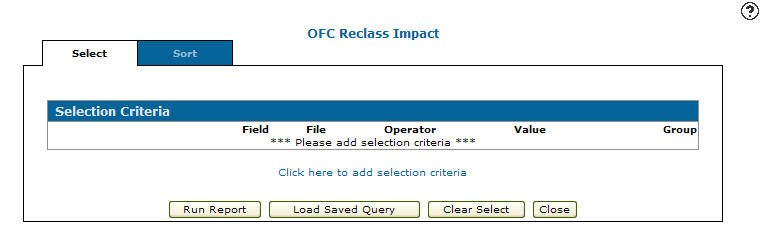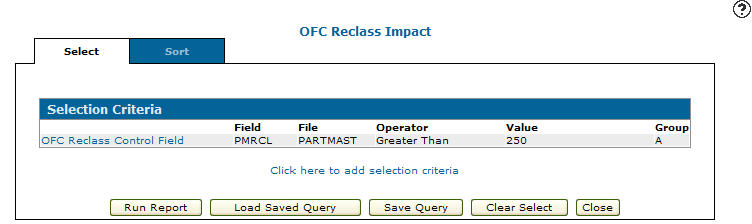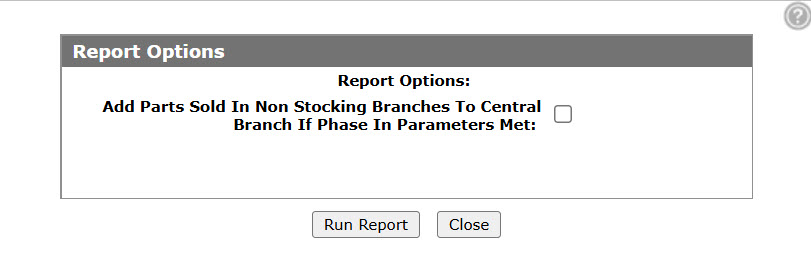Creating an OFC Reclass Impact Report
You can generate an OFC Reclass Impact Report which shows changes to OFC codes in Parts. This report calculates the amount that would be ordered compared to the amount ordered to the old code and also lists prices.
A part only shows up on the OFC Reclass Impact Report if the element (an element is the line number from the OFC table) it reclassed to is a different element than it was last reclassed to. So, if you had a part that reclassed to element 7 (line 7 in your OFC table), then you change the part to OFC code 5 on the profile, it would reclass to the OFC code in element 7 again on your next stock order. The result is that the part will not show up as changed in your OFC Reclass Impact Report, or in the ordering information tab in parts profile, because that is the element that it was last reclassed to during a stock order.
To create an OFC Reclass impact report:
-
From anywhere in IntelliDealer screen, navigate to Management Central > Parts > Parts Report.
-
Click the report type OFC Reclass Impact.
-
Click the Click here to add selection criteria link.
-
Fill in the criteria for your desired report, using Field PMRCL for OFC Reclass Control.
-
Click the Save/Exit button.
-
Click the Run Report.
-
(OPTIONAL) Select the Add Parts Sold in Non Stocking Branches to Central Branch if Phase In Parameters Met checkbox. If selected, adds any parts that were sold in non-stocking locations to the central location, if the Phase-in reclass parameters are met.
-
Click on the Run Report button to create the parts OFC reclass impact report (WPSPR02E).
You can access the report on the View PDF screen.
Security: 831 - Parts Reports
Revision: 2025.02