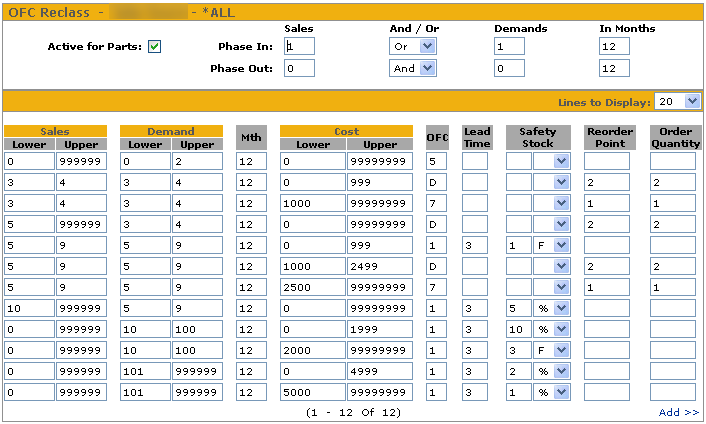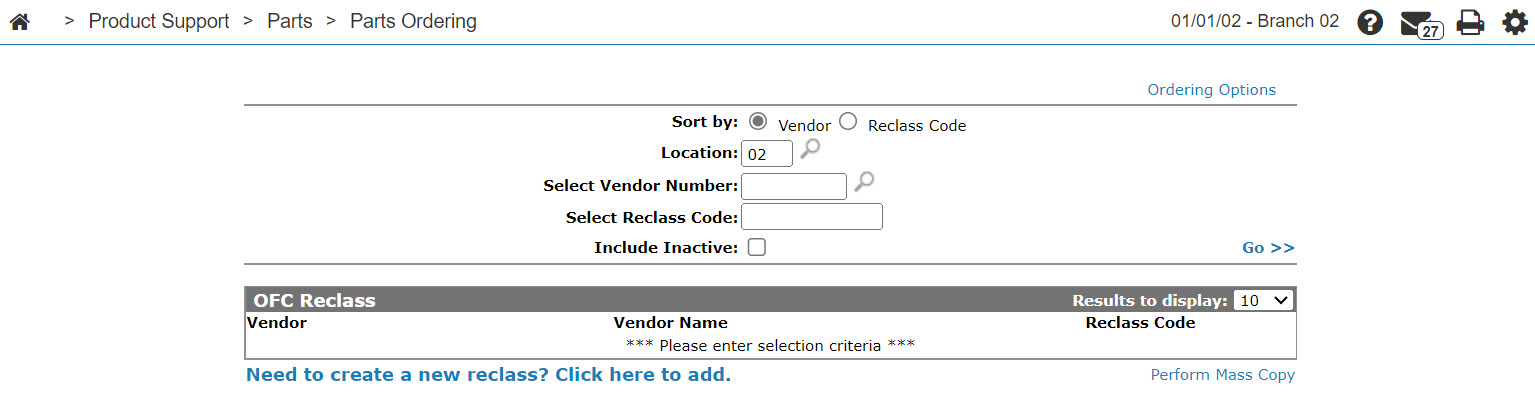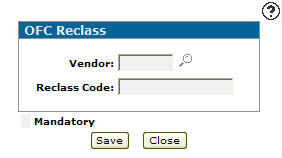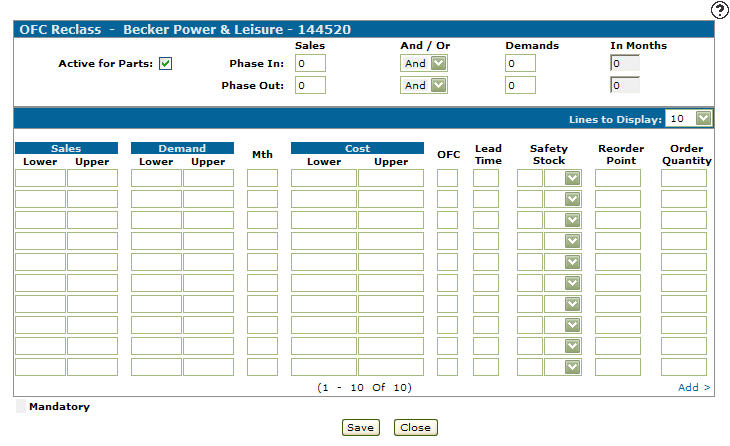OFC Reclass - Edit
The OFC Reclass - Edit screen allows you to change OFC reclass parameters. You can set parameters so that the Order Formula Code (OFC) is automatically changed before a stock order is run based on predefined parameters.
Before you setup OFC reclass parameters, determine your specific requirements for stocking. VitalEdge recommends starting with a smaller line of parts as a pilot once you have the requirements defined. While OFC reclass is designed to handle the majority of situations, there will always be exceptions. However, if the reclass is set up to handle the majority of the parts, that allows you time to focus on the exceptions.
To open the OFC Reclass screen, hover over a Vendor name on the OFC Reclass screen and select Edit from the drop down list.
Topics in this section are:
Example Configuration
Take this configuration for example:
If the parts related to the selected OFC has Sales between 1 and 5, Demands between 1 and 5, and a cost between 1.00 and 5.00 within the period of a month, then change the OFC to 9, Lead Time to 24, Safety Stock to 10%, Reorder Point to 10, and the Order Quantity to 15 on all related parts.
Notice that there is an assumed AND between Sales AND Demands AND Cost, and this is the case for each line in the reclass table.
Important Notes
-
You may only have 50 lines per Reclass table.
-
If any reclass lines overlap, the system uses the first one listed in the reclass table.
-
Reclass tables are configured at the location level.
-
Parts orders of Type TS do not perform the reclass function.
Demands
It is possible to have a part with 0 demands and it still has sales.
| Action | Demands | Sales |
|---|---|---|
| Sell 7 of the same part to a work order | 1 | 7 |
| Next day 2 of the same part are returned from the previous work order | -1 | -2 |
| Totals | 0 | 5 |
Notes specific to demands:
-
Depending on how Parts Lost Sales is configured, lost sales are demands.
-
If the dealership returns a part to a vendor, it is not recorded as a demand.
-
If the dealership transfers a part to another location, it is not recorded as a demand.
-
If a customer returns a part it counts as a negative demand.
-
For work orders, use the work order adjustment process rather than crediting a part back to the work order, to ensure the demand calculation is handled properly.
Automatically Changing OFC Reclass Parameters
Note: When configuring the OFC reclass parameters, do not leave blank values in the Sales, Demand, or Cost columns; any gaps in these sections will cause the OFC reclass run to skip the re-classing of parts for the selected vendor.
-
From anywhere in IntelliDealer, navigate to the Product Support > Parts > Parts Ordering.
The Parts Ordering screen appears.
-
Hover over the Ordering Options link and select OFC Reclass from the drop down menu.
-
Click the Need to create a new reclass? Click here to add link.
-
Enter a Vendor id or click the Search
 icon to open the Vendor Selection screen and search for a vendor.
icon to open the Vendor Selection screen and search for a vendor. -
Enter a Reclass Code.
-
Click Save.
-
Fill in the fields, referring to the table below.
Warning: Do not leave blanks in any demands, sales, pricing column as this create gaps. If you have gaps in your reclass elements the system will ignore these parts when doing the reclass.
-
Once you have finished, you can complete your work on the invoice in many possible ways:
To: Do This: Save changes to the invoice and continue working and refreshes the fields on the screen. Click the Save button. Delete changes to the invoice. Click the Delete button. Close the invoice without saving changes. Click the Close button.
Screen Description
The fields on the OFC Reclass screen are:
| Field | Description |
|---|---|
| Vendor |
Indicates the vendor number that is affected by the parameters in the corresponding OFC reclass table. The vendor number and reclass code indicate to the system which parts are affected by the corresponding OFC reclass table. |
| Reclass Code |
A code of up to 10 alpha- numeric characters. The code is used as a label for a part. This code is used to associate parts with a reclass table and the lines within that table. You can use the Reclass code to group parts. This is not the same as the OFC but is dealer-defined. This code can be specified on the Part Profile Ordering Information tab in the Reclass text field. |
| Active for Parts | If selected, indicates that the OFC reclass code is active for use within the Parts system. |
| Phase In Sales |
The total amount of sales that the parts associated with the selected OFC reclass code must have been greater than or equal to in the number of months specified in the In Months field. The corresponding part will be Phase In to inventory when the specified criteria is met. The corresponding part will be Phase In to inventory when the specified criteria is met. |
| And/Or |
The operator used in the Phase In or Phase Out sales/demand statements:
|
| Phase In Demands | The total amount of demands that the parts associated with the selected OFC Reclass Code must have been greater than or equal to in the number of months specified in the In Months field. The corresponding part will be Phase In to inventory when the specified criteria is met. |
| In Months | The number of months used in the Phase In or Phase Out sales/demands statements. |
| Phase Out Sales | The total amount of sales that the parts associated with the selected OFC Reclass Code must have been less than or equal to in the number of months specified in the In Months Field. The corresponding part will be Phase out to inventory when the specified criteria is met. |
| Phase Out Demands | The total amount of demands that the parts associated with the selected OFC Reclass Code must have been less than or equal to in the number of months specified in the In Months field. The corresponding part will be Phase In to inventory when the specified criteria is met. |
| Sales |
Set up a sale range criteria (Lower and Upper value) that dictates a circumstance according to the statement set up. If blank, the OFC reclass run skips the re-classing of the parts for the selected vendor. |
| Demand |
Set up a demand range criteria (Lower and Upper value) that dictates a circumstance according to the statement set up. If blank, the OFC reclass run skips the re-classing of the parts for the selected vendor. |
| Mth | The amount of time the statement applies for. |
| Cost |
Set up a cost range criteria (Lower and Upper value) that dictates a circumstance according to the statement set up. If blank, the OFC reclass run skips the re-classing of the parts for the selected vendor. |
| OFC | The code that changes on parts related to the original OFC if the corresponding statement criteria is met. |
| Lead Time | The Lead Time that changes on parts related to the original OFC if the corresponding statement criteria is met. |
| Safety Stock | A Safety Stock that changes on parts related to the original OFC if the corresponding statement criteria is met. |
| % or F | Indicates whether the Safety Stock value is a percentage or fixed amount. |
| Recorder Point | A Reorder Point that changes on parts related to the original OFC if the corresponding statement criteria is met. This helps prevent the stock from depleting. |
| Order Quantity | An Order Quantity that changes on parts related to the original OFC if the corresponding statement criteria is met. |
Use these buttons to complete your work on the OFC Reclass - Edit screen:
| Button | Function |
|---|---|
| Save | Saves changes made on the OFC Reclass - Edit screen. |
| Close | Closes the OFC Reclass screen and returns to the OFC Reclass screen. |
Security: 821 Product Support - Parts Ordering
Revision: 2025.01