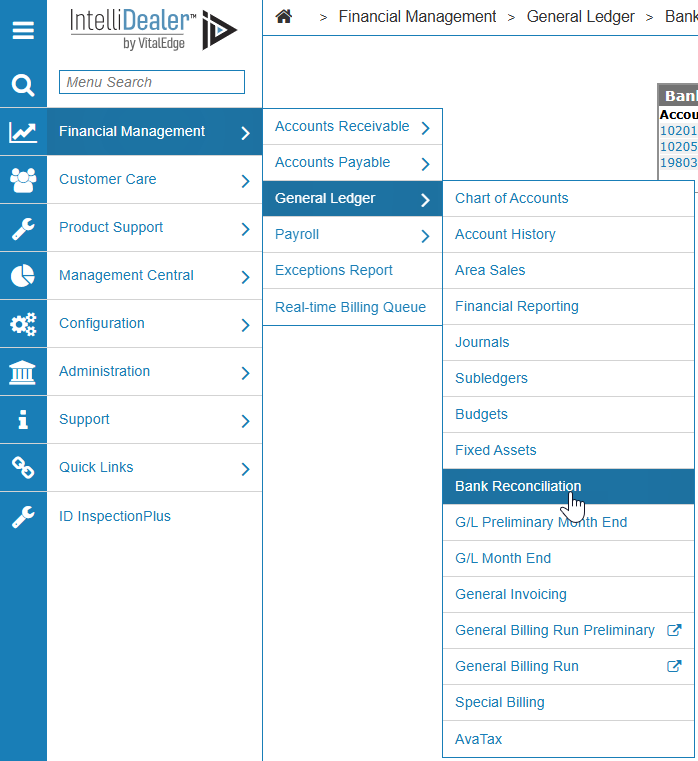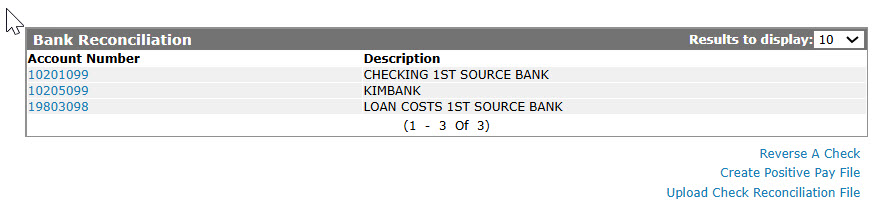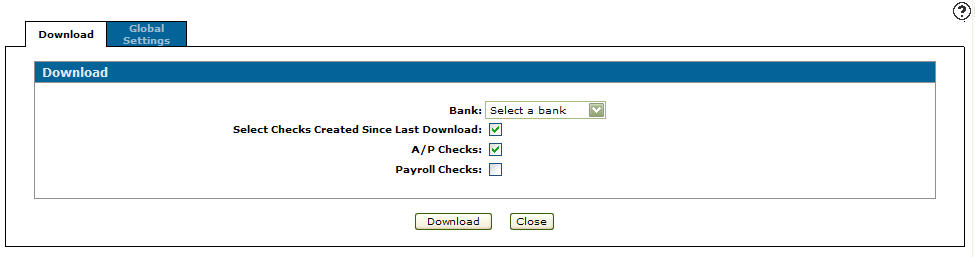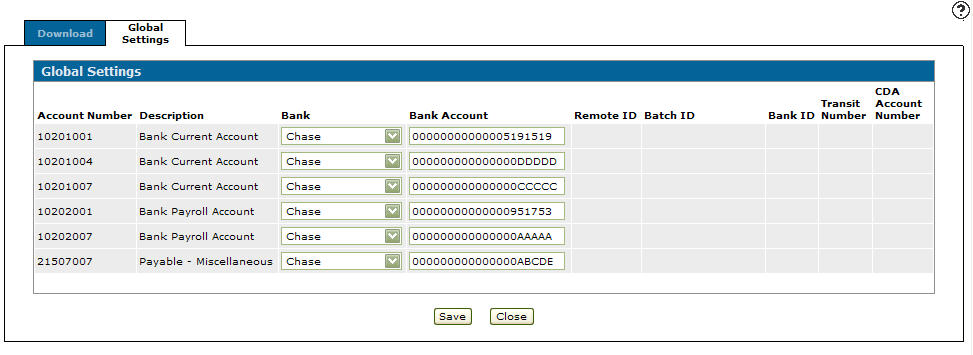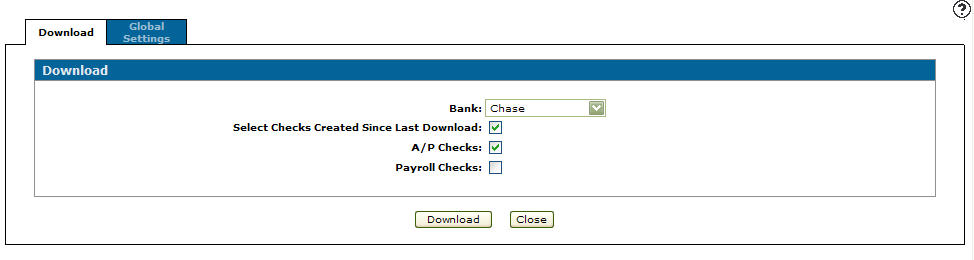Creating a Payroll Positive Pay File
Positive Pay is a process used by some banks to control check fraud when checks are issued and cashed without the dealer's authorization. The dealer does a check run as usual and then uses the positive pay download to generate a list of checks. The dealer then sends the list of checks to their bank so the bank will only cash those checks. If another check is received that is not on the list it will not be cashed.
Creating a Positive Pay File
-
From any IntelliDealer screen, navigate to Financial Management > General Ledger > Bank Reconciliation screen.
-
From the menu list, select the Bank Reconciliation link.
The Bank Reconciliation screen will appear. -
On the Bank Reconciliation screen, select the Create positive pay file link.
The Download tab will appear.Download tab
-
On the Download tab, click on the Global Settings tab.
The Global Settings tab will appear.Global Settings tab
Note:
The Global Setting tab allows you to set up the banking information for the bank receiving the check format data. -
On the Global Settings tab, select the appropriate Bank from the drop down list.
-
Enter the appropriate Bank Account number.
Note:
Not all banks require the same amount of information, some banks will ask for more all fields to be entered where as others will not. -
Click the Save button to save your banking information.
-
Click on the Download tab.
The Download tab will appear.Download tab
-
On the Download tab, select a Bank from the drop down menu.
Download tab
-
Select the Select Checks Created Since Last Download checkbox. This will Only include the checks created since the last check download.
-
(OPTIONAL) select the A/P Checks checkbox. This will Include accounts payable checks in the positive pay download.
-
Select the Payroll Checks checkbox. This will Include payroll checks in the positive pay download.
-
Click the Download button to download the positive pay files.
Revision: 2025.07