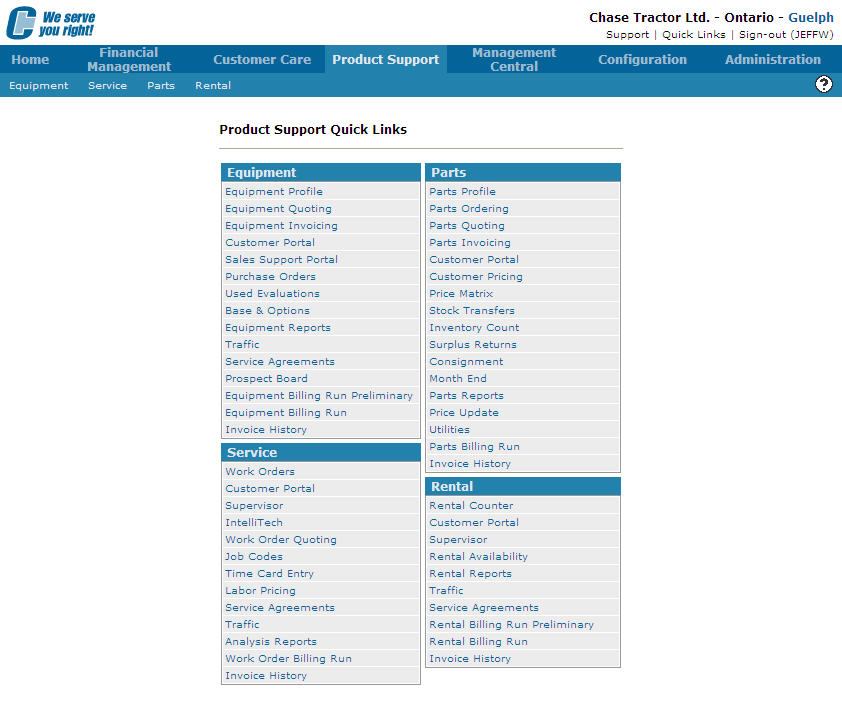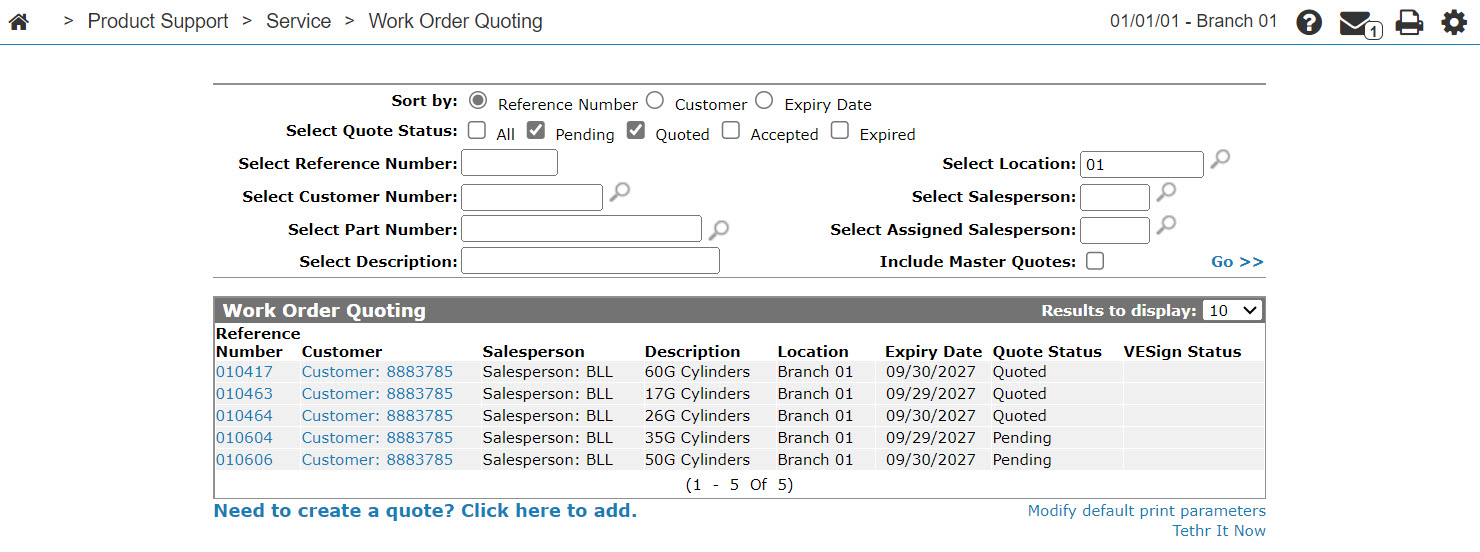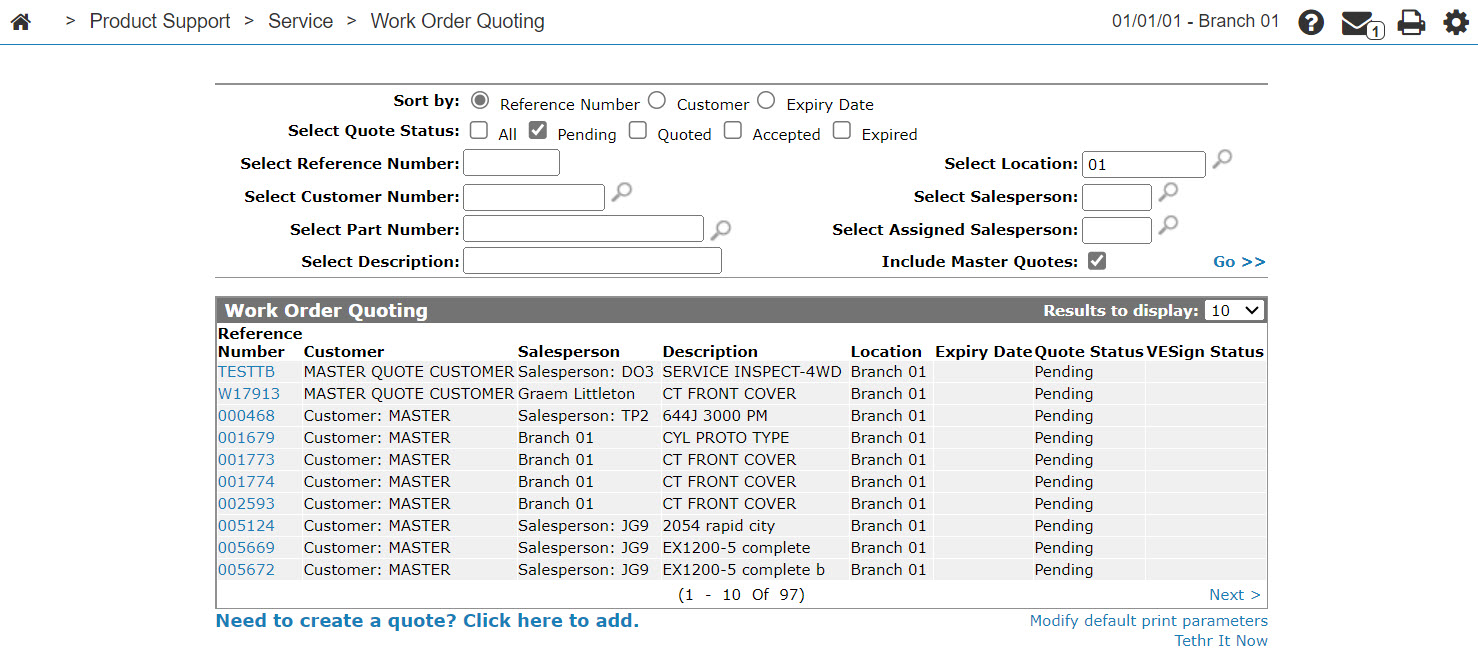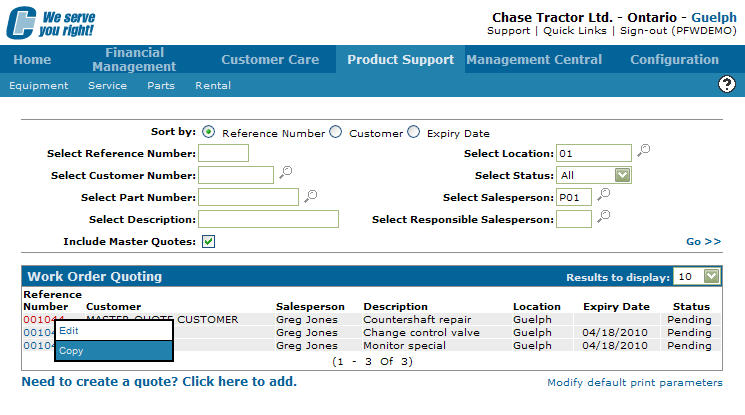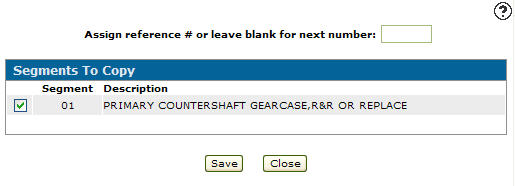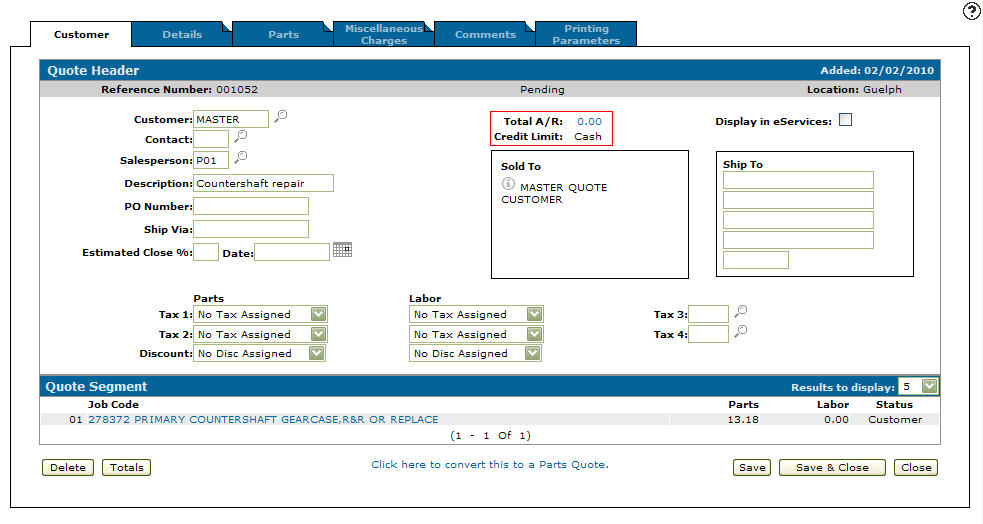Creating a Quote by Using a Master Quote
-
From any IntelliDealer screen, click on the Product Support tab.
The Product Support Quick Links screen will appear.Product Support Quick Links screen
-
From the Service List, click the Work Order Quoting link.
The Work Order Quoting screen will appear.Work Order Quoting screen
-
On the Work Order Quoting screen, select the Include Mater Quote field and click the Go >> link.
The Work Order Quoting screen will refresh listing all available Master Quotes.Work Order Quoting screen
-
Move the cursor over a master quote Reference Number and select Copy from the pop-up list.
Note:
If you do not copy the master quote first the system will override the selected master quote with the new quote you are creating.Work Order Quoting screen
-
The Segments To Copy screen will appear.
Segments To Copy screen
-
On the Segments To Copy screen, enter a Reference Number of leave the field blank and the system will assign the next number in sequence.
-
If more than one segment appears on the screen, select which segments you want to copy by placing a checkmark next to the corresponding segment.
-
Click the Save button.
The Customer Quote Header tab will appear.Customer - Quote Header tab
-
On the Customer - Quote Header tab, delete the Master customer from the Customer field and enter a new customer number.
-
Click the Save button and continue processing your quote.