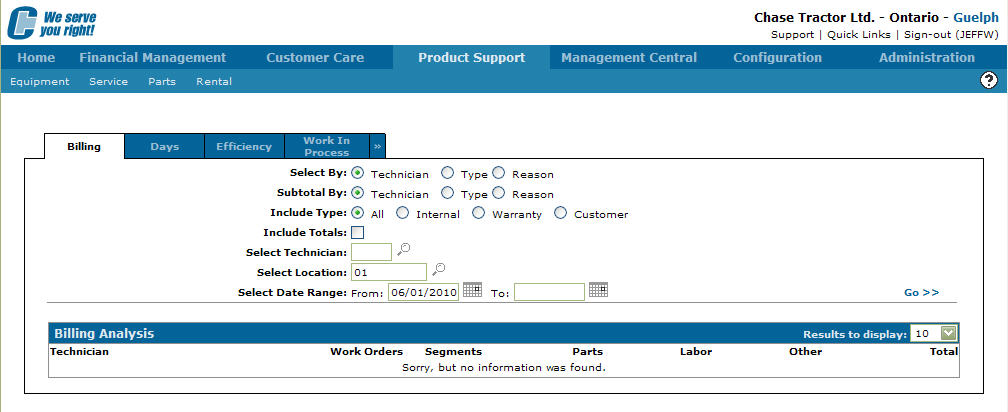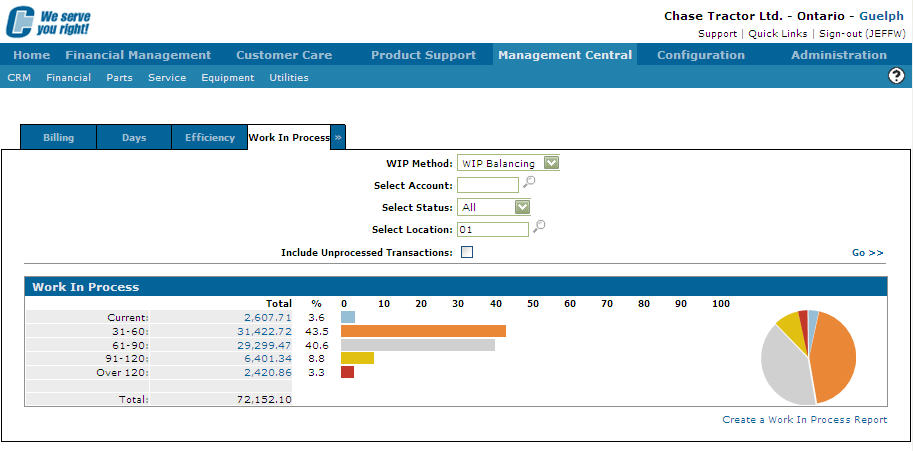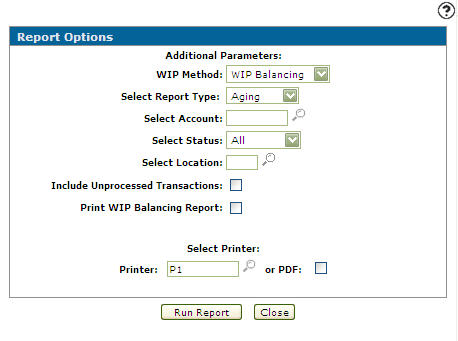Creating a Work in Process Report
-
From any IntelliDealer screen, click on the Product Support tab.
The Product Support Quick Links screen will appear.Product Support Quick Links screen
-
From the Service list, click the Analysis Reports link.
The Billing Analysis tab will appear.Billing Analysis tab
-
On the Billing Analysis tab, click on the Work in Process tab.
The Work in Process tab will appear.Work in Process tab
-
On the Work in Process tab.
Click on the Create a Work in Process Report link.
The Report Options screen will appear.Report Options screen
-
On the Report Options screen, fill out the appropriate report parameters.
-
Enter a Printer.
- or -
Click on the Search icon and select a printer from the Printers screen.
icon and select a printer from the Printers screen.
- or -
Select the or PDF checkbox to create a PDF version of the report. -
Click on the Run Report button to generate the WIP report.
The following reports are produced according to the report parameters selected on the Additional Parameters section on the Report Options screen:
WPSWIP2A Aged Work in Process WPSWIP2B Work in Process - Summary WPSWIP2C WIP Balancing Report