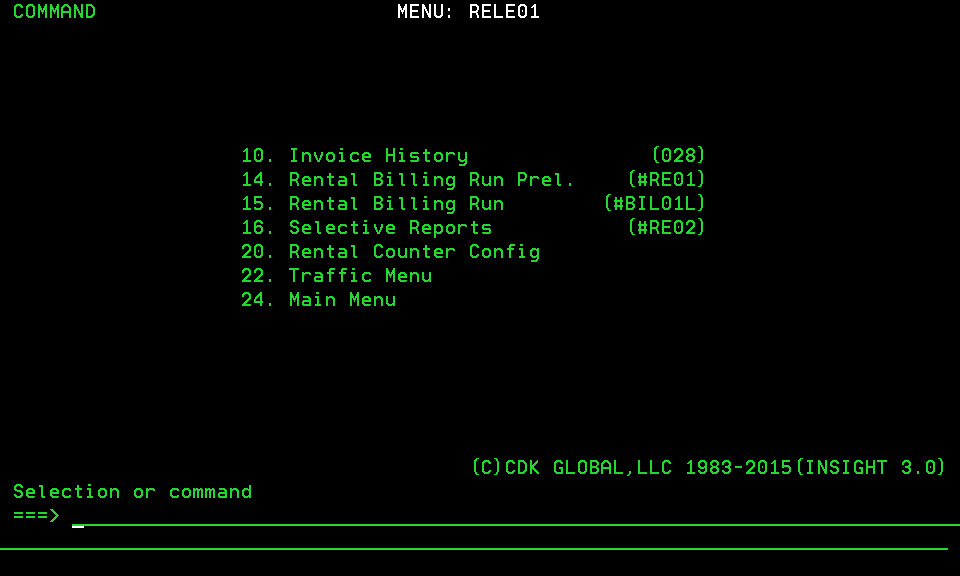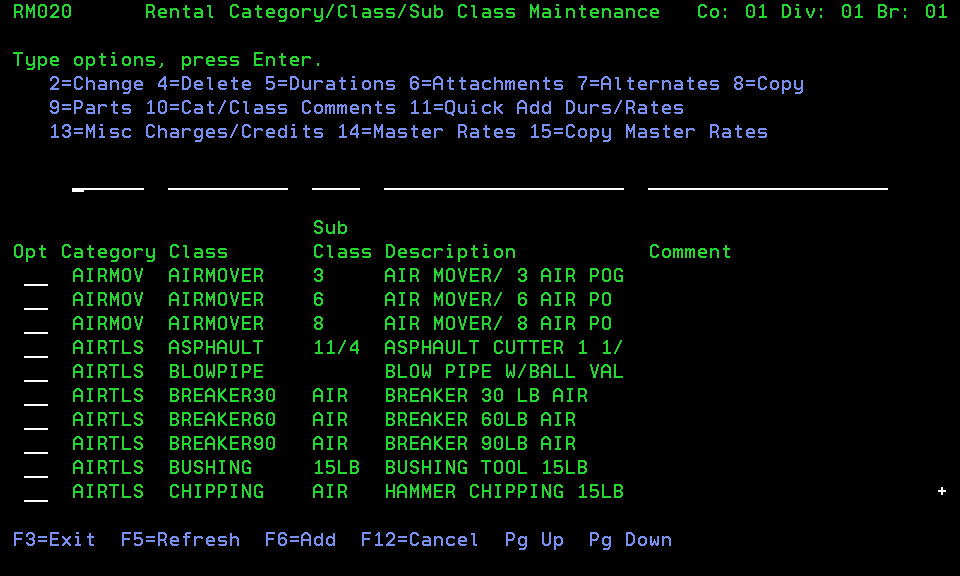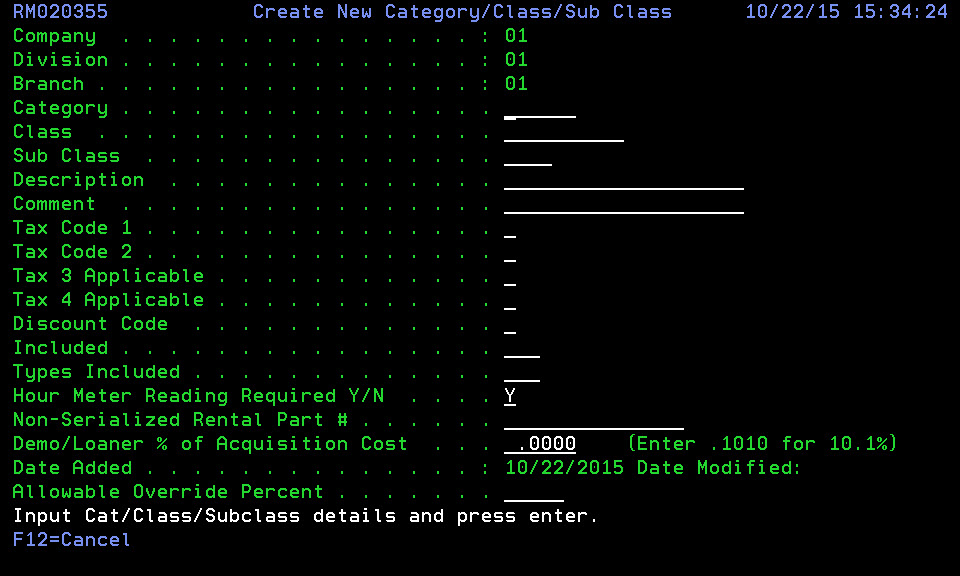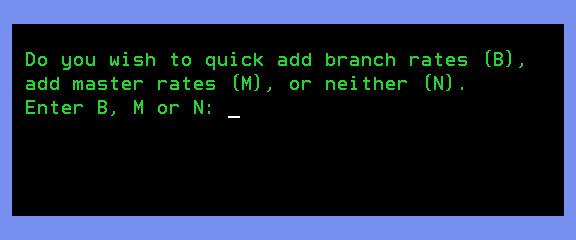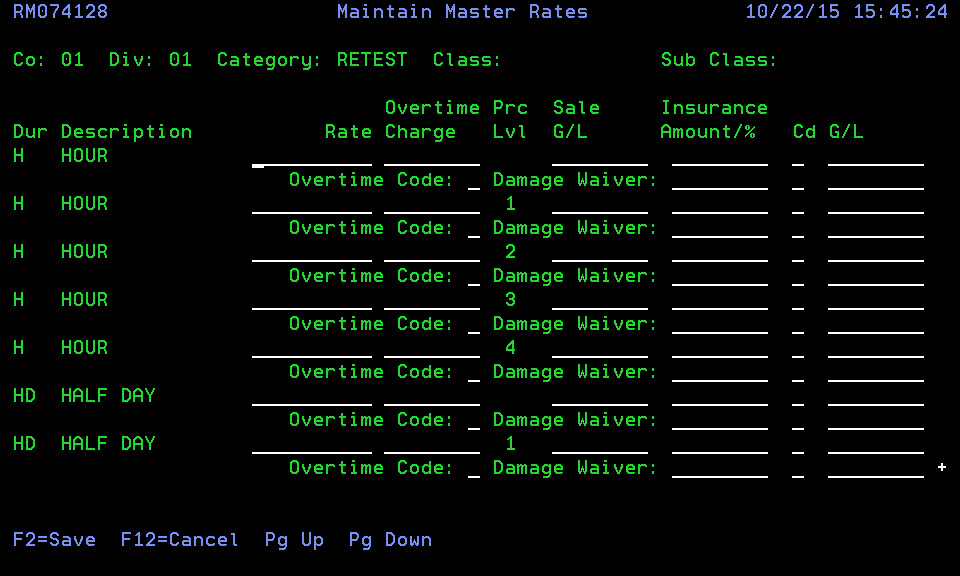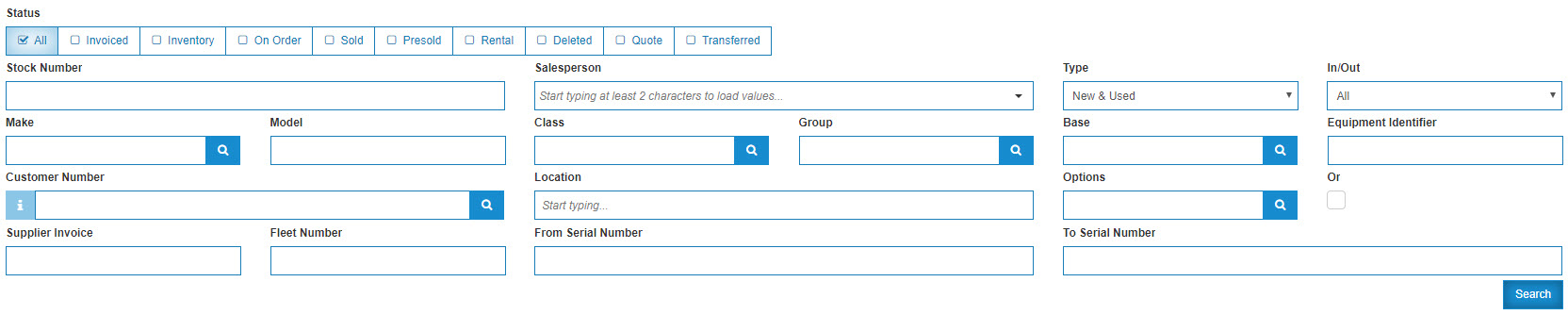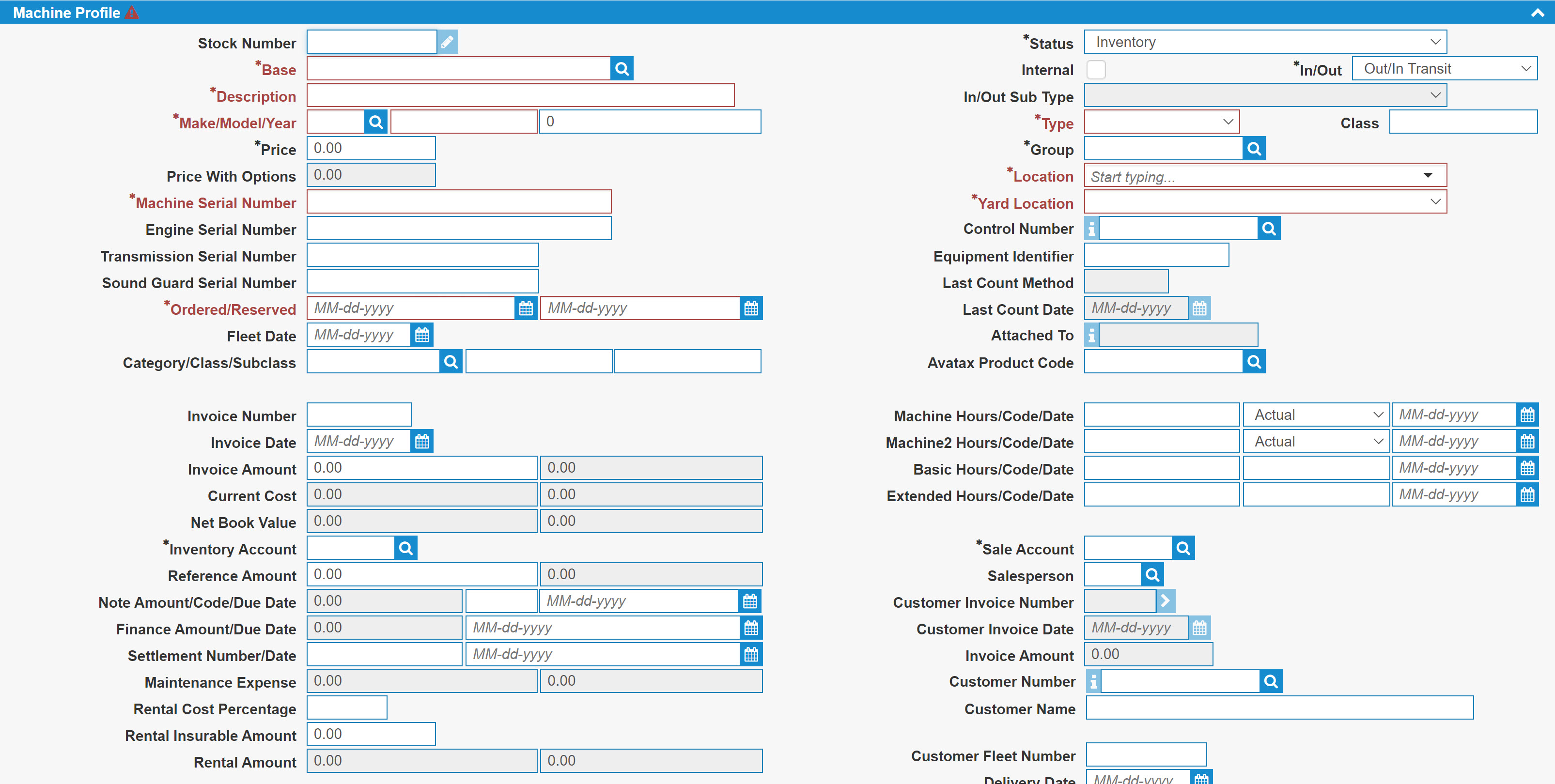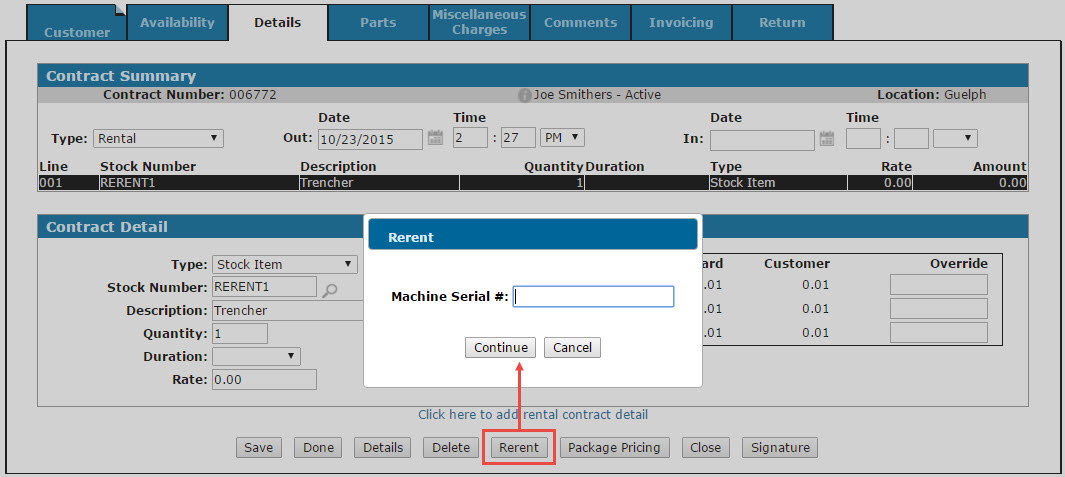Creating and Renting a Rerent Stock Number
In situations where a customer has requested a unit that you do not presently have at the dealership but which you can acquire from a third party, a Rerent stock number allows you to create a rental contract regardless of the units you currently have in stock.
To create and rent a Rerent stock number, complete following steps:
-
 Create a RERENT Category/Class/Subclass in the green screen application with $0.01 duration rates.
Create a RERENT Category/Class/Subclass in the green screen application with $0.01 duration rates.
Note: The steps outlined in this procedure must be completed from within the green screen application. If you are not familiar with or do not have access to green screen, contact your system administrator.
-
From the Main Menu of the green screen application, select option 9 to access the Rental Fleet Management module.
The RELE01 menu will appear.RELE01 menu
-
From the RELE01 menu, select option 20 and press Enter.
The RENT01 menu will appear.RENT01 menu
-
From the RENT01 menu, select option 14 and press Enter.
The Rental Category/ Class/ Sub Class Maintenance screen will appear.Rental Category/Class/ Sub Class Maintenance screen
-
On the Rental Category/Class/ Sub Class Maintenance screen, press F6.
The Create New Category/ Class/ Sub Class screen will appear.Create New Category/ Class/ Sub Class screen
-
On the Create New Category/ Class/ Sub Class screen, enter RERENT in the Category field, Rerent Unit in the Description field and Y in both the Tax 3 Applicable and Tax 4 Applicable fields, then press Enter.
The system will prompt you to quick add branch rates or master rates for the RERENT category. -
Type M in the prompt window to add master rates for the category, then press Enter.
The Maintain Master Rates screen will appear.Maintain Master Rates screen
-
On the Maintain Master Rates screen, enter 0.0100 in the Rate field for the Day, Hour, Month and Week durations and the appropriate Sale G/L account in the field provided, then press F2.
The system will return to the Rental Category/Class/ Sub Class Maintenance screen.
-
-
 Create three Rerent machine profiles in IntelliDealer.
Create three Rerent machine profiles in IntelliDealer.
-
From anywhere within IntelliDealer, hover over the Product Support link and select Equipment> Equipment Profile from the drop down list.
The Equipment Listing screen will appear.Equipment Listing screen
-
On the Equipment Listing screen, click the Need to create a new machine? Click here to add. link.
The Equipment Profile tab will appear.Machine Profile tab
-
On the Machine Profile tab, enter the following information:
- Type RERENT1 in the Stock Number field
- Select Rental in the Status field
- Enter the RERENT Category/ Class/ Subclass information in the fields provided (as defined in step 1)
-
Select any value for any remaining mandatory fields on the Machine Profile tab, then click Save.
Note: Besides assigning the RERENT Category/ Class/ Subclass and Rental Status to the Rerent machine profiles, all other settings are inconsequential to the rerent process.
-
Repeat steps A-D to create RERENT2 and RERENT3 machine profiles.
-
-
When needed, create a contract(s) for the RERENT units created in step 2, however on the Details tab make sure to select the Rerent button. Doing so will allow you to add the Machine Serial Number of the unit to corresponding MEMDES file for the contract which, in turn, will print the serial number on any invoices generated for the contract.