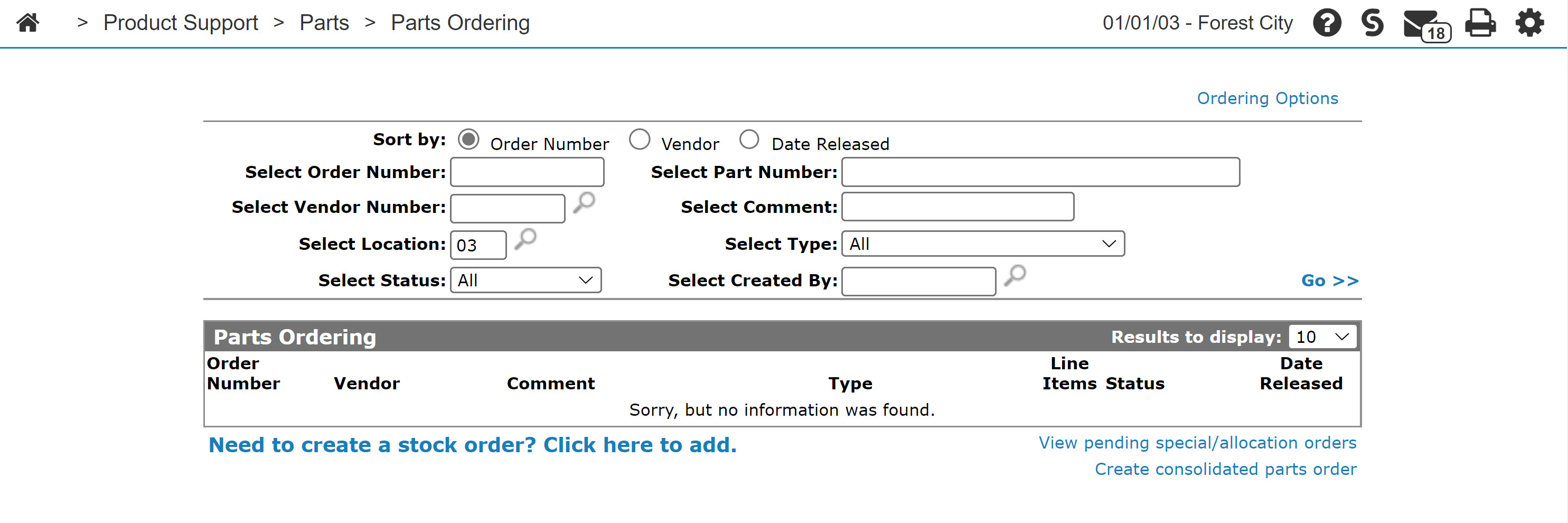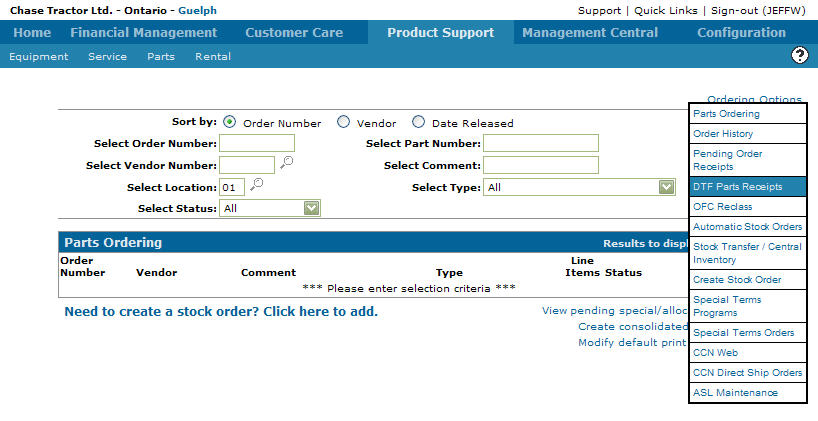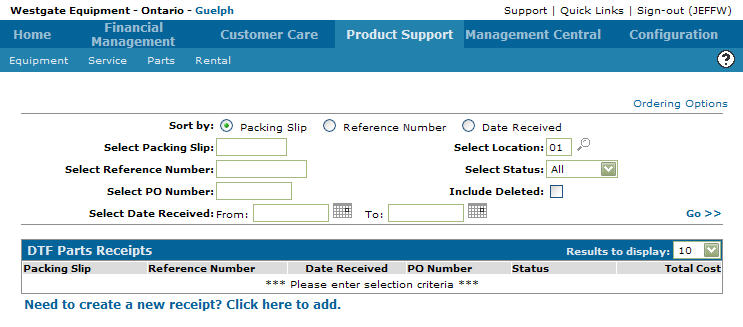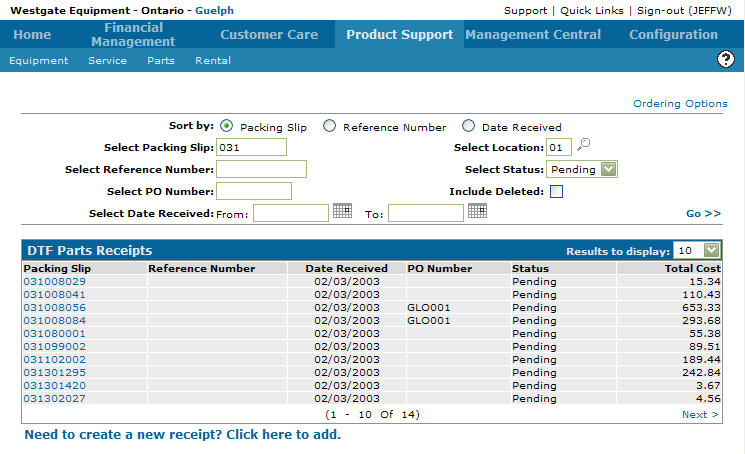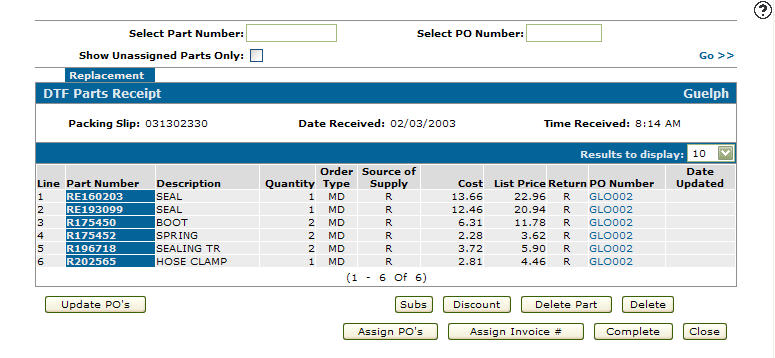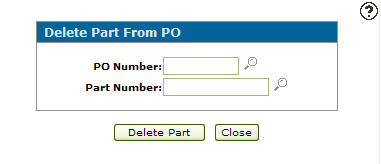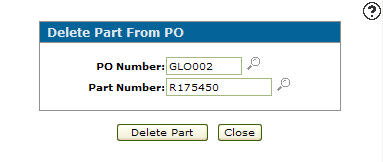Delete a Part from a DTF Parts Receipt
-
From any IntelliDealer screen, click the Product Support tab.
The Product Support Quick Links screen will appear.Product Support Quick Links screen
-
From the Parts list, click the Parts Ordering link.
The Parts Ordering screen will appear.Parts Ordering screen
-
On the Parts Ordering screen, move the cursor over the Ordering Options link and select DTF Parts Receipts from the pop-up menu.
Parts Ordering screen
-
The DTF Parts Receipts screen will appear.
DTF Parts Receipts screen
-
On the DTF Parts Receipts screen, fill out the appropriate fields and click the Go >> link.
The DTF Parts Receipts screen will refresh listing the generated search results.DTF Parts Receipts screen
-
Click on a Packing Slip.
The DTF Parts Receipt screen will appear.DTF Parts Receipts screen
-
On the DTF Parts Receipt screen, click the Delete Part button.
The Delete Part From PO screen will appear.Delete Part From PO screen
-
On the Delete Part From PO screen, enter the PO Number on the part you wish to delete.
-
Enter the Part Number.
Delete Part From PO screen
-
Click the Delete Part button, the part will be marked as deleted and removed on the next update.