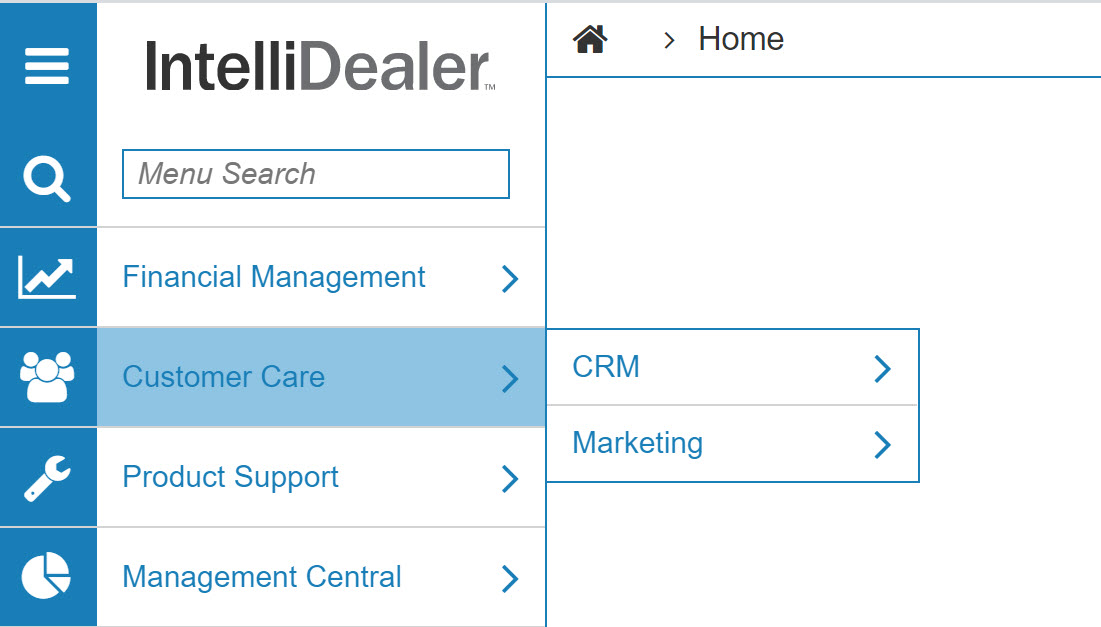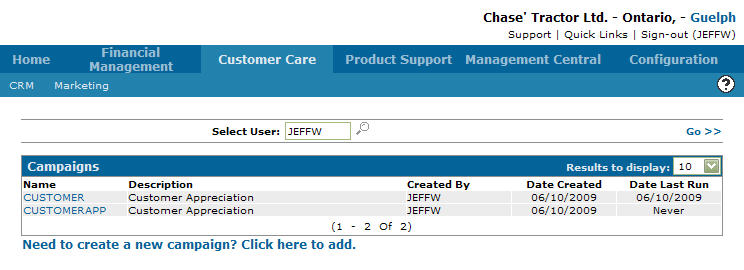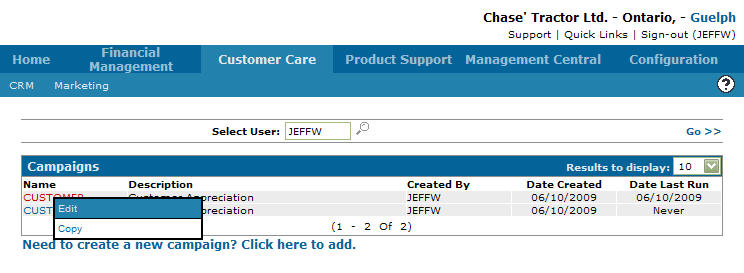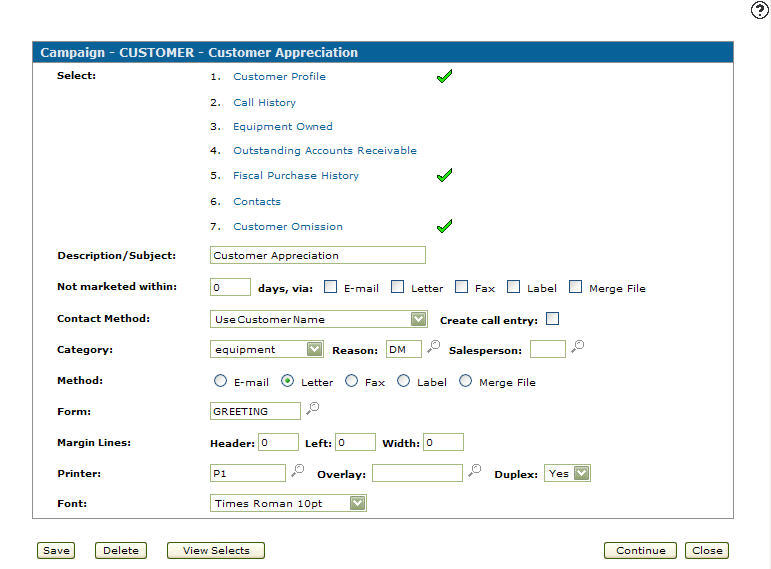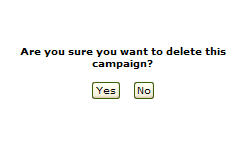Deleting a Marketing Campaign
-
From any IntelliDealer screen, click on the Customer Care tab.
The Customer Care Quick Links screen will appear.Customer Care Quick Links screen
-
From the Marketing list, click on the Campaigns link.
The Campaigns screen will appear.Campaigns screen
Note:
The Campaigns screen will default the Select User field to your user id ,however, you can enter a User ID in the Select User field to search for campaigns associated with the selected user or leave the field blank to search for all campaigns on the system. -
On the Campaigns screen, move the cursor over a Name and select Edit from the drop down list.
Campaigns screen
-
The Campaign screen will appear.
Campaign screen
-
On the Campaign screen, click on the Delete button.
The Confirmation screen will appear.Confirmation screen
-
On the Confirmation screen, click the Yes button.
The Campaigns screen will appear no longer listing the deleted campaign.