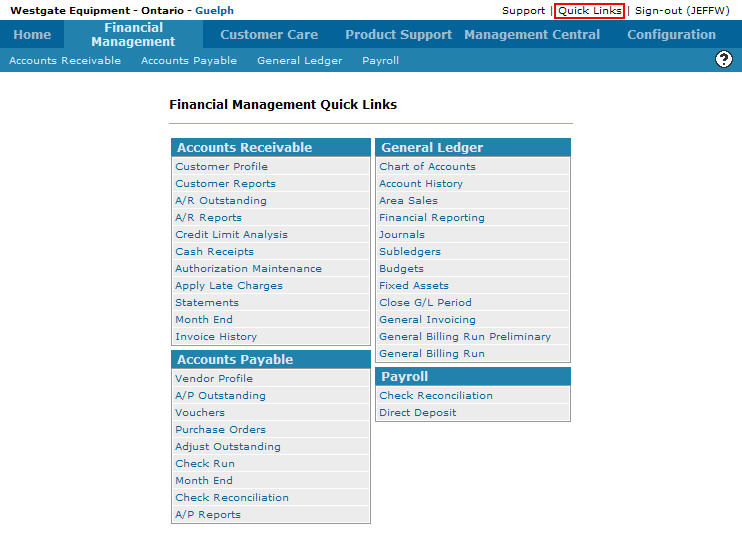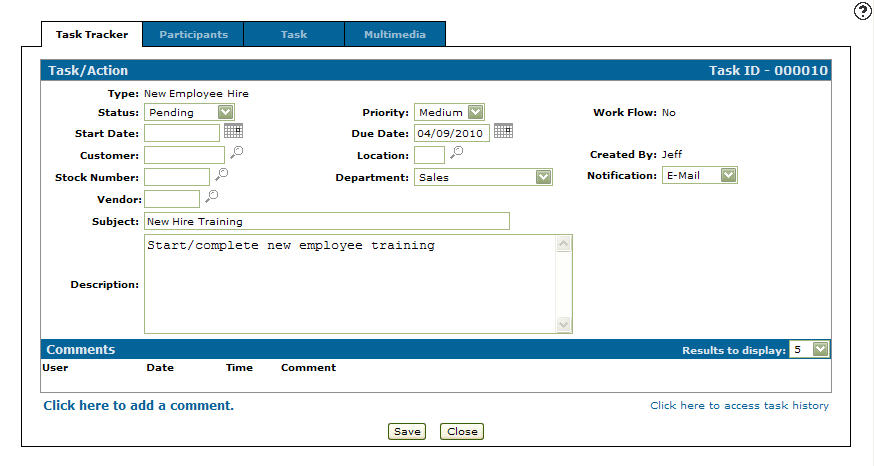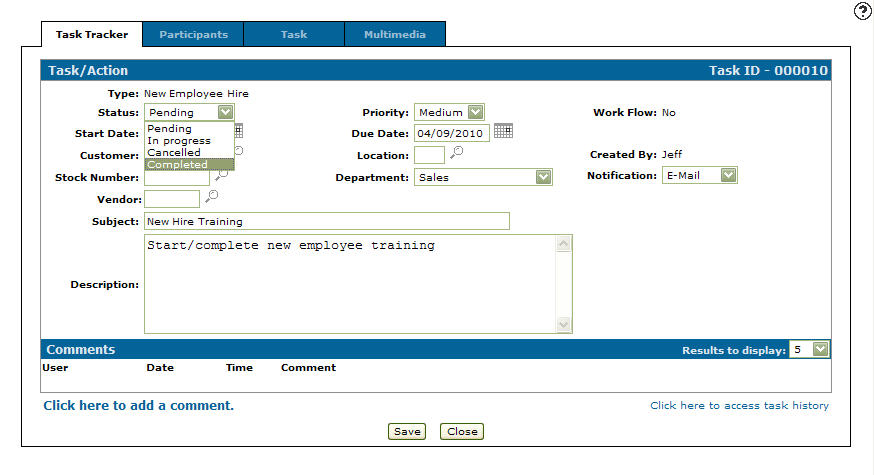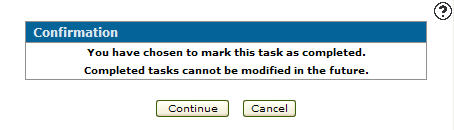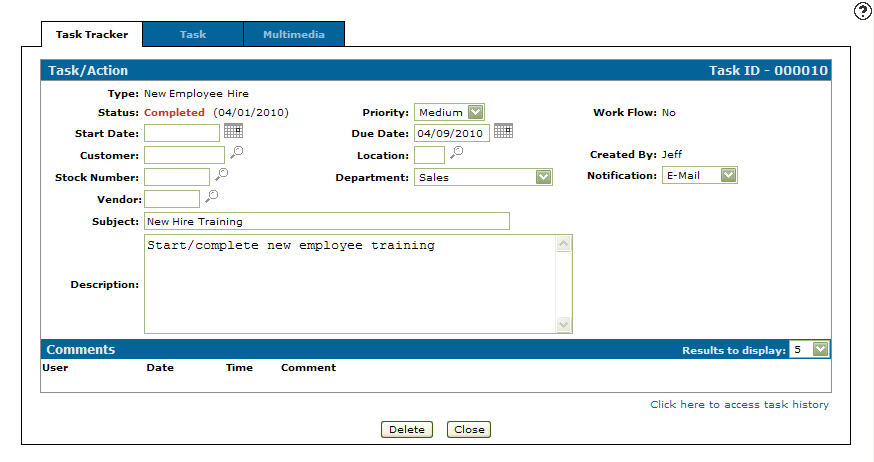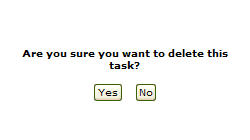Deleting a Tack/Action
-
From any IntelliDealer screen, move the cursor over Quick Links and select Task Tracker from the pop-up menu.
Financial Management Quick Links screen
-
The Task Tracker screen will appear.
Task Tracker screen
-
On the Task Tracker screen, fill out the appropriate field and click the Go >> link.
The Task Tracker screen will refresh listing the generated search results.Task Tracker screen
-
Click on the ID.
The Task/Action tab will appear.Task/Action tab
-
On the Task/Action tab, select Completed from the Status drop down list.
Note:
Canceling a task/action will also allow you to delete the task/action from the system.Task/Action tab
-
Click the Save button.
The Confirmation screen will appear.Confirmation screen
-
On the Confirmation screen, click on Continue.
The Task/Action tab will appear indicating that the task/action is completed and a Delete button will now appear.Task/Action tab
-
Click on the Delete button.
The Confirmation screen will appear.Confirmation screen
-
On the Confirmation screen, click on the Yes button to delete the task/action from the system.