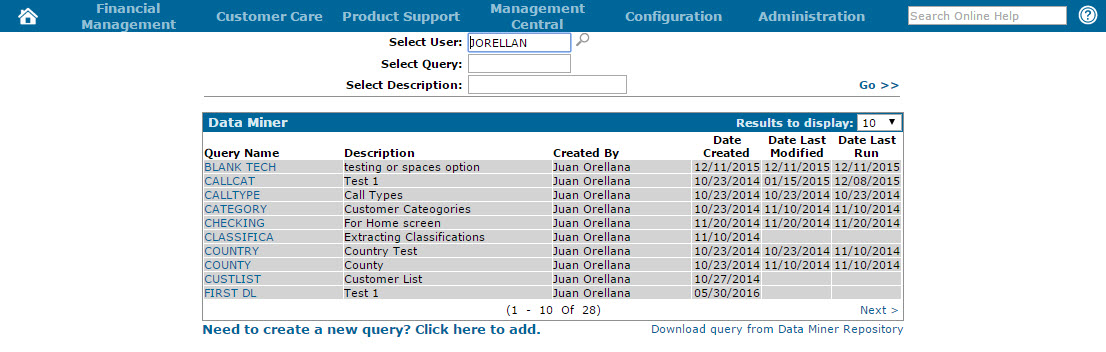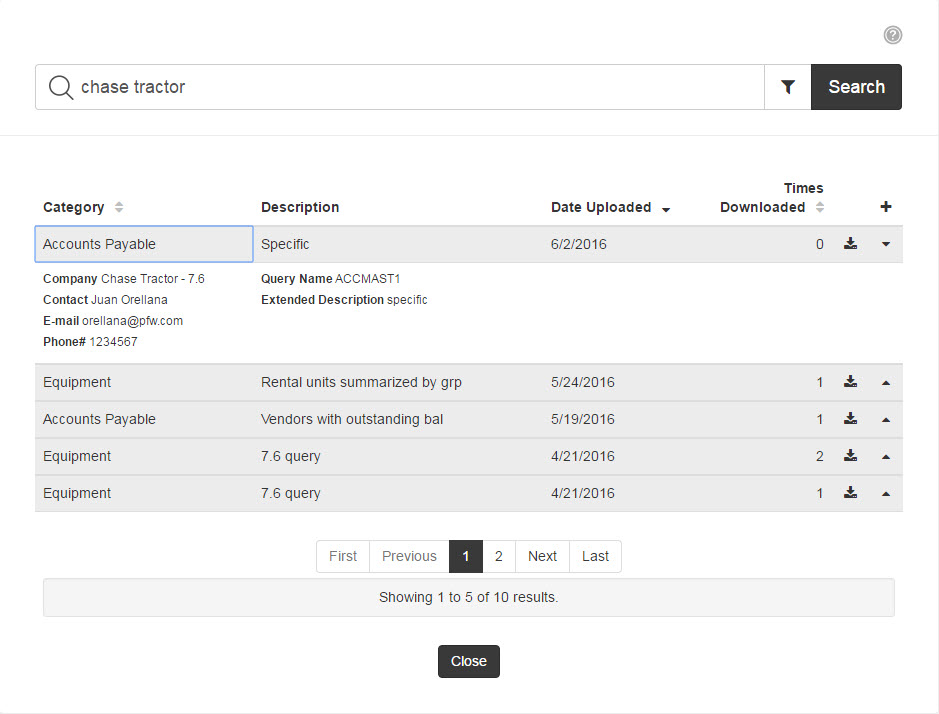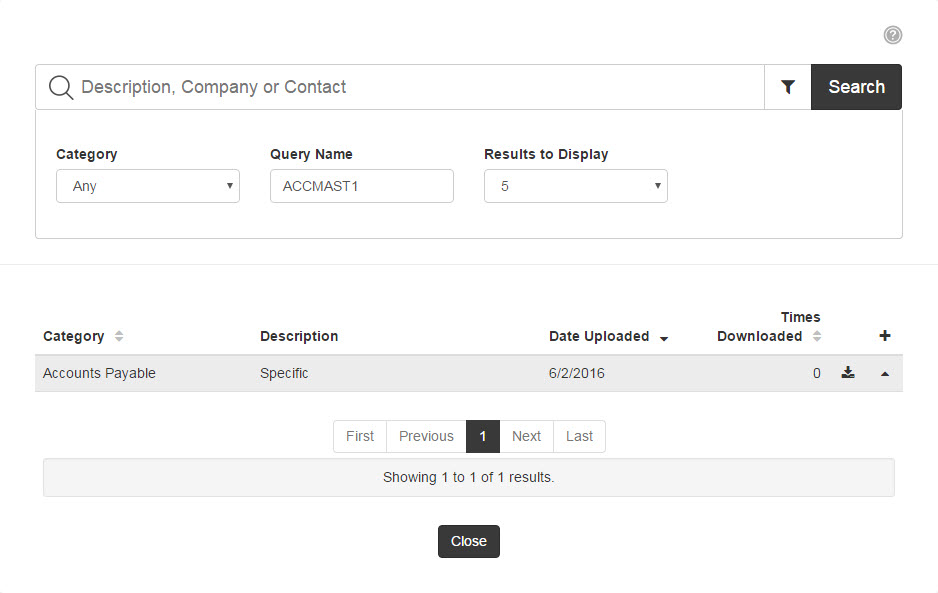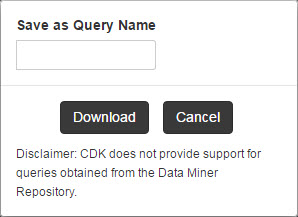Downloading a Query from the Data Miner Repository
Note: Before you begin, make sure the Access to Data Miner and Download Queries from Data Miner Repository switches are activated in security system 505.
-
From anywhere within IntelliDealer, hover over the Management Central link and select Utilities> Data Miner from the drop down list.
The Data Miner screen will appear.Data Miner screen
-
On the Data Miner screen, select the Download query from Data Miner Repository link.
The Data Miner Repository will appear.Note: The Download query from Data Miner Repository link will only appear if the Download Queries from Data Miner Repository switch is activated in security system 505.
Data Miner Repository
-
On the Data Miner Repository screen, use the search field(s) to locate the desired query.
The screen will refresh, displaying the results.Note: The Category, Query Name and Results to Display search fields will only appear if you select the Filter
 icon.
icon.Note: If the user who uploaded the query did not select the Share contact information switch on the Upload Query to the Data Miner Repository screen, you will not be able to search for a query using the contact's name, or the Query Name.
-
Click the Download
 icon next to the desired query.
icon next to the desired query.
The Save as Query Name window will appear.Save as Query Name window
-
On the Save as Query Name window, enter the name you want to save the query under in the field provided, then click Download.
The query will appear on the Data Miner screen and be associated to your IntelliDealer user ID.