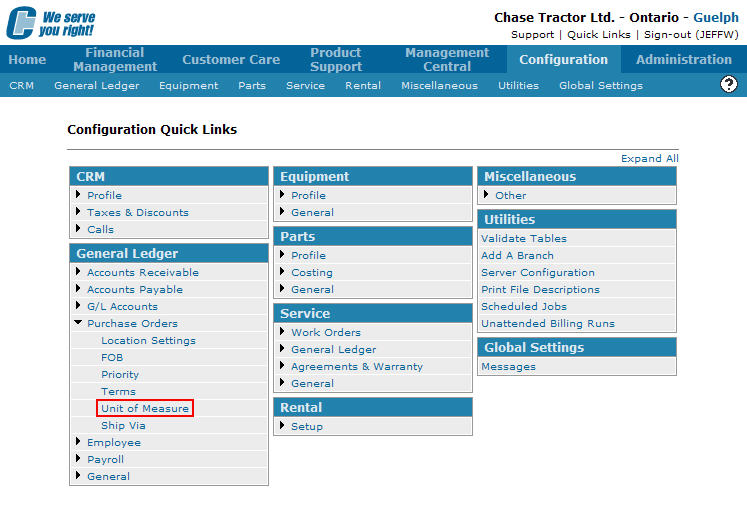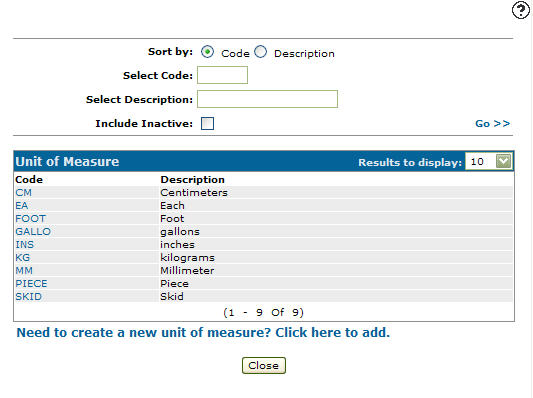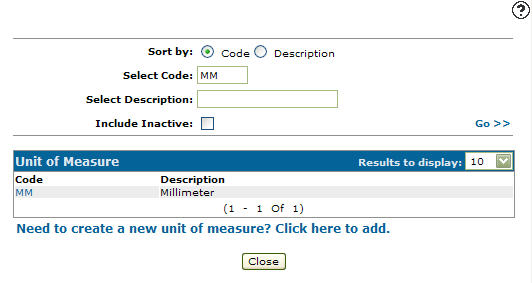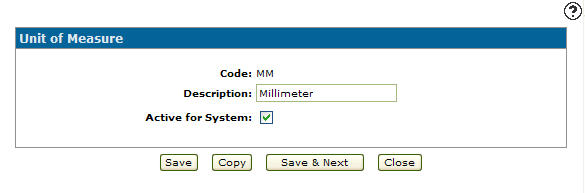Editing a Unit of Measure Code
-
From any IntelliDealer screen, click on the Configuration tab.
The Configuration Quick Links screen will appear.Configuration Quick Links screen
-
From the General Ledger list, click the Purchase Orders link and select Unit of Measure from the drop down list.
Configuration Quick Links screen
-
The Unit of Measure screen will appear.
Unit of Measure screen
-
On the Unit of Measure screen, fill out the appropriate fields and click the Go >> link.
The Unit of Measure screen will refresh listing the generated search results.Unit of Measure screen
-
Click on the Code.
The Unit of Measure screen will appear.Unit of Measure screen
-
On the Unit of Measure screen, you may edit any of the available fields within the unit of measure code.
-
Click the Save button to save any changes made to the unit of measure code.
- or -
Click the Save & Next button to save any changes made to the unit of measure code and continue to the next unit of measure code on the list.