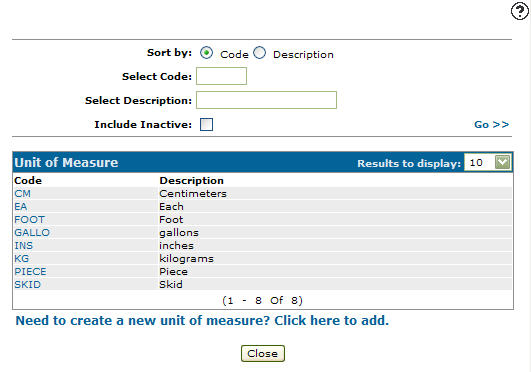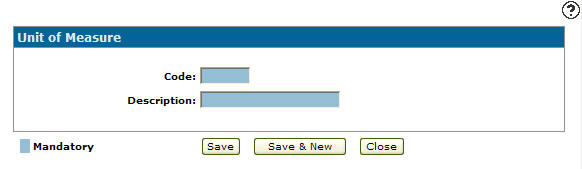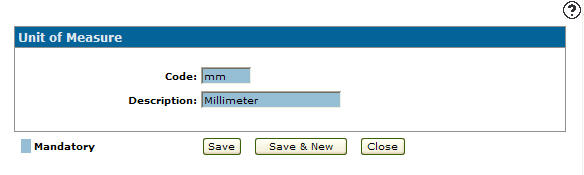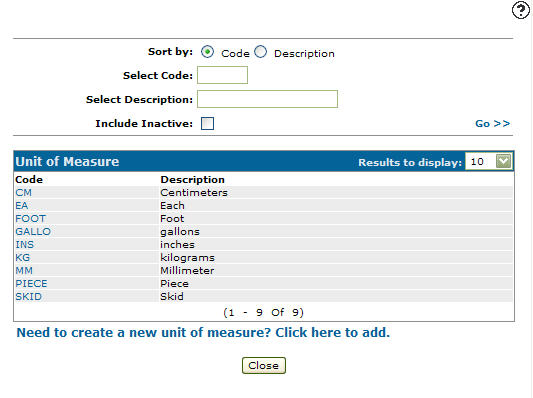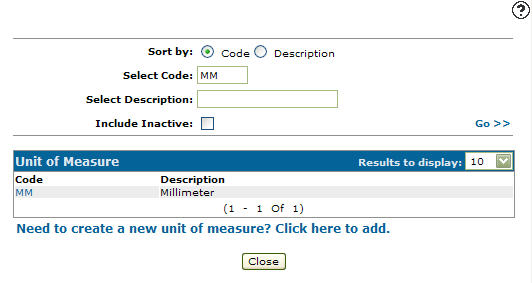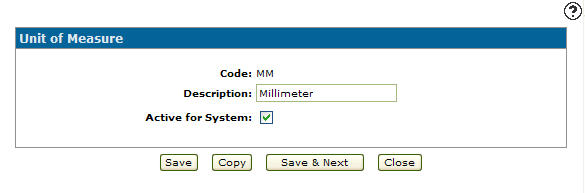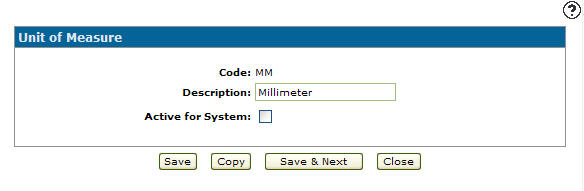Configuration: Unit of Measure Listing
Use the Unit of Measure screen to search for, edit, and add unit of measure codes. Unit of Measure codes added to the system will appear as a valid unit of measure code on the Unit of Measure screen accessed by click on the Search![]() icon next to the Unit of Measure field on the Details tab within the PO system.
icon next to the Unit of Measure field on the Details tab within the PO system.
To open Unit of Measure screen, navigate to Configuration > General Ledger > Purchase Orders > Unit of Measure.
Topic in this section
Adding a Unit of Measure Code
-
From anywhere in IntelliDealer , navigate to Configuration > General Ledger > Purchase Orders > Unit of Measure.
-
Click Need to create a new unit of measure? Click here to add.
-
Enter a Code and a unit of measure Description.
-
Click the Save button to save the new unit of measure code and return to the Unit of Measure screen.
- or -
Click the Save & New button to save the new unit of measure code.
The Unit of Measure screen refreshes, allowing you to add another unit of measure code without closing the screen.
Deactivating a Unit of Measure Code
-
From anywhere in IntelliDealer screen, navigate to Configuration > General Ledger > Purchase Orders > Unit of Measure.
-
Fill out the appropriate field and click Go >>.
-
Click Code.
-
Select the Active for System checkbox, removing the checkmark.
-
Click on the Save button in order to deactivate the unit of measure code within the system.
Screen Description
The sorting on the Unit of Measure screen are:
| Sort by | |
|---|---|
| Field | Description |
| Code | Sort the search results by unit of measure code. |
| Description | Sort the search results by unit of measure code description |
The search fields on the Unit of Measure screen are:
| Field | Description |
|---|---|
| Select Code | Search for a unit of measure code by entering a unit of measure code. |
| Select Description | Search for a unit of measure code by entering a unit of measure code description. |
| Include Inactive | If selected, includes inactive unit of measure codes within the search results. |
The fields on the Unit of Measure screen are:
| Field | Description |
|---|---|
| Code | A code used to define the shipping unit of measure code within the system. |
| Description | A brief description of the unit of measure code. |