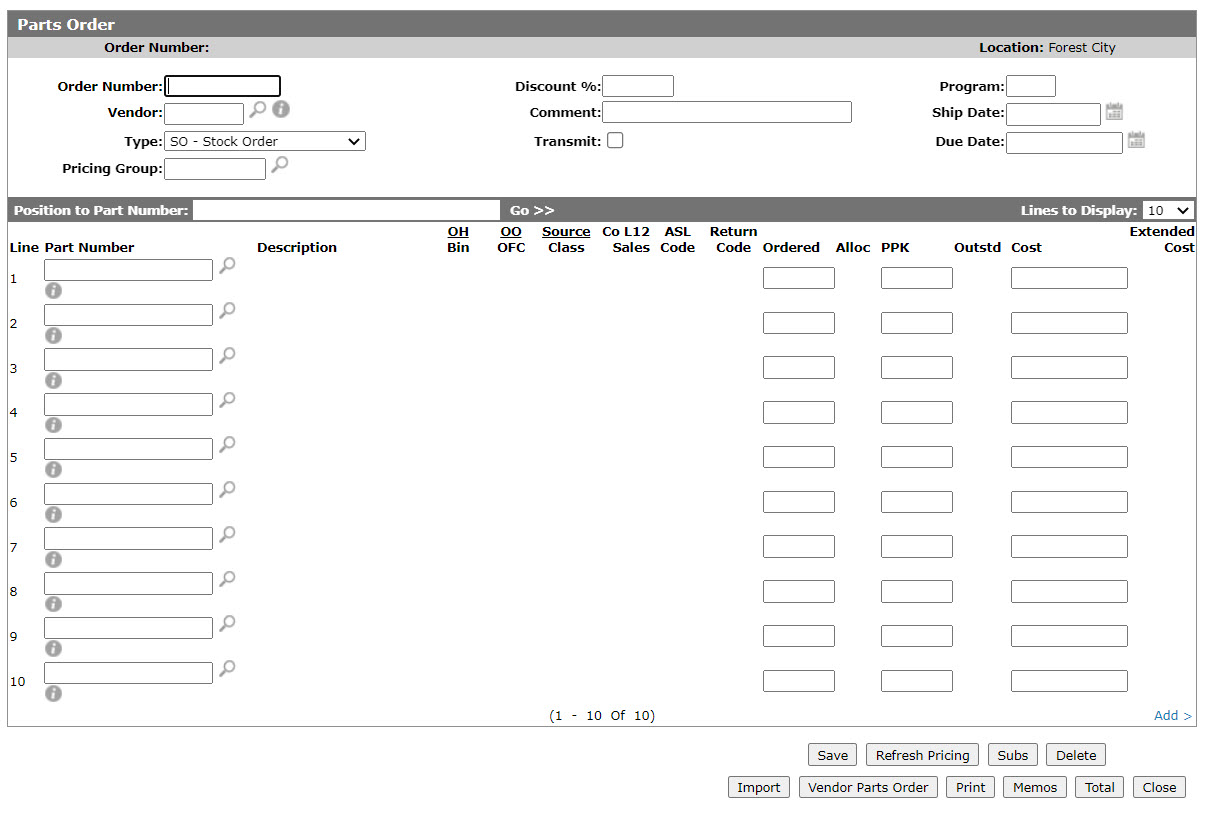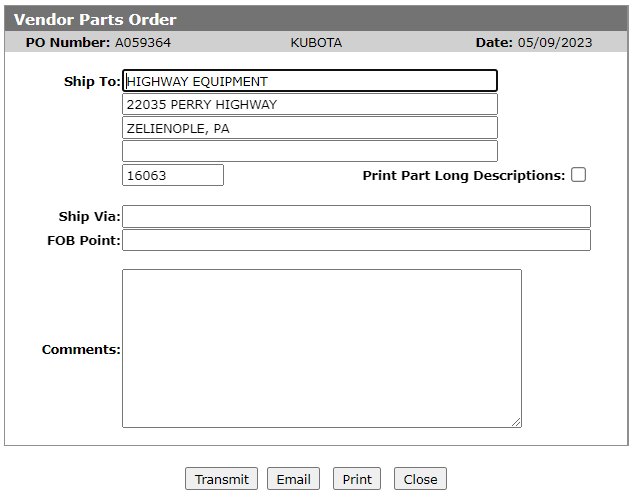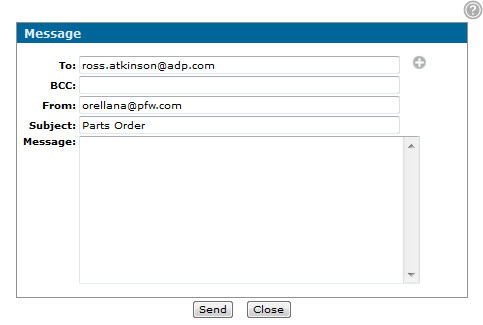Emailing a Parts Order
-
From anywhere within IntelliDealer, navigate to hover order the link and select Product Support > Parts > Parts Ordering.
-
Use the search fields to locate the desired order and click the corresponding Order Number.
The Parts Order screen appears. -
Click Vendor Parts Order.
The Vendor Parts Order screen appears. -
Review and confirm the order parameters, then click E-mail.
The Message screen appears. -
Enter the desired recipient in the To field.
By default, the email address associated to the vendor on the order appears in this field.
-
(Optional) By default the email address associated to your user profile will appear in the From field. If you want the email to be sent from a different address, enter it here.
-
In the Message field, enter a message regarding the order.
-
Click Send.
A PDF of the order is sent.