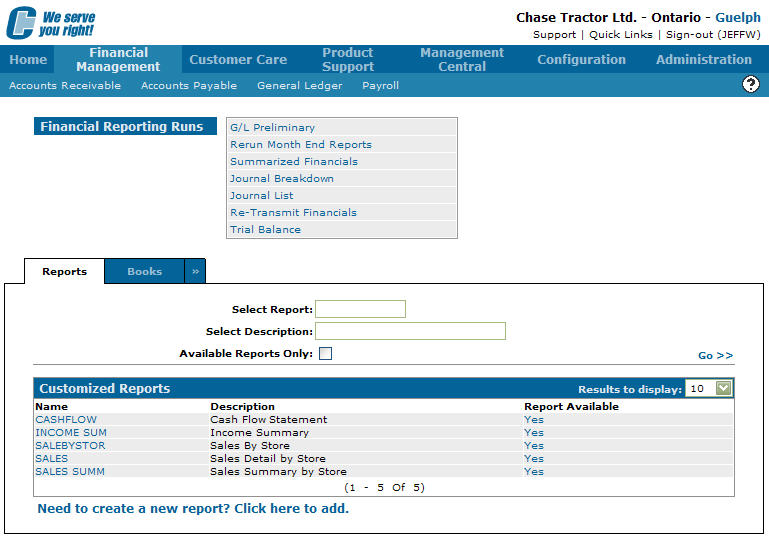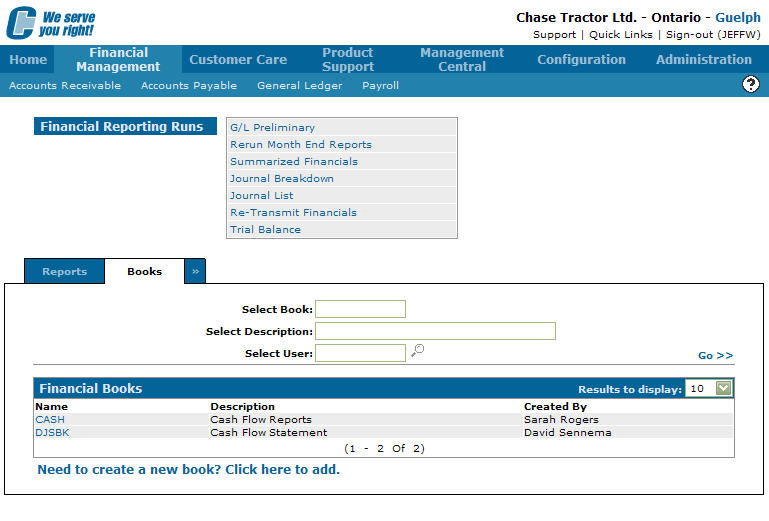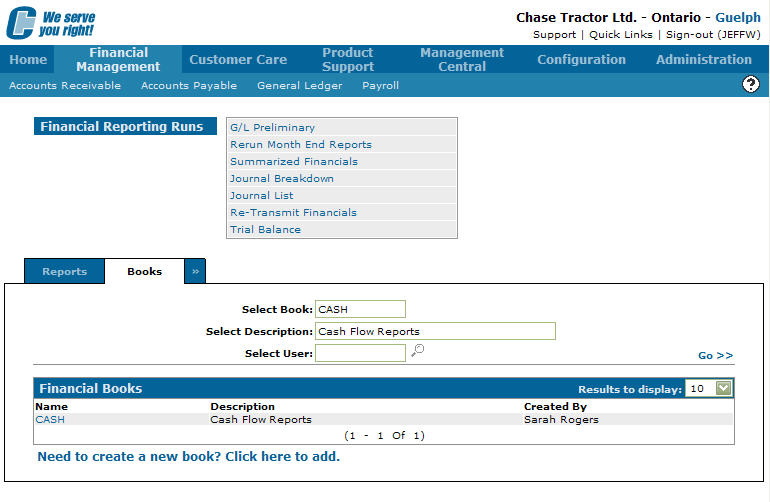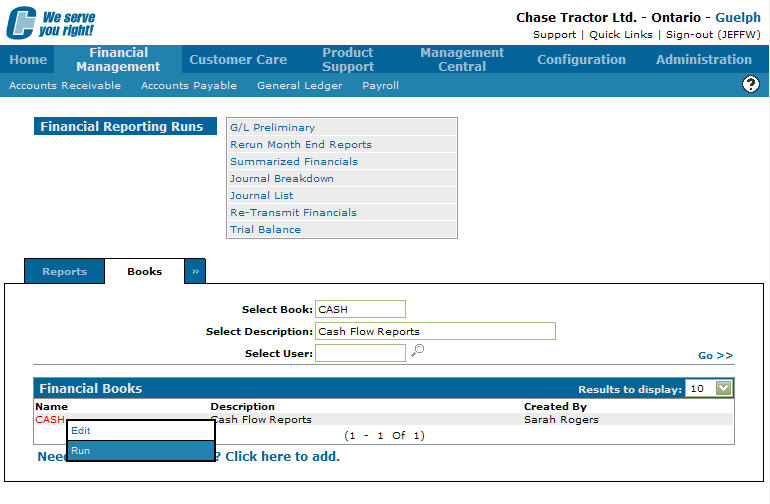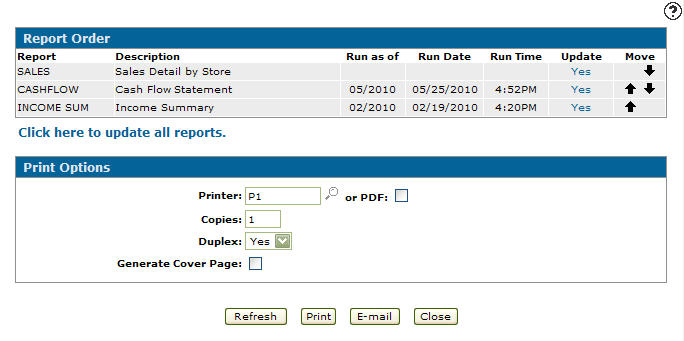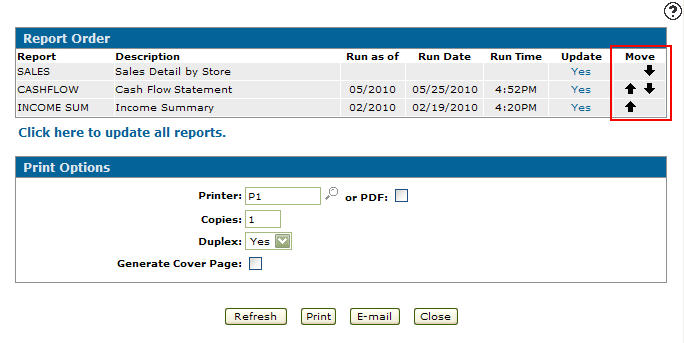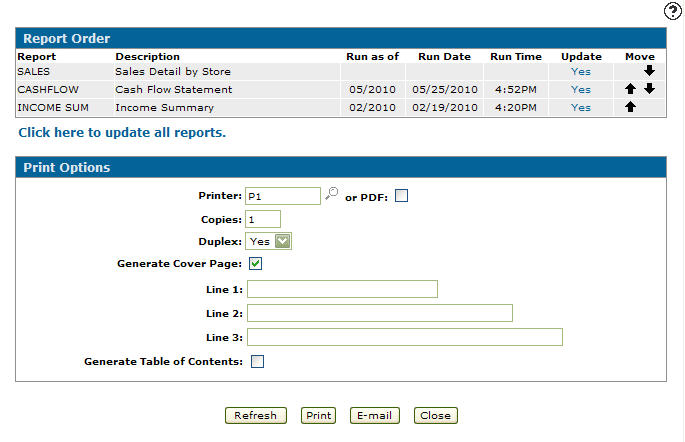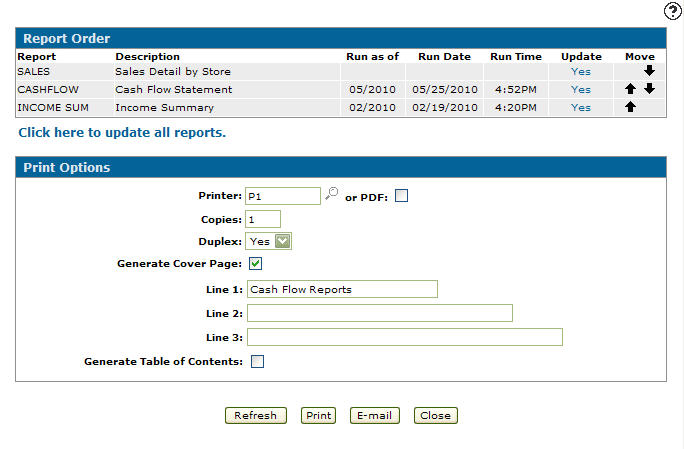Generating a Financial Book
-
Navigate to Financial Management > General Ledger > Financial Reporting.
The Financial Reporting Runs screen appears.Financial Reporting Runs screen
-
On the Financial Reporting Runs screen, click on the Books tab.
The Financial Books tab will appear.Financial Books tab
Note:
Only financial reports that you have created and run will be listed on the Financial Book tab. -
Fill out the appropriate fields and click the Go >> link to search for the desired financial book.
The Financial Books tab will refresh listing the generated search results.Financial Books tab
-
Move the cursor over the Name and select Run from the pop-up menu.
Financial Books tab
-
The Financial Book Run screen will appear.
Financial Book Run screen
-
On the Financial Book Run screen, you can change the order the reports will appear in the financial book by manipulating the up and down arrows.
Report Parameters screen
-
Enter the Printer that will generate the financial book.
-
Enter the number of Copies you wish to create.
-
Select whether or not to Duplex the pages of the financial book (print on double sided or single sided pages).
-
Select the Generate Cover Page checkbox to have the system generate a cover page for your financial book.
The Line fields and Generate Table of Content fields will appear.Report Parameters screen
-
Enter any text you wish to appear on the cover page in the corresponding line.
-
Select the Generate Table of Content checkbox. The system will generate a table of content for the financial book.
-
Select or PDF to create a PDF version of the financial book.
Report Parameters screen
-
Click the Print button to submit the report.