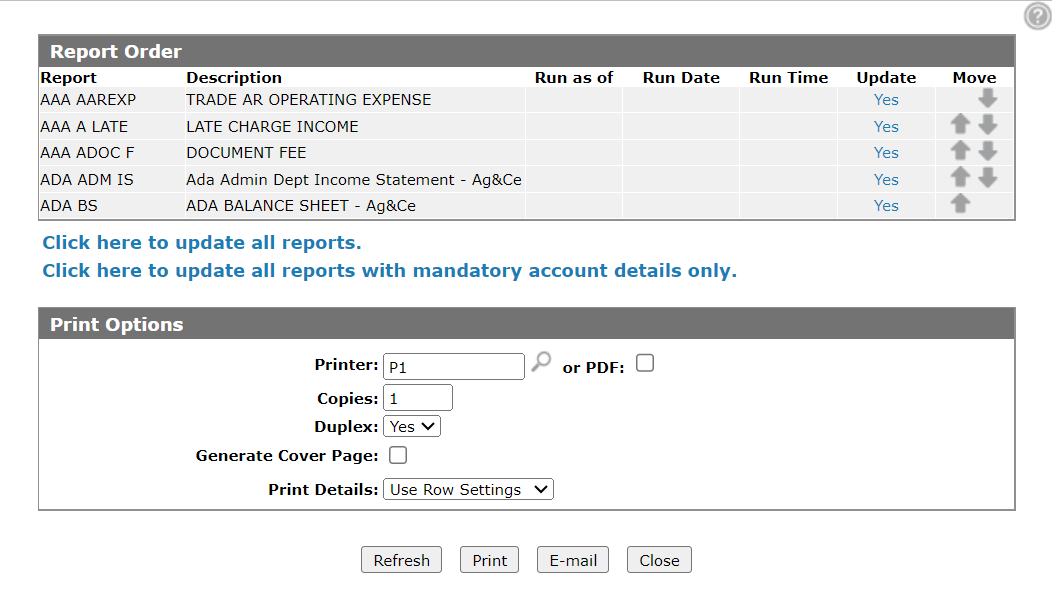Financial Book Run
You can use the Financial Book Run screen to update reports, organize the order of reports, and modify print options before running a financial book.
To open the Financial Book Run screen, hover over a financial book Name on the Financial Books screen and select Run from the pop-up menu.
The fields on the Report Order section on the Financial Book Run screen are:
| Report Order | |
|---|---|
| Field | Description |
| Report | The name of the financial report included in the selected financial book. |
| Description | A brief description of the financial report. |
| Run as of | The date you wish to generate the financial report. |
| Run Date | The date the report was last run. |
| Run Time | The time the report was run. |
| Update | Updates the selected report. |
| Move | Manipulate the up and down arrows to change the report order within the financial book. |
Select the Click here to update all reports link to update all the reports within the selected financial book.
Select the Click here to update all reports with mandatory account details only to update all reports within the selected financial book, but will not process any additional details (ie accounts) unless the "Show Account Details for Row" checkbox has been selected from the Row Information screen.
The fields on the Print Options section on the Financial Book Run screen are:
| Print Options | |
|---|---|
| Field | Description |
| Printer | The printer to be used for printing the financial reports produced by the run. |
| or PDF | Creates a PDF file of the financial book, which can be viewed via the PDF Viewer. |
| Copies | The number of copies of the financial book you wish to print. This parameter is ignored if the financial book is being produced as a PDF or is being emailed. |
| Duplex | Whether to print the financial book double sided (Yes) or print single sided (No). This parameter is ignored if the financial book is being produced as a PDF or is being emailed. |
| Generate Cover Page |
If selected, generates a cover page for the selected financial book. This field only appears if you have multiple reports selected for the financial book. |
| Line 1, 2, and 3 |
Allows you to enter up to three lines of text which will appear on the financial book cover page. This field only appears if you have selected the Generate Cover Page option above. |
| Generate Table of Contents |
If selected, generates a table of contents for the selected financial book. This field only appears if you have selected the Generate Cover Page option above. |
| Print Details |
Allows you to select the level of detail you want to include on each report in the book. Options are:
|
Use these buttons to complete your work on the Financial Book Run screen:
| Button | Function |
|---|---|
| Refresh | Refreshes the field data on the Report Order section. |
| Prints the selected financial book. | |
| Emails the users on the email distribution list on the Email List tab. | |
| Close | Closes the Financial Book Run screen without running the financial book and returns to the Financial Books screen. |