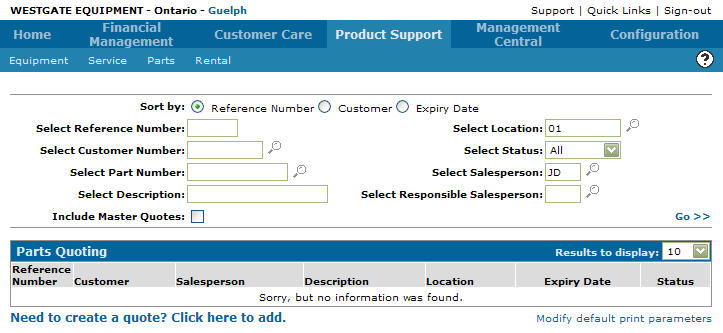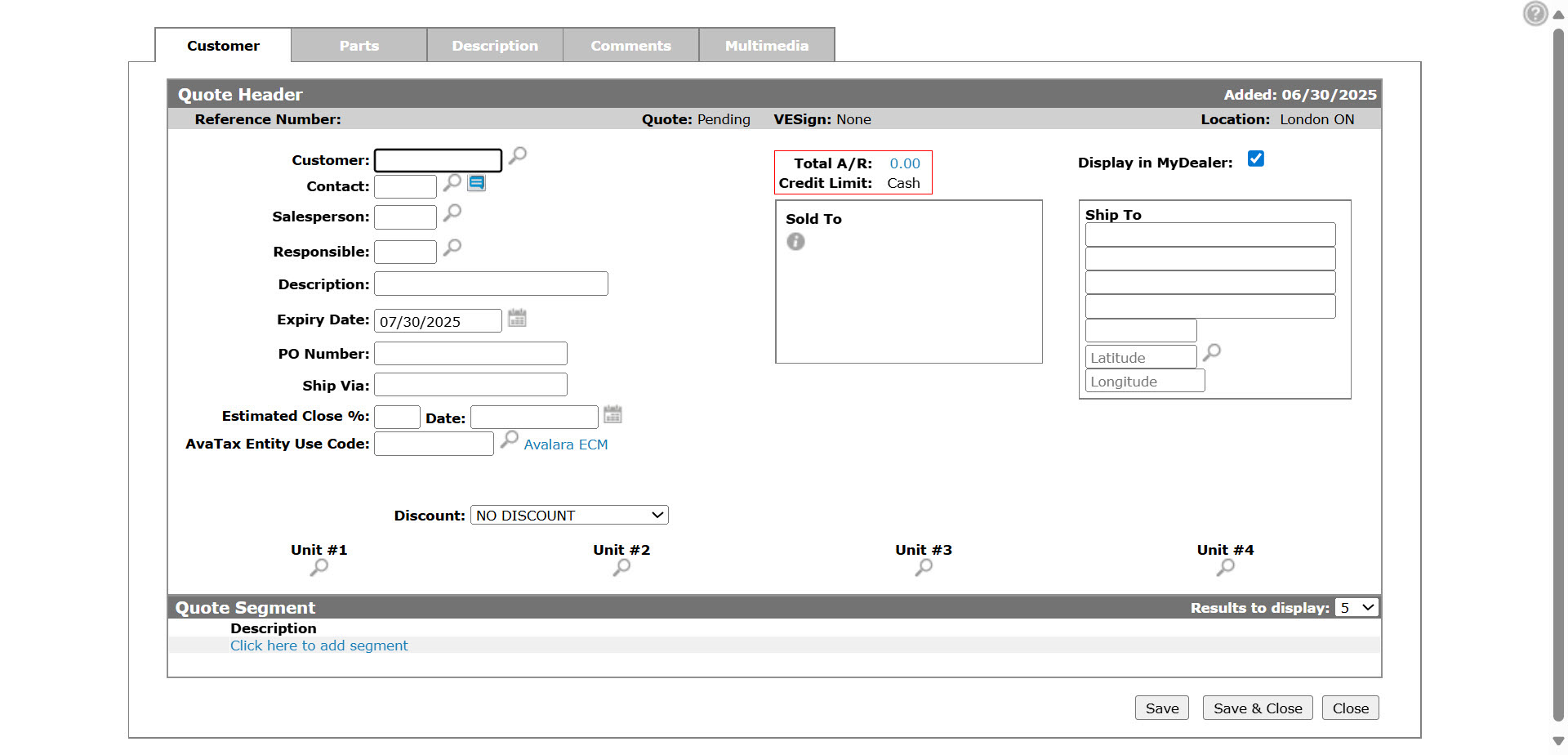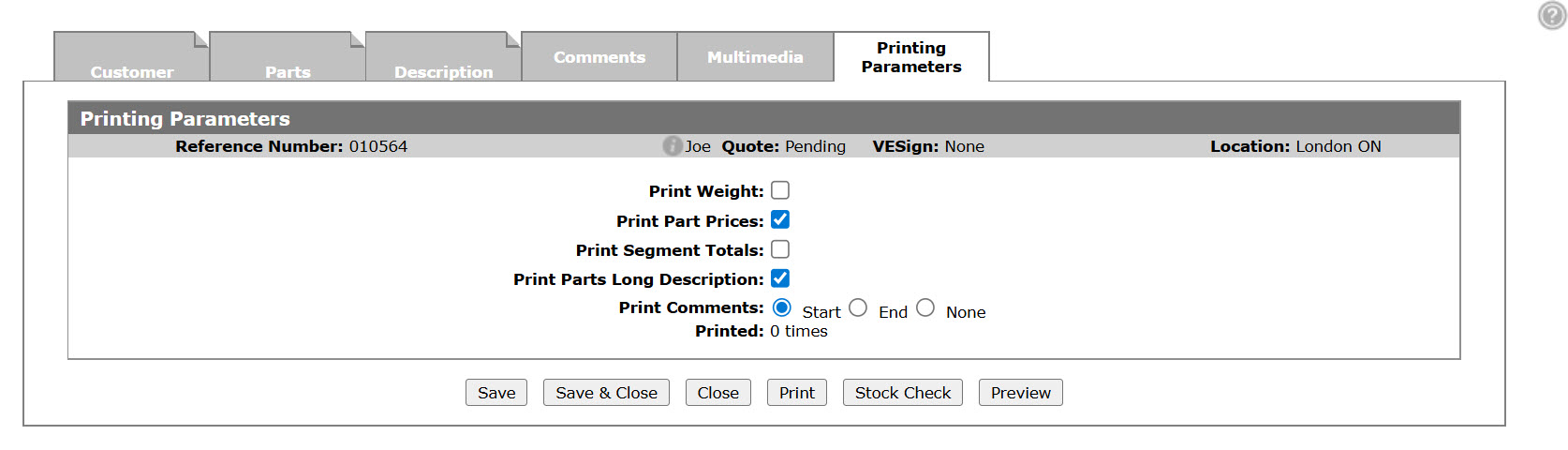Printing a Parts Quote
-
From any IntelliDealer screen, click the Product Support tab.
The Product Support Quick Links screen will appear.Product Support Quick Links screen
-
From the Parts list, click the Parts Quoting link.
The Parts Quoting screen will appear.Parts Quoting screen
-
On the Parts Quoting screen, click on the Need to create a quote? Click here to add link.
The Customer - Quoting Header tab will appear.Customer - Quoting Header tab
-
On the Customer - Quoting Header tab, fill out all fields that apply.
Click the Save button to refresh the fields on the Customer - Quoting Header tab. -
Click on the Printing Parameters tab.
ThePrinting Parameters tab will appear.Printing Parameters tab
-
On the Printing Parameters tab select the fields that you wish to apply to the print out:
-
Print part prices
-
Print segment totals
-
Print parts long description
-
Print comments
-
-
In the Printer field select a printer by typing in the appropriate id.
- or –
Click the Search icon to open the Print screen in a new browser window and select the appropriate printer location from the list.
icon to open the Print screen in a new browser window and select the appropriate printer location from the list. -
Click on the Preview button at the bottom of the screen to preview the selected quote before printing the quote.
-
Click on the Print button at the bottom of the screen in order to print the selected quote.