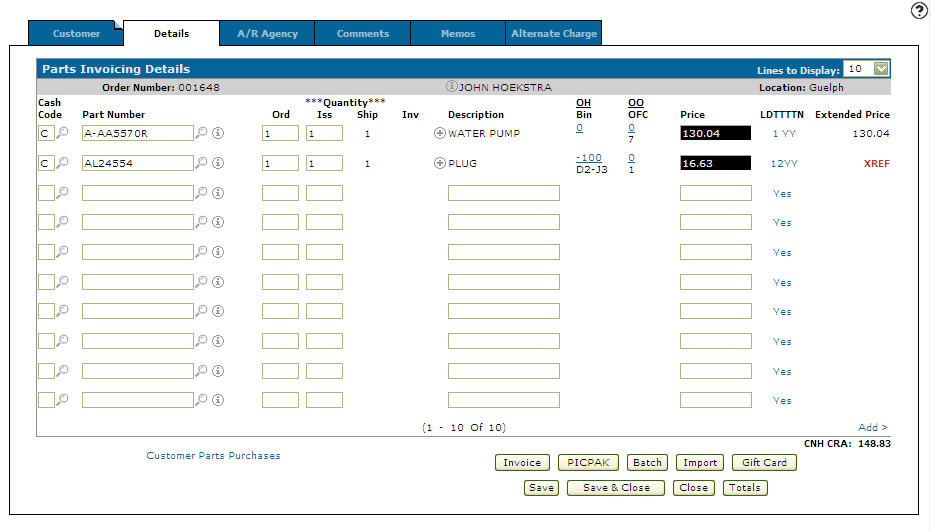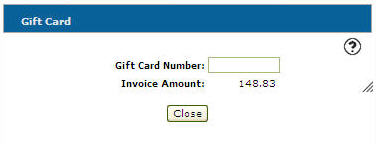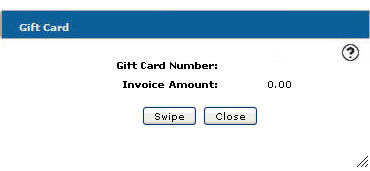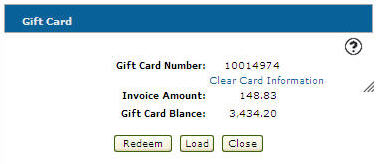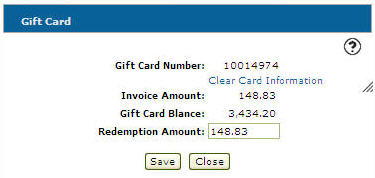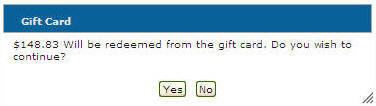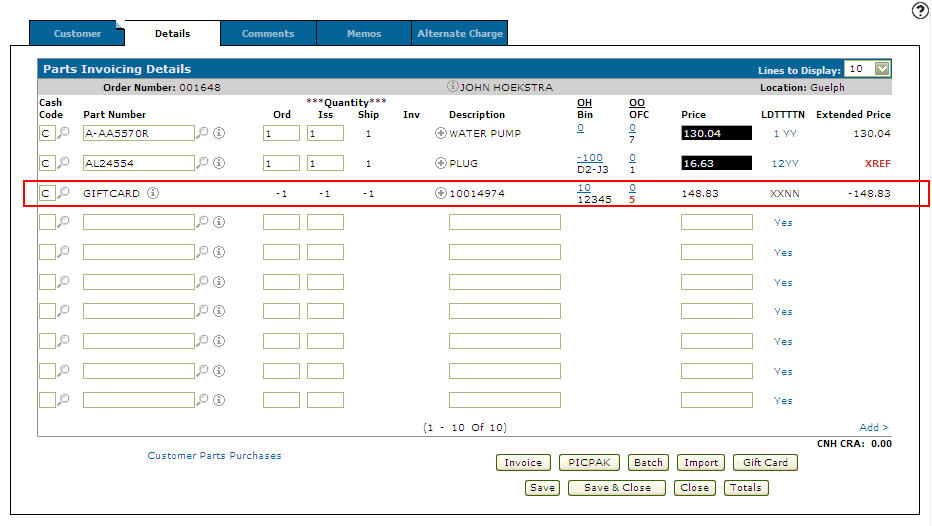Redeeming a Gift Card
Redeeming a gift card allows you to fully or partially pay for an invoice. This option is available on either the Parts Invoicing Details tab or the Work Order Parts Requisition Details tab.
The Gift Card button will only appear if the following has occurred:
-
Feature 6157 - Payment Card Interface is licensed
-
The GIFTCARD table is configured in the green screen application
-
The invoice is not an inquiry invoice (INQ)
-
From on the Parts Invoicing Details tab.
Parts Invoicing Details tab
-
Click on the Gift Card button.
The Gift Card screen will appear.Gift Card screen
If you have the SIGPADIP table configured or you are using a Magtek unit, a Swipe button will appear. Click the Swipe button and swipe a valid gift card to initiate the authorization process.
Gift Card screen
-
If the SIGPADIP table is not configured and you are not using a Magtek unit, swipe a valid gift card through a card reader.
The Gift Card screen will initiate the authorization process.Note:
Manually enter gift cards will cause an error, only gift cards that are swiped through a card reader, point-of-sale device, or Magtek unit can be authorized for use. -
Once the card is authorized the Gift Card screen will refresh.
Information related to the swiped gift card will appear.Gift Card screen
-
Click on the Redeem button.
The Gift Card screen will refresh.Gift Card screen
-
Enter a Redemption Amount, either the full invoice amount or a partial invoice amount.
Note:
The Redemption Amount cannot exceed the Invoice Amount. -
Click the Save button.
A Confirmation screen will appear.Gift Card screen
-
Click on the Yes button to confirm the final redemption amount.
The system will transmit the data to the Payment Card Interface and the redeemed amount will be debited from the gift card.
The Parts Invoicing Details tab will appear listing the transaction as a line item on the invoice.Note:
Only the Cash Code field on the Gift Card transaction line can be modified.Parts Invoicing Details tab