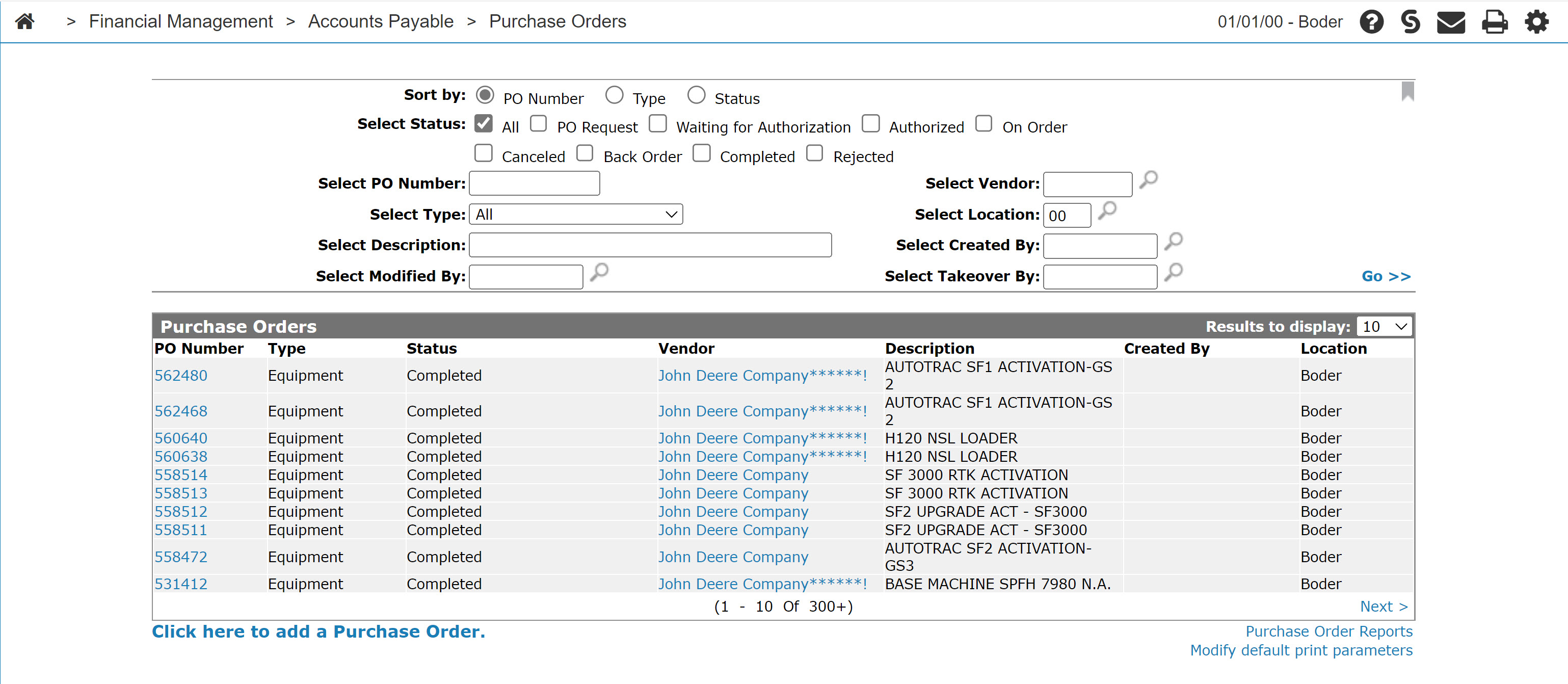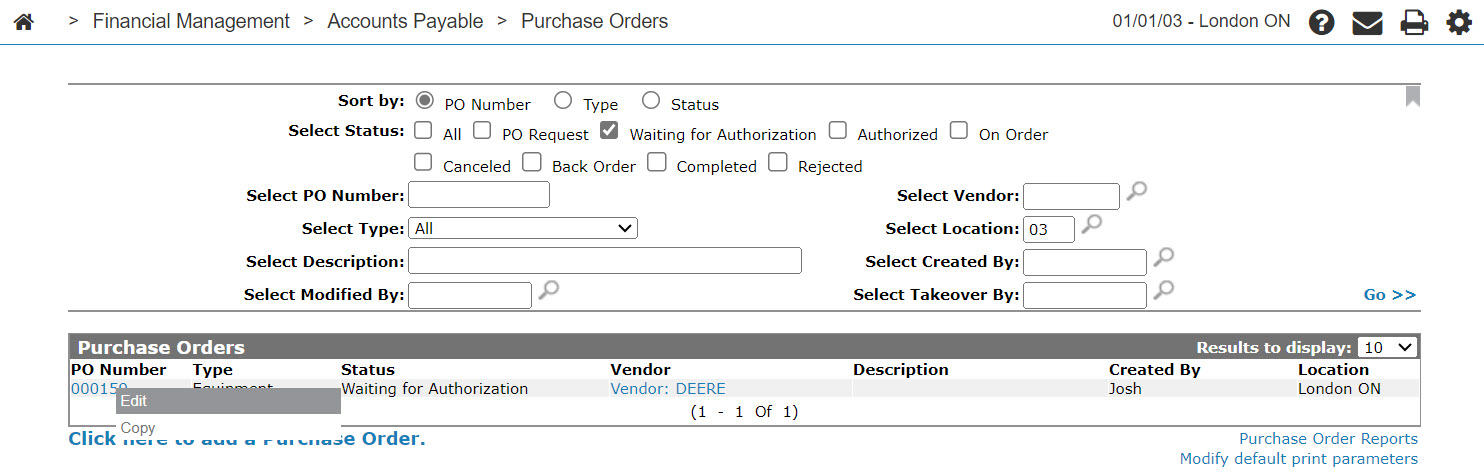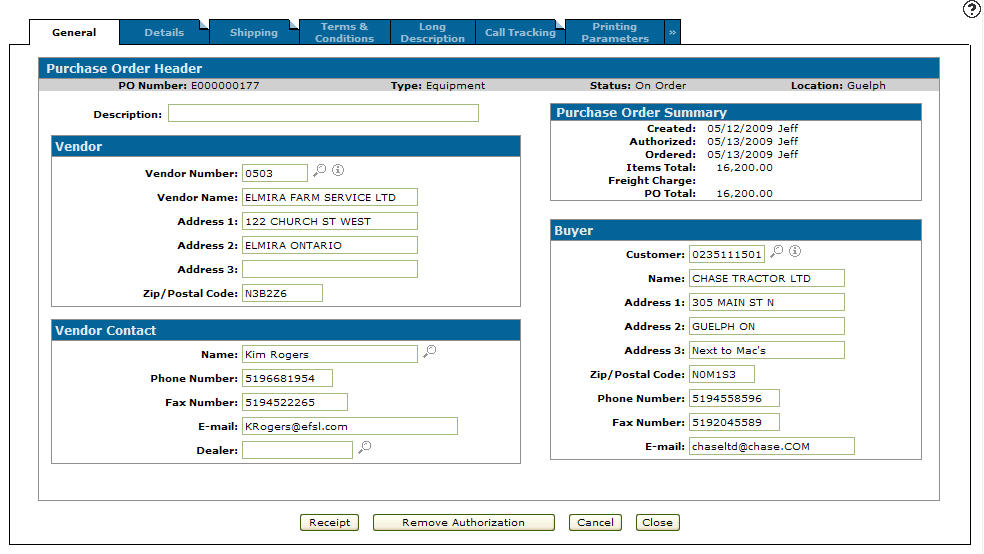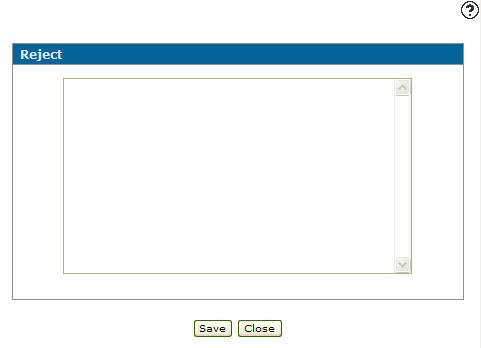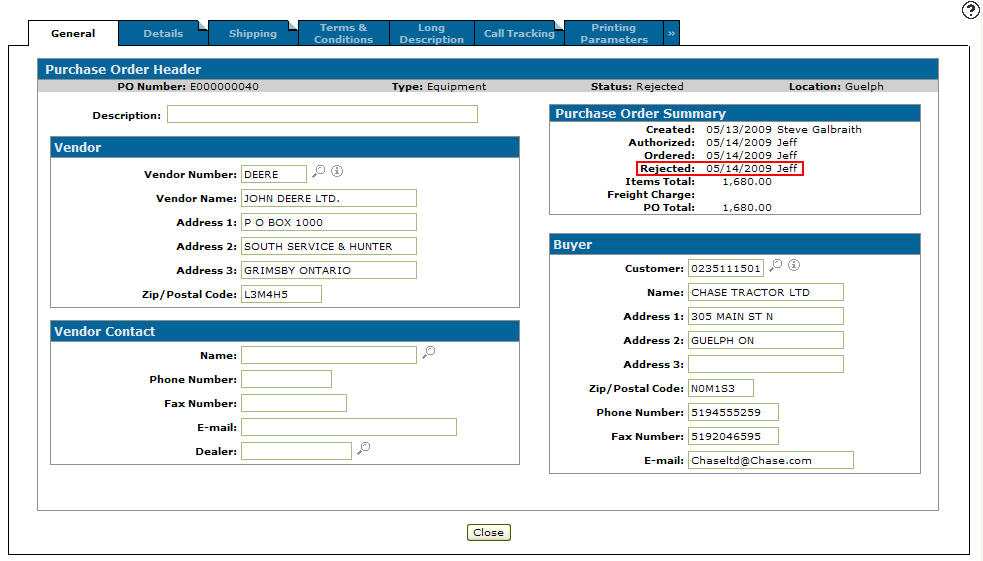Rejecting a Purchase Order
You must have the appropriate security authorization to Reject a Purchase Order. For purchase orders Waiting for Authorization the user must be authorized to authorize or reject the purchase order but did not create the purchase order. For purchase orders that are On Order, the user did not create the purchase order.
Once rejected, you cannot reopen the purchase order.
To open a purchase order:
-
From anywhere in IntelliDealer, navigate to Financial Management > Accounts Payable > Purchase Order.
The Purchase Orders screen appears.
-
Search for a purchase order by selecting a status relevant to your search. For example, use either On Order or Back Order for receiving a purchase order and use Waiting for Authorization when Authorizing a purchase order. Fill out any other fields in order to narrow down your search. Then click Go >>.
The Purchase Orders screen refreshes listing the generated search results.
-
Move the cursor over the PO Number and select Edit from the pop-up menu.
To reject the purchase order:
-
Click the Reject button.
-
Enter a reason why the purchase order was rejected in the text box.
-
Click Save.
The Purchase Order General tab appears, listing the date the purchase order was rejected and the ID of the user who rejected the order.
Security: 603 - PO System
Revision: 2024.01