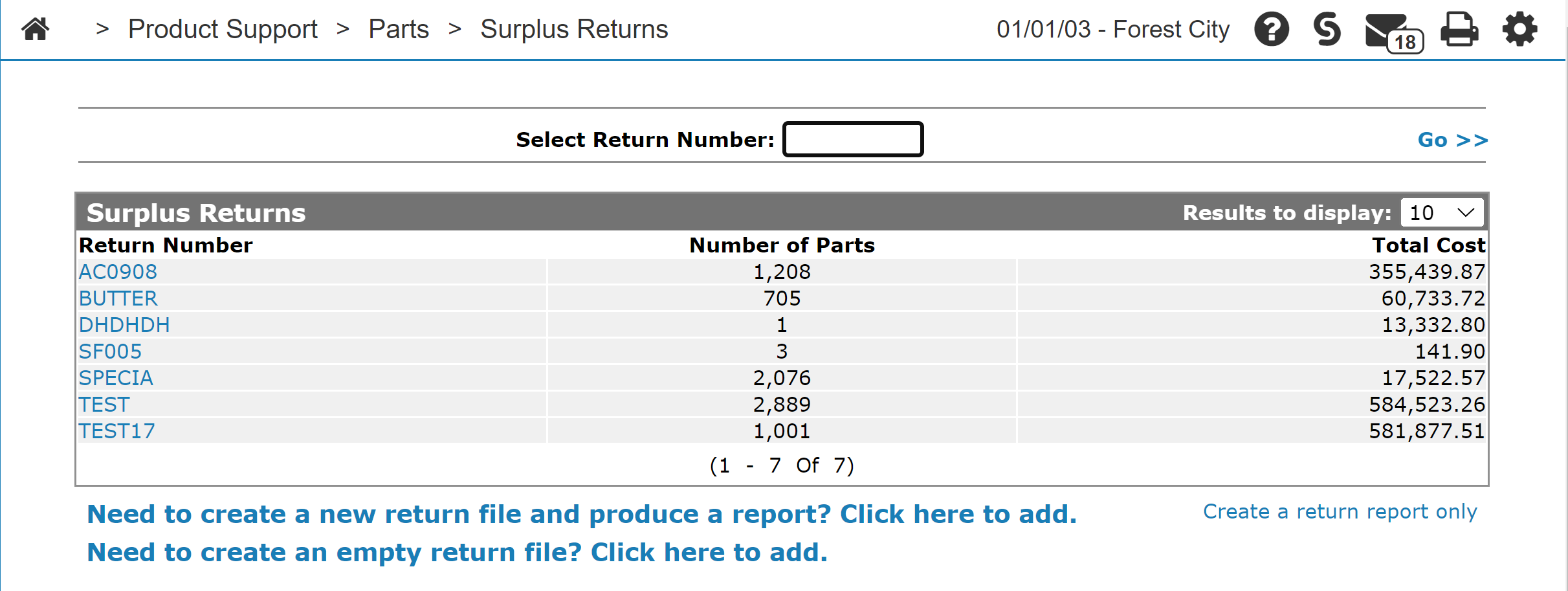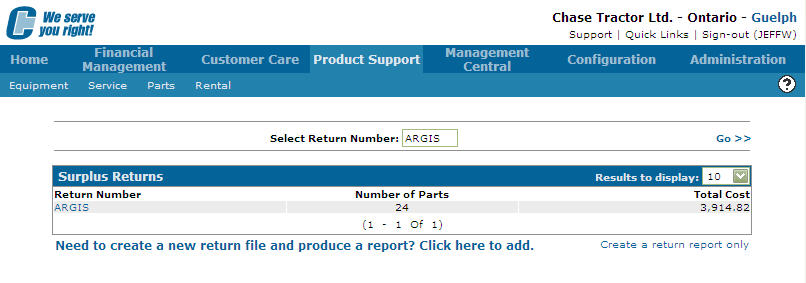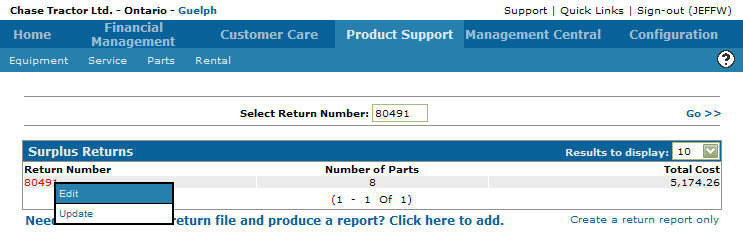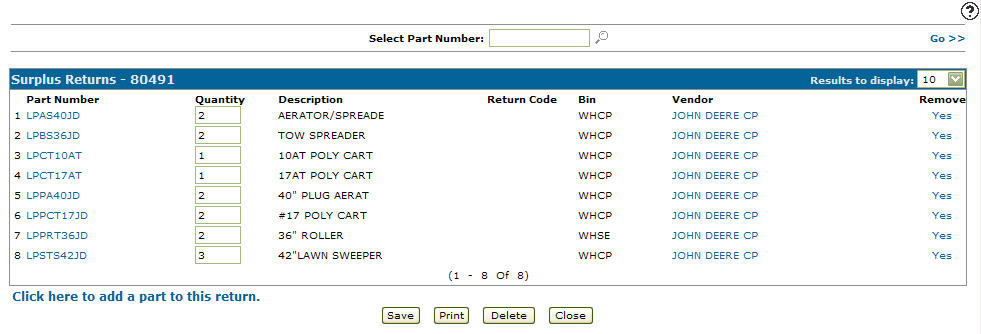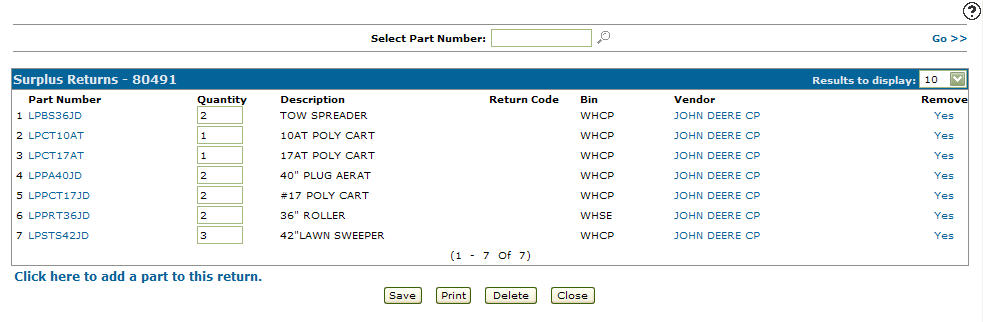Removing Parts from a Surplus Return
-
From any IntelliDealer screen, click on the Product Support tab.
The Product Support Quick Links screen will appear.Product Support Quick Links screen
-
From the Parts List, click the Surplus Returns link.
The Surplus Returns screen will appear.Surplus Returns screen
-
On the Surplus Returns screen, fill out the appropriate fields and click the Go >> link.
The Surplus Returns screen will refresh listing the generated search results.Surplus Returns screen
-
Move the cursor over a Return Number and select Edit from the drop down list.
Surplus Returns screen
-
The Surplus Returns screen will appear.
Surplus Returns screen
-
On the Surplus Returns screen, select the Yes link from the Remove field for the part you wish to remove from the surplus returns.
-
The Surplus Returns screen will refresh no longer listing the selected part.
Surplus Returns screen