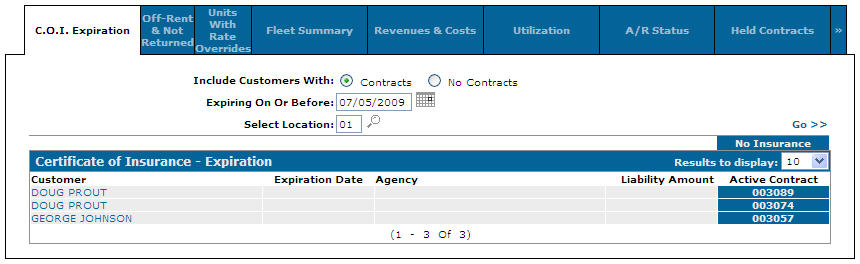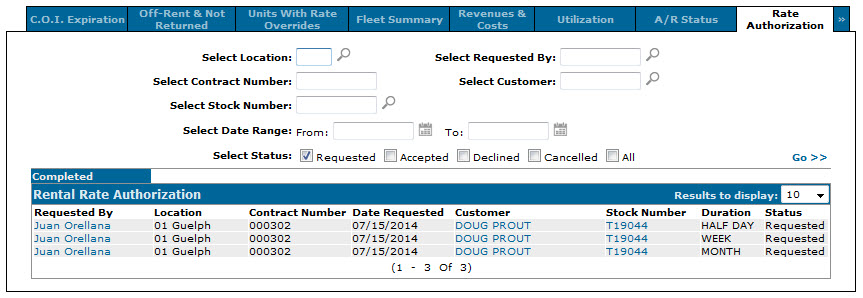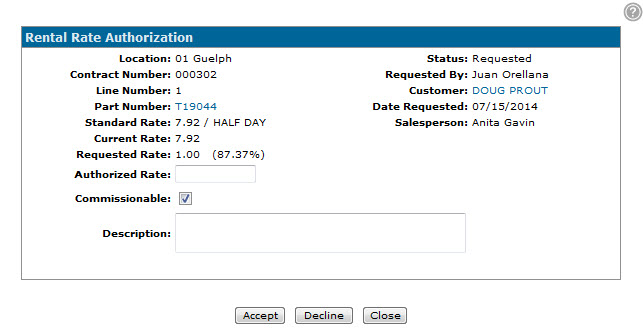Reviewing a Rental Rate Authorization Request
-
From anywhere within IntelliDealer, hover over the Product Support link and select Rental> Supervisor from the drop down list.
The Certificate of Insurance - Expiration tab will appear.Certificate of Insurance - Expiration tab
-
From the Certificate of Insurance - Expiration tab, click the Chevron and select Rate Authorization from the pop up menu.
The Rate Authorization tab will appear.Note: The Rate Authorization option will only appear if the Access Rate Authorization switch is activated on the Authorization List for Product Support - Rental Supervisor screen.
Rate Authorization tab
-
On the Rate Authorization tab, use the available search fields to find the desired request. Once located, click the employee name in the Requested By field to open the Rental Rate Authorization screen.
Rental Rate Authorization screen
-
On the Rental Rate Authorization screen, review the details of the request and enter the rate that you approve in the Authorized Rate field.
Note: If the rate you enter is lower than the Requested Rate and you click Accept, the requested rate will be applied to contract but the employee may enter a value as low as the Authorized Rate without having to resend an authorization request.
If the rate you enter is higher than the Requested Rate and you click Accept, the rate you enter will automatically be applied to the contract. If the employee then attempts to override that rate with a lower value, they will be forced to resend a request.Note: If you plan on declining the request, you do not have to enter an Authorized Rate but you will be forced to provide a Description.
-
(OPTIONAL) In the Commissionable field, select whether to denote the selected contract detail as commissionable.
Note: This field is for reporting purposes only. If selected, no commissions will be calculated by the system.
-
In the Description field, enter a brief explanation or comment regarding the request.
Note: If you are declining the request, you must enter a Description.
-
If you approve the request or if you want to automatically apply the Authorized Rate to the contract, click Accept.
The request will be returned to the employee, allowing them to save the authorized rate to the contract.If you do not approve the request, click Decline.
The request will be returned to the employee, allowing them to modify the override rate and resend it for review.