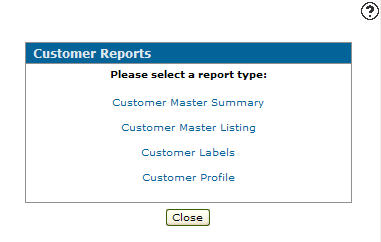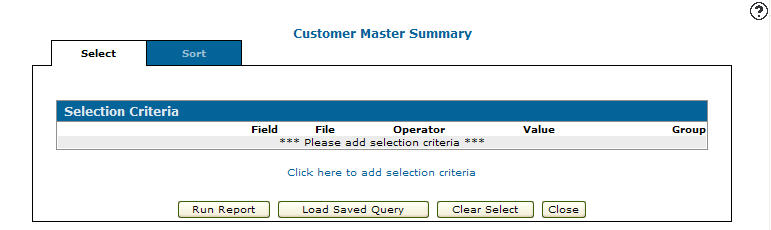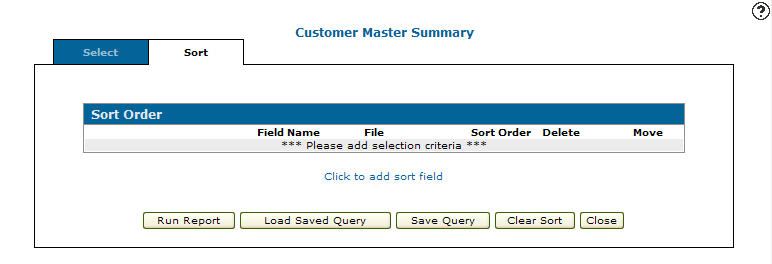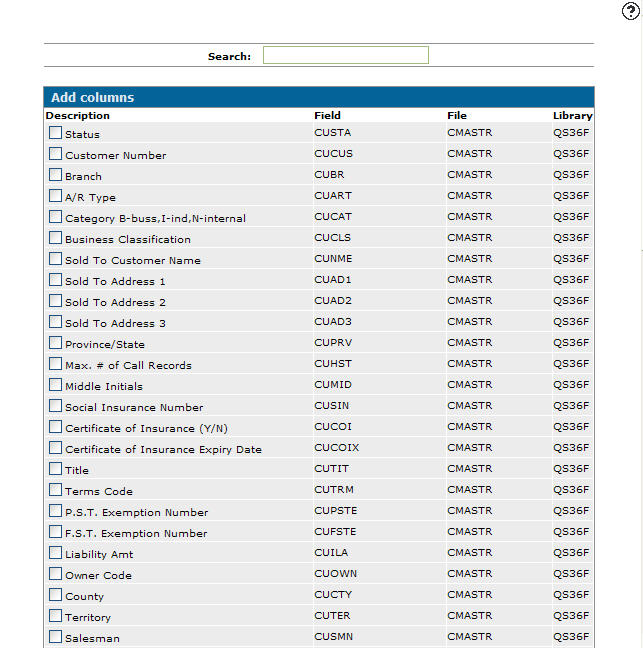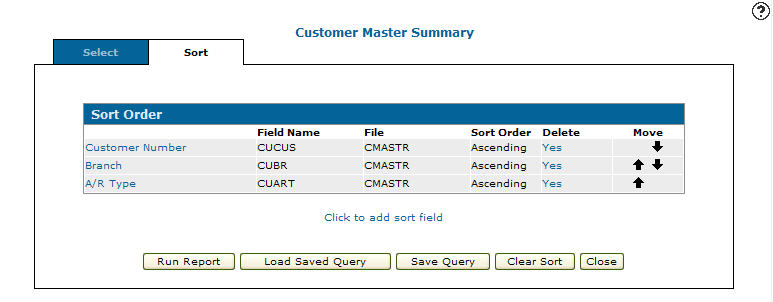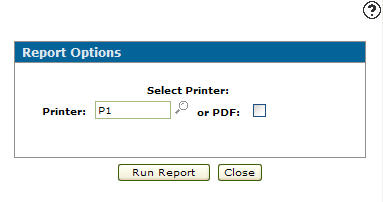Running a Customer Master Summary Report
Running a Customer Master Summary report creates a summary of the customer profile report.
-
Navigate to Customer Care > CRM > Customer Reports.
The Customer Reports screen can also be accessed by navigating to Financial Management > Accounts Receivable > Customer Reports.
-
Click Customer Master Summary link.
The Selection Criteria tab appears. -
On the Selection Criteria tab, select the Click here to add selection criteria link.
The Selection Criteria screen will appear. -
Select a field Group code from the drop down list.
-
Enter a Field or click the Search
 icon to search for and select a Field.
icon to search for and select a Field. -
Select an Operator value from the drop down list. See the Operators table.
-
Enter a Valueor click the Search
 icon to search for and select a Value.
icon to search for and select a Value. -
Click the Save button to save your selection criteria and remain on the Selection Criteria screen.
-
Click the Save/Exit button to save your selection criteria and return to the Selection Criteria tab.
-
On the Selection Criteria tab, click the Sort tab.
The Sort Order tab appears. -
On the Sort Order tab, select the Click to add sort field link.
The Add Columns screen appears. -
On the Add Columns screen, select which columns you wish to use for the sort order on the report.
-
Once you have selected your columns click the Save button.
The Sort Order screen appears. -
On the Sort Order tab, click the Run Report button.
The Report Options screen appears.Note:
If you have selected status as a selection criteria field the Please select a customer status section does not appear on the Report Options screen. -
Enter the Printer to print the customer master summary report or click the Search
 icon to search for and select a printer from the Printers screen.
icon to search for and select a printer from the Printers screen. -
(OPTIONAL) Select the or PDF checkbox to create a PDF of the customer master summary report.
-
Click Run Report to submit the customer master summary report (WCCCR02A).