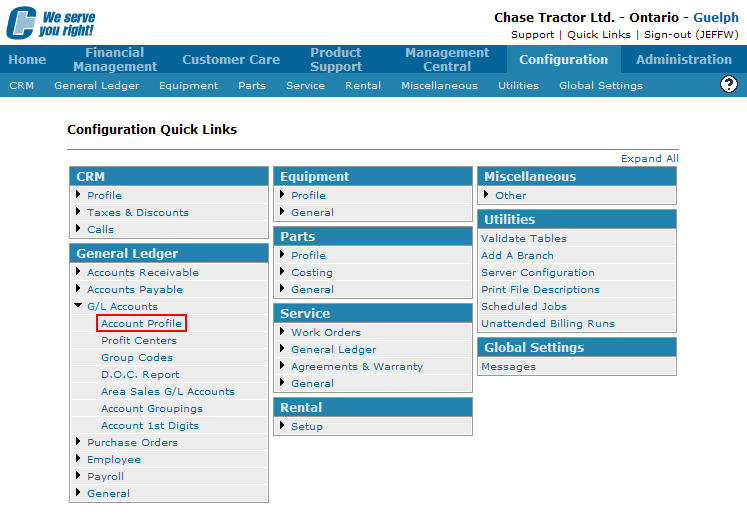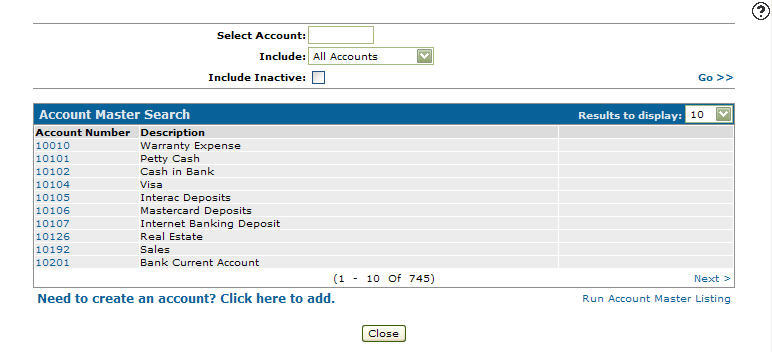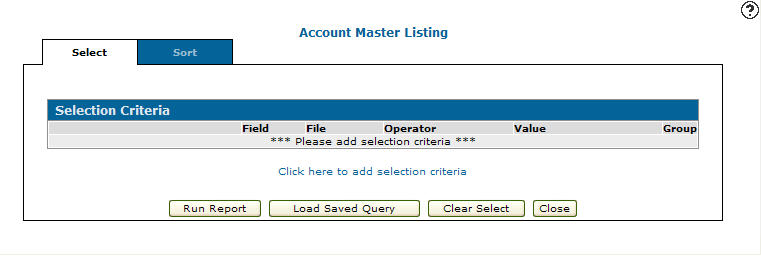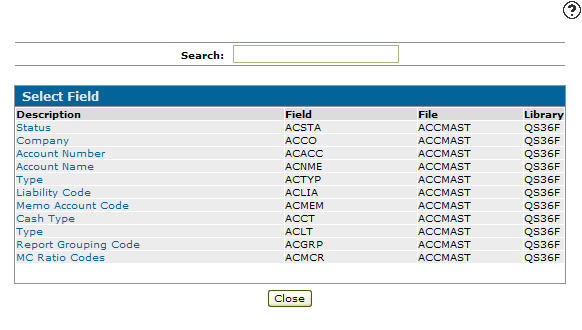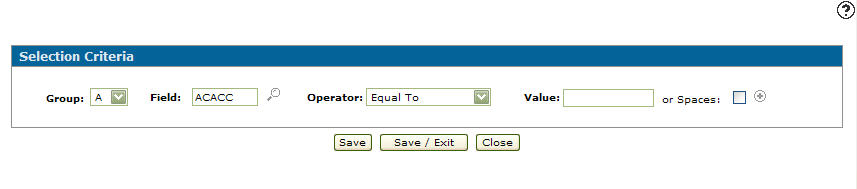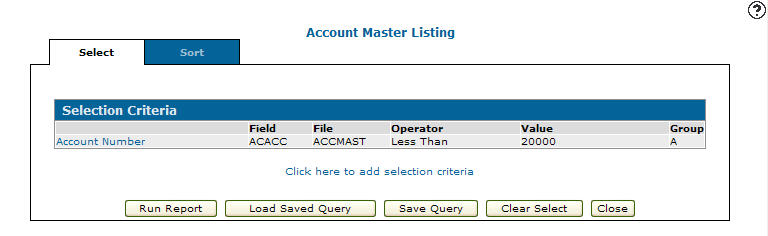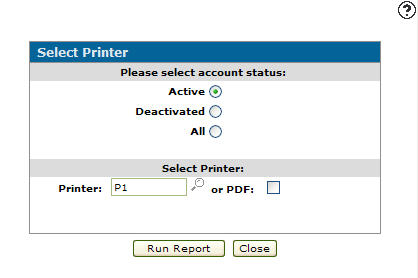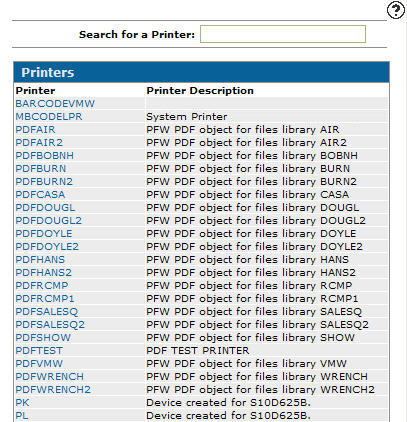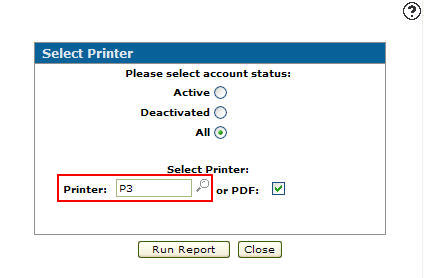Running an Account Master Listing
-
From any IntelliDealer screen, click on the Configuration tab.
The Configuration Quick Links screen will appear.Configuration Quick Links screen
-
From the General Ledger list, click the G/L Accounts link and select Account Profile from the drop down list.
Configuration Quick Links screen
-
The Account Master Search screen will appear.
Updated Account Master Search screen
-
On the Account Master Search screen, click on the Run Account Master Listing link.
The Selection Criteria - Account Master Listing tab will appear.Selection Criteria - Account Master Listing tab
-
On the Selection Criteria - Account Master Listing tab, select the Click here to add selection criteria link.
The Selection Criteria screen will appear.Selection Criteria screen
-
On the Selection Criteria screen, select a Group from the drop down list.
-
Enter a Field value.
- or -
Click on the Search icon.
icon.
The Select Field screen will appear.Select Field screen
-
On the Select Field screen, click on a Description of the field you would like to select.
-
The Section Criteria screen will appear with the selected field in the Field field.
Selection Criteria screen
-
On the Selection Criteria screen, select an Operator from the drop down list.
-
Enter a Value.
- or -
Select the Spaces checkbox. -
Click the Save/Exit button.
The Selection Criteria - Account Master Listing tab will appear with the new criteria listed.Selection Criteria - Account Master Search tab
-
On the Selection Criteria - Account Master Listing tab, click the Run Report button.
The Select Printer screen will appear.Select Printer screen
- On the Select Printer screen, select the type of account(s) you wish to include in the account master listing:
Active: Currently active accounts
Deactivated: Currently deactivated accounts
All: Both Active and Deactivated accounts
-
Enter a Printer name.
- or -
Click on the Search icon.
icon.
The Printers screen will appear.Printers screen
-
On the Printers screen, select a Printer from the list.
The Select Printer screen will appear with the selected printer in the Printer field.Select Printer screen
-
On the Select Printer screen, (OPTIONAL) select the or PDF checkbox to create a PDF of the accounts master listing.
-
Click the Run Report button to create the account master listing report.