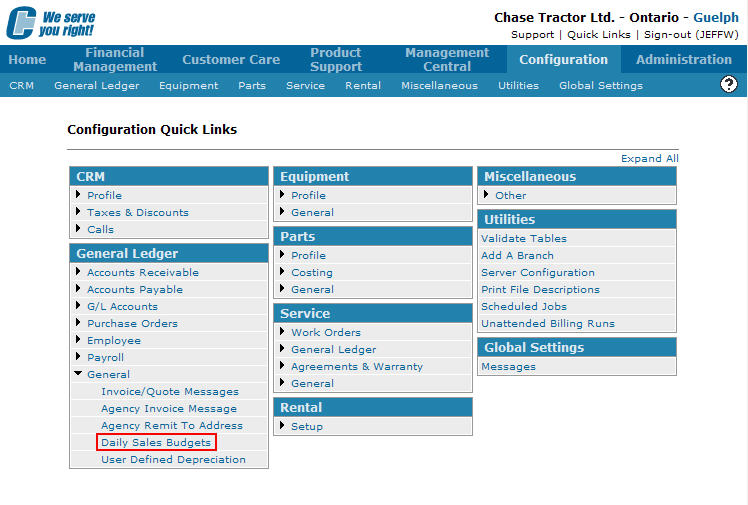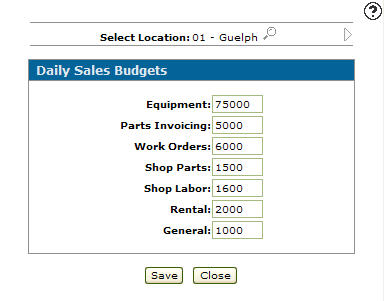Setting Up a Location's Daily Sales Budget
Daily budgets allow you to set the daily sales budgets for selected locations. Daily sales budgets are used to drive the coloring and increments of the Today's Revenue Meter view found on the Select View screen accessed through the Executive Summary Dashboard.
-
From any IntelliDealer screen, click on the Configuration tab.
The Configuration Quick Links screen will appear.Configuration Quick Links screen
-
From the General Ledger list, click the General link and select Daily Sales Budgets from the drop down list.
Configuration Quick Links screen
-
The Daily Sales Budgets screen will appear.
Daily Sales Budgets screen
Note:
Click on the Previous or Next
or Next  icon to scroll to the next branch location or back to a previous branch location.
icon to scroll to the next branch location or back to a previous branch location. -
On the Daily Sales Budgets screen, (OPTIONAL) click the Search
 icon next to the Select Location field to change locations.
icon next to the Select Location field to change locations. -
Enter a budgeted daily amount in each of the sales fields you would like to set.
Note:
Daily sales budgets are used to drive the coloring of the Today's Revenue Meter views accessible through the Executive Summary Dashboard. -
Click the Save button to save the newly added budgets.