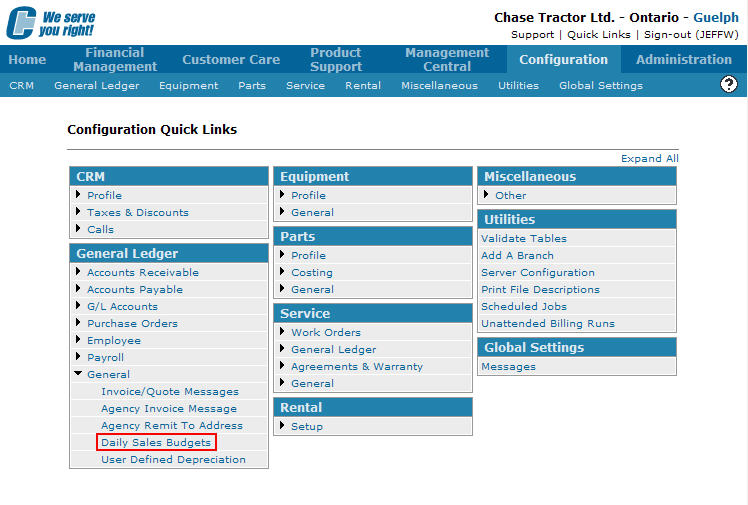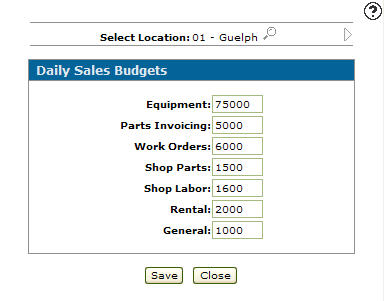Configuration: Daily Sales Budgets
To open the Daily Sales Budgets screen ,navigate to Configuration > General Ledger > General > Daily Sales Budgets.
Use the Daily Sales Budgets screen to set the daily sales budgets for selected locations. Daily sales budgets are used to drive the coloring and increments of the Today's Revenue Meter view found on the Select View screen accessed through theExecutive Summary Dashboard.
Setting Up a Location's Daily Sales Budget
-
From anywhere in IntelliDealer , navigate to Configuration > General Ledger > General > Daily Sales Budgets.
-
Click the Previous
 icon to scroll to the next branch location or back to a previous branch location.(OPTIONAL) click the Search
icon to scroll to the next branch location or back to a previous branch location.(OPTIONAL) click the Search icon next to the Select Location field to change locations.
icon next to the Select Location field to change locations. -
Enter a budgeted daily amount in each of the sales fields you would like to set. Daily sales budgets are used to drive the coloring of the Today's Revenue Meter views accessible through the Executive Summary Dashboard.
-
Click the Save button to save the newly added budgets.
Screen Description
The search field on the Daily Sales Budgets screen are:
| Field | Description |
|---|---|
| Select Location | Identifies the branch location where the daily sales budgets are to be used. Another branch location may be chosen by selecting the Search |
The fields on the Daily Sales Budgets screen are:
| Field | Description |
|---|---|
| Equipment | Enter the budgeted daily amount for equipment sales. |
| Parts Invoicing | Enter the budgeted daily amount for parts invoicing. |
| Work Orders | Enter the budgeted daily amount for work orders. |
| Shop Parts | Enter the budgeted daily amount for shop parts sales. |
| Shop Labor | Enter the budgeted daily amount for shop labor. |
| Rental | Enter the budgeted daily amount for rental sales. |
| General | Enter the budgeted daily amount for general sales. |
The buttons complete work on the Daily Sales Budgets screen are:
| Button | Function |
|---|---|
| Save | Saves changes made on the Daily Sales Budgets screen. |