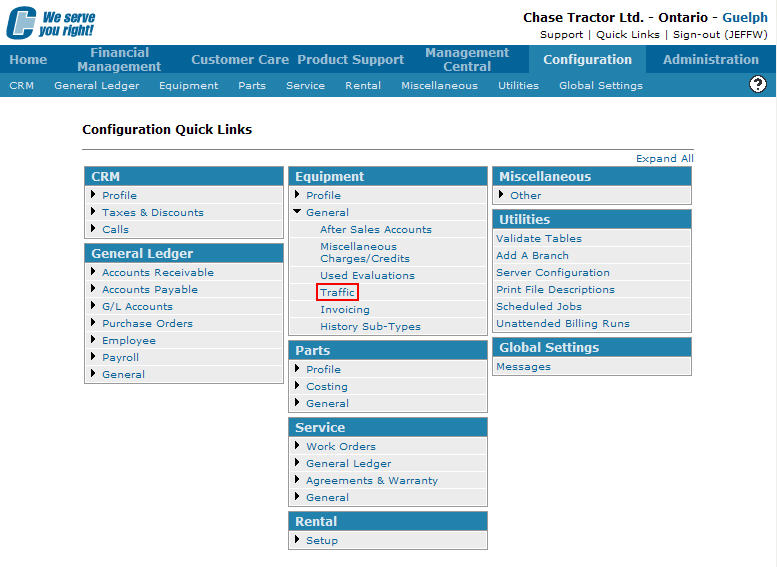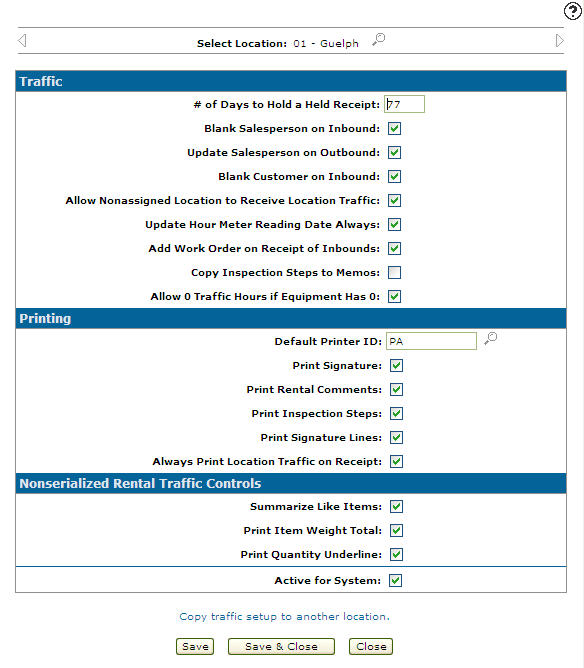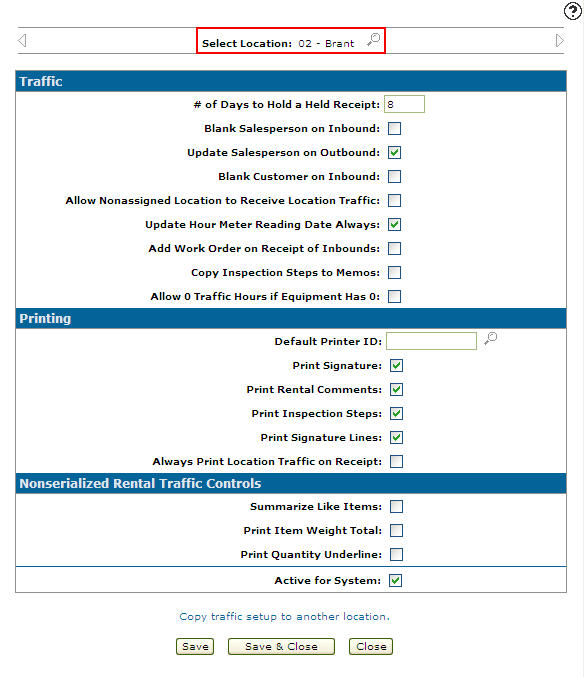Setting up Traffic Parameters
Setting up traffic parameters allows you to maintain the Traffic module parameters for each of your branch locations. Parameters can be set up to prevent branches from keeping their equipment on a Held status. Equipment with a Held status will prevent any other branch from being able to traffic the held piece of equipment.
-
From any IntelliDealer screen, click on the Configuration tab.
The Configuration Quick Links screen will appear.Configuration Quick Links screen
-
From the Equipment list, click the General link and select Traffic from the drop down list.
Configuration Quick Links screen
-
The Traffic screen will appear.
Traffic screen
-
On the Traffic screen, select a Location by clicking on the Search
 icon next to the Select Location field.
icon next to the Select Location field.
The Location Selection screen will appear.Location Selection screen
-
On the Location Selection screen, click on a Location.
The Traffic tab will appear with the selected location in the Select Location field.Traffic screen
Note:
Click on the Previous or Next
or Next  icon to scroll to the next branch location or back to a previous branch location.
icon to scroll to the next branch location or back to a previous branch location. -
The options on the Traffic tab are completely customizable allowing the user to setup only the functions that they wish to apply to their traffic system.
# of Days to Hold a Held Receipt, indicates the number of days a held receipt is held until it is purged from the system.
Blank Salesperson on Inbound options:
-
If selected, the system will blank out the salesperson code on the the Equipment Profilewhen an inbound traffic receipt is created.
-
If the checkbox is not selected, the system will leave the existing salesman code on the equipment's Profile tab when an inbound traffic ticket is created.
Update Salesperson on Outbound options:
-
If selected, the system will update the salesperson field on the equipment's Profile tab with the salesperson's code entered on the outbound traffic ticket.
-
If the checkbox is not selected, the system will leave the existing salesperson's code on the equipment Profile tab, regardless of the salesman code entered on the outbound traffic ticket.
Blank Customer on Inbound options:
-
If selected, the system will blank out the existing customer information (Customer Name and Customer Number) on the equipment's Profile tab, when an inbound receipt is created. The system will update the Customer Name and Customer Number fields with the customer information from on the traffic ticket.
-
If the checkbox is not selected, the system will leave the existing customer information on the equipment's Profile tab until the next traffic ticket is created.
Allow Non-assigned Location to Receive Location Traffic, allows a user to receive branch transfers, for a branch location other than the user's default branch location.
Update Hour Meter Reading Date Always, updates the equipment's Hours field on the Profile tab, when a traffic ticket is shipped.
Add Work on Receipt of Inbounds, allows the user to create a work order (Add Work Order screen) when a ticket is set to received status.
Copy Inspection Steps to Memos, copies inspection steps onto the traffic memos printout.
Note:
Inspection steps will appear on the printout twice, If the Copy Inspection Steps to Memos and the Print Inspection Steps fields are both selected.Allow 0 Traffic Hours if Equipment has 0, allows a zero hour meter reading on a piece of equipment on a traffic ticket, if the equipment's the Profile tab also has a zero hour meter reading recorded on the Hours or Hours 2 fields.
Default Print ID, the default printer used to print inbound and outbound equipment delivery receipts when transferring a unit between branches.
Print Signature, will include a signature on the delivery receipt.
Print Rental Comments, includes comments entered on the unit from within the rental system, on the delivery receipt.
Print Inspection Steps, includes inspection steps enter on the unit from within the Used Equipment system, on the delivery receipt.
Print Signature Lines, the system will print a signature line on the delivery receipt including the Employee, Driver, and Customer involved with the transaction.
Always Print Location Traffic on Receipt:
-
If selected, the system will automatically print branch transfer traffic tickets.
-
If the checkbox is not selected, the system will prompt the user asking whether or not to print the selected branch transfer traffic ticket.
Summarize Like Items, the system will record Non-Serialized Units
 Are parts or equipment units too small to have their own serial number. Like a serialized unit a non-serialized unit is configured with a Category / Class / Subclass. However, unlike serialized inventory, non-serialized units have a part number attached to their Category / Class / Subclass. with identical attributes (part number, rate, etc) on a single line on the delivery receipt.
Are parts or equipment units too small to have their own serial number. Like a serialized unit a non-serialized unit is configured with a Category / Class / Subclass. However, unlike serialized inventory, non-serialized units have a part number attached to their Category / Class / Subclass. with identical attributes (part number, rate, etc) on a single line on the delivery receipt.Print Item Weight Total, the system will print the total weight of all non-serialized units on a traffic ticket on the delivery receipt.
Print Quantity Underline, the system will print a blank line on delivery receipts used to record the quantity of non-serialized units being shipped.
-
-
After selecting your settings on the Traffic screen for the selected location, click the Save button to the apply changes to the traffic system.